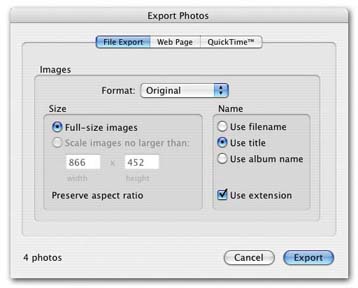6.18. Editing RAW Files As noted in Chapter 4, iPhoto can now handle the advanced photographic file format called RAW ”a special, unprocessed file format that takes up a lot of space on your memory card but offers astonishing amounts of control when editing later on the Mac. (Also as noted in Chapter 4, the RAW format is available only on certain high-end cameras .) FREQUENTLY ASKED QUESTION
In iPhoto, Less Is More | | I just finished editing a batch of photos, cropping each picture to a much smaller size . But now my iPhoto Library folder is taking up more space on my hard drive! How can making the photos smaller increase the size of my photo collection? Shouldn't throwing away all those pixels have the opposite effect ”shrinking things down? Your cropped photos do, in fact, take up much less space than they previously did. Remember, though, that iPhoto doesn't let you monkey with your photos without first stashing away a copy of each original photo, in case you ever want to use the Revert to Original command to restore a photo to its original condition. So each time you crop a picture (or do any other editing) for the first time, you're actually creating a new, full-size file on your hard drive, as iPhoto stores both the original and the edited versions of the photo. Therefore, the more photos you edit in iPhoto, the more hard drive space your photo collection will occupy. Incidentally, it's worth noting that iPhoto may be a bit overzealous when it comes to making backups of your originals . The simple act of rotating a photo, for example, creates a backup (which, considering how easy it is to re-rotate it, you might not consider strictly necessary). If you've set up iPhoto to open a double-clicked photo in another program like Photoshop, iPhoto creates a backup copy even if you don't end up changing it in that external program. If this library-that-ate-Cleveland effect bothers you, you might investigate the free program iPhoto Diet (available from the "Missing CD" page of www.missingmanuals.com, for example). One of its options offers to delete the backups of photos that have simply been rotated . Another option deletes perfect duplicates that iPhoto created when you opened those photos in another program without editing them. There's even an option to delete all backups ”a drastic measure for people who believe that their photos will never be better than they are right now. |
Actually, iPhoto can do more than handle RAW files. It can even edit them sort of. iPhoto is, at its heart, a program designed to work with JPEG files. Therefore, when it grabs a RAW file from your camera, it instantly creates a JPEG version of it, which is what you actually see onscreen. The RAW file is there on your hard drive (deep within the labyrinth known as the iPhoto Library folder). But what you see onscreen is a JPEG interpretation of that RAW file. (This conversion to JPEG is one reason iPhoto takes longer to import RAW files from a camera than other kinds of files.) This trick of using JPEG lookalikes as stand-ins for your actual RAW files has two important benefits. First, it lets you work with your photos at normal iPhoto speed, without the lumbering minutes of calculations you'd endure if you were working with the original RAW files. Second, remember that your iPhoto photos are also accessible from within iDVD, iMovie, Pages, and so on ”and these programs don't recognize RAW files. So the question naturally comes up: What happens if you try to edit one of these RAW-file stunt doubles? No problem. iPhoto accepts any changes you make to the JPEG version of the photo, applies them behind the scenes to the original RAW file, and then generates a new JPEG for you to view. 6.18.1. Outside RAW Image Editors It's nice that iPhoto comes with more powerful editing tools, and it's nice that you can apply them, indirectly, to your original RAW files. Nevertheless, iPhoto still isn't Photoshop, and it still doesn't offer every conceivable editing tool. So what happens if you want to edit one of your RAW files in another program, while still using iPhoto to organize them? Here, life can get a little complicated. -
If you haven't yet edited the image in iPhoto. If the RAW file is fresh off the camera and unedited, you can drag its thumbnail right out of iPhoto and onto the Dock icon of the external editing program (usually Photoshop). In this case, Photoshop responds by opening up the photo in the Adobe Camera Raw helper program. At this point, you now have Photoshop's advanced controls for super-fine-tuning that prize-winning shot. UP TO SPEED
Not Just RAW ”RAW and Big | | Granted, RAW files provide the ultimate in editing control, but as you know, they're a lot bulkier, disk-space-wise, than JPEG files. In fact, once they arrive in iPhoto, they eat up even more space than they did on the camera! Consider the example of a six-megapixel photo that you really love. Step 1: iPhoto uploads the RAW data and stores it in your iPhoto Library folder: eight megabytes. It then generates a JPEG version of the photo so you can use it for all of the fun stuff you like to do in iPhoto: two more megabytes. And if you, like many photographers, have set your camera to create both a JPEG and a RAW file when you press the shutter, you'll get that JPEG file in your iPhoto Library too: boom, another two megs. So for just one picture from a six-megapixel camera, you could be adding 12 MB or more to your iPhoto Library! This disk-space issue is definitely worth remembering when your know-it-all photo friend says that RAW capture is the only way to go. |
But beware! You can't just click the Save button and smile, confident that you'll see the edited version of the photo when you return to iPhoto. (That may be how things work with JPEG graphics, as described earlier in this chapter ”but not with RAW-format files.) Instead, you must use Photoshop's File  Save As command to save the edited picture as a new file on your hard drive (on your desktop, for example). Youll then need to import it back into iPhoto as a new entity. Save As command to save the edited picture as a new file on your hard drive (on your desktop, for example). Youll then need to import it back into iPhoto as a new entity. This roundabout method of editing a RAW file is not, ahem, the height of convenience. However, if you want to use high-level image controls for your RAW files, this is the path you must take. -
If you've already edited the raw file in iPhoto. In this situation, you can't just drag the edited thumbnail onto Photoshop's icon, as described above. If you try that, iPhoto will send the JPEG version, not the original RAW file, to Photoshop. Instead, you must adopt an even more circuitous workflow. First, highlight the thumbnail of the photo you want to edit. Now choose Share  Export. Set up the resulting dialog box as shown in Figure 6-14. Export. Set up the resulting dialog box as shown in Figure 6-14. 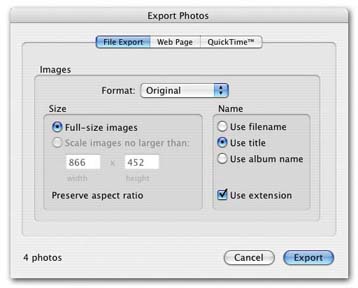 | Figure 6-14. To send an edited RAW file out of iPhoto for more sophisticated editing in a program like Photoshop or Photoshop Elements, you must export it to the hard drive as an intermediate step. On the File Export tab of this dialog box, choose Original from the Format pop-up menu, and then click Export. Save the file to your desktop and name it anything you like. | |
Finally, open your freshly exported photo in Photoshop. It will open in Photoshop's Camera Raw module, which lets you work with the original image data. Once you've completed your editing, you can import the revised picture back into iPhoto. |
 Save As command to save the edited picture as a new file on your hard drive (on your desktop, for example). Youll then need to import it back into iPhoto as a new entity.
Save As command to save the edited picture as a new file on your hard drive (on your desktop, for example). Youll then need to import it back into iPhoto as a new entity.