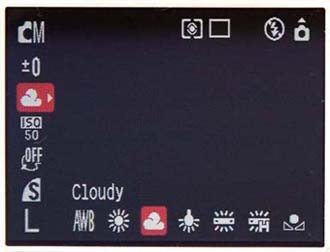3.4. Self-Portraits
| < Day Day Up > |
3.3. Existing-Light PortraitsCameras love light, that's for sure. And in general, you need the flash for indoor shots. But not always. Some of the best interior photos use nothing more than light streaming in from a window. Images that use only ambient light without adding flash are called existing light or natural light photos. This technique isn't right for every situation. But when it's appropriate, existing-light photos have these advantages over flash photography:
An existing-light indoor portrait has a classic feel, because it's reminiscent of those timeless paintings by great artists like Rembrandt. 3.3.1. Keep It SteadyIn a natural-light portrait, keep the flash turned off (that's why it's called natural light). The camera's shutter will have to remain open for a relatively long interval to admit enough light for a good picture. As a result, you'll need to keep the camera very steady ”which often means you'll need a tripod. Pocket tripods are great for this type of shooting. They weigh only a few ounces, steady the camera well, and can be used on all kinds of surfaces like tables, countertops, and so on. Once the tripod is steady, you face another challenge: taking the picture without jiggling the camera when you push the shutter button. Even a little camera shake will blur your entire image, creating an out-of-focus appearance. If a remote control came with the camera, use it. If not, use the camera's self-timer feature, which counts off, say, ten seconds before snapping the picture automatically. Tip: If your camera has a burst mode, here's a great chance to use it. Your finger pressing the shutter button is likely to ruin your first shot by introducing camera shake ”but because it will thereafter remain down without moving, the second or third shot of the burst will look much steadier. In either case, do what you can to persuade the subject to keep still; during a long exposure like this, fidgety people mean blurry portraits. (Of course, you can use this effect to your advantage, too, if you want to create a moody interior picture with ghostlike subjects.) 3.3.2. The Camera SetupIf you have adjustable film speed settings (page 22), then you might want to use the 200 or 400 setting to make your camera more light-sensitive. (On the other hand, if you do have enough light for a decent exposure, then don't increase the film speed, because it'll slightly degrade the image quality.) How can you tell if you don't have enough light and need to increase the film speed? Review your test shot. (Zoom in to the LCD screen, magnifying the photo, to inspect it more closely.) If it's too dark or has motion blur, increase the film speed from 100 to 200. Take another test shot. If things are still looking dark, try one more time at 400 speed. And open the drapes all the way. Also consider turning on spot metering (page 40). It permits the camera to make exposure decisions based only on the subject, without being affected by the lighting in the surrounding background. 3.3.3. The Model SetupYou'll need a window, tripod, trusty digital camera, and willing model for this project (Figure 3-7). You may want to put the camera on a tripod (page 53) to avoid camera shake. Tip: Great painters of the past preferred the light coming through a north window for their portraits, especially in the early hours of the day. Try this setting for your existing-light portraits.
Now look at the lighting the way the camera would see the scene, not the way you would normally view it (see the box on page 47). If there's a noticeable difference between the brightest area of the model's face and the darkest area, then you may want to add a little of what's called fill light. If you were a serious photographer with actual photographic gear lying around ”and maybe you are ”you could use a low-power flash as a fill light. Of course, then it would no longer be an existing -light portrait. It's a better idea to find a reflector and position it so that light bounces off it onto the dark side of the model's face. A reflector is a common piece of photographic gear; it's essentially a big white shiny surface on its own pole. If you don't have lighting equipment sitting around the house, but you really want this portrait to look good, just rig a big piece of white cardboard or white foam board to serve as a reflecting surface. When you think you've balanced the tones, take a picture and review your results. Chances are that the shadow areas look darker to the camera than they do to your eyes. In that case, move the reflector closer to brighten the shadows. 3.3.4. White Balance ( Color Balance)Here's a mind-bending example of the way your eyes and your camera see things completely differently. It turns out that different kinds of lights ”regular incandescent lightbulbs, fluorescent office lighting, the sun ”cast subtle tinges of color on everything they illuminate. When you shoot non-flash photos indoors or in open shade outside, you'll get a bluish or cool cast. If you shoot without a flash under incandescent lighting, then the shots will have a warm tint, mostly yellow and red. So why haven't you ever noticed these different lighting artifacts? Because your brain compensates almost instantly for these different color temperatures , as they're called. (Your brain does a lot of compensating for light. Ever noticed how your eyes adjust to a dark room after a couple of minutes?) But to a camera, tints are tints ”and you'll see them onscreen and in your printouts. Unfortunately, they can detract from your photos. For example, portraits with warmer casts are generally more pleasing to the eye. But natural light from the window imparts a bluish cast, which isn't good for skin tones. In the days of traditional film photography, you would have corrected the color temperature by placing a screw-on filter over the lens. On a digital camera, you can change the color temperature by adjusting something called the camera's white balance (or color balance ). Almost every digital camera has this function. Most cameras have a little knob or menu offering these icons (see Figure 3-8):
(If you're used to working with traditional camera filters, the sun is your "Sky 1A" filter, the cloud is your "81B warming"filter, the lightbulb is your "80A cooling"filter, and the tube is the "FLD fluorescent correction" filter.)
Tip: When you're using the flash, change your camera's color balance from Auto to Cloudy. Electronic flashes tend to produce images that have a cool cast. Switching to the Cloudy setting on your digital camera warms them up nicely . 3.3.5. Taking the PictureWith time and practice, you'll be able to "calibrate" your eyes so that they see shadows the same way your camera does. You'll spend less and less time testing before the shoot, and more time creating your classic image. As you've figured out by now, creating a great natural-light portrait means learning to work with light as though it's a paintbrush. It takes time and practice to become proficient at this, but even your first efforts will probably surprise you with their expressiveness . Tip: Don't be too quick to delete shots from the camera before viewing them on the computer screen. Existing-light shots sometimes contain subtleties that don't appear on tiny LCD screens. You'll be pleasantly surprised by many of the images that may have looked uninteresting when viewed on your camera's twoinch display.
|
| < Day Day Up > |