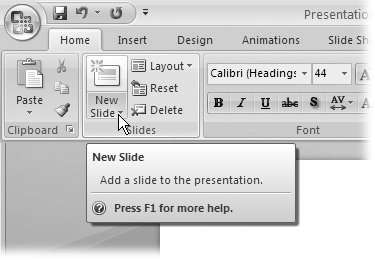| And good riddance, some would add. Earlier versions of Microsoft Office programs, including PowerPoint, included a contextual help system known as the Office Assistant , an animated character that lived in a small onscreen window, offering hints as you worked. You could also click it to type in the topic you needed help with. No matter which incarnation you choseClippit the paper clip, Dot the bouncing ball, or any of the other cartoon choicesthe Office Assistant always seemed to be watching what you were doing with a smug look on its face. And before you could type in your search phrase, you had to wait while it furrowed its cartoon brows or wagged it cartoon tail (a delay that probably drew a chuckle the first time you saw it, but that made you want to commit cartoonicide by the thirty-fifth time.). In Office 2007, Microsoft wisely pulled the Office Assistant for good. In its place, Microsoft designed a contextual help system in the form of expanded screen tips, which include direct links to PowerPoint's Help window. |