14.4. MapScript Examples
| < Day Day Up > |
| MapServer map files are still a key component to writing a MapScript-based application. If you have a map file ready to use, you can start accessing and manipulating it right away. However, a powerful feature of MapScript is the ability to create maps on the fly without having a map file. In this case, you can build your map from scratch. Figure 14-1. The MapScript API's hierarchical object structure In the first two examples, a simple map file is used, as shown in Example 14-1. In the third example, a custom map file is created using MapScript. To keep the example short and simple, I've removed optional components like the scale bar, legend, and reference map. Example 14-1. A simple map file used for the examples in this chapterMAP SIZE 600 300 EXTENT -180 -90 180 90 IMAGECOLOR 180 180 250 IMAGETYPE PNG UNITS DD WEB IMAGEPATH "/srv/www/htdocs/tmp/" IMAGEURL "/tmp/" END LAYER NAME countries TYPE POLYGON STATUS DEFAULT DATA countries_simpl CLASS NAME 'Countries' OUTLINECOLOR 100 100 100 COLOR 200 200 200 END END END
The map file shown in Example 14-1 produces the map shown in Figure 14-2. Figure 14-2. A basic map of the world, made from a very simple map file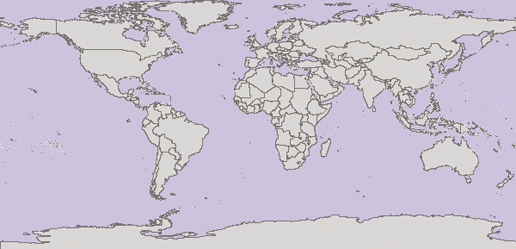 Multiple programming languages can be used with MapScript. The examples in this chapter use the Python programming language. To show how Python and other languages compare, the same MapScript example is shown in Python, Perl, PHP, Java, and Ruby at the end of this chapter.
14.4.1. Opening the Map File and Drawing the MapThe most basic functionality of MapServer is its ability to read in a map file and create an image showing the map. This can be done with MapScript in only a few short steps, as shown in Example 14-2. Example 14-2. Opening a map file and drawing a map into an image file # map1.py # Python MapScript Example 1 import mapscript # Set the map file to use mapfile = "global.map" # Create a mapObj, initialized with the mapfile above mapobject = mapscript.mapObj(mapfile) # Create an imgObj that has an image of the map mapimage = mapobject.draw( ) # Save the mapimage to a file mapimage.save("worldmap.png")In Example 14-2, the lines starting with the pound # symbol are comments that help describe the process. In other languages, comments may be coded differently. As you can see, this is a very short example. Here's a description of each line of code. mapfile = "global.map" This line doesn't use MapScript at all; rather it sets the mapfile variable to a string that points to the global.map map file it loads in the next step. mapobject = mapscript.mapObj(mapfile) This line creates an object that becomes the core of the application, the map object or mapObj. Just like a map file (which includes the map object and has layers, projections, and other settings in it), so mapObj is the highest level in the MapScript object hierarchy. All the other objects used in this example are taken from it. Many attributes and methods are available for the mapObj. In this example, only one method is used. mapimage = mapobject.draw( ) The draw method of the mapobject returns an image object or imgObj. This object is stored in the variable mapimage. mapimage.save("worldmap.png")The final step uses the save( ) method to take the map image and save it to a file. The output filename for the image is given as a string directly in the method, but can also be assigned as a separate string variable like mapfile was earlier.
That's it! Now you can take this basic example and incorporate some mapping capabilities into your own application. 14.4.2. Manipulating Map SettingsExample 14-3 demonstrates Python MapScript interacting with the map object. It shows how to create a new class that uses a class expression to highlight a certain country. Example 14-3. Creating a new class, selecting a country, and drawing it in a different color # map2.py # Python MapScript Example 2 import mapscript # Set the map file to use mapfile = "global.map" # Create a mapObj, initialized with the mapfile above mapobject = mapscript.mapObj(mapfile) # Get the first layer and set a classification attribute layer1 = mapobject.getLayer(0) layer1.classitem = "NAME" # Get the first Class in the layer and duplicate it classCanada = layer1.getClass(0) layer1.insertClass(classCanada) # Give the class a meaningful name classCanada.name = "Canada" # Set the expression used to limit the features drawn classCanada.setExpression("Canada") # Get the Style and modify the Color used canadaStyle = classCanada.getStyle(0) canadaStyle.color.setRGB(250, 250, 125) # Create an imgObj that has an image of the map mapimage = mapobject.draw( ) # Save the mapimage to a file mapimage.save("worldmap.png") This example modifies the properties of the layer, adds a new class, and changes its color. Perhaps the most powerful feature it demonstrates is the ability to create or modify expressions that limit what features are drawn. The map produced is shown in Figure 14-3. Figure 14-3. The map results of Example 14-3 showing the base map class and a filtered class only showing Canada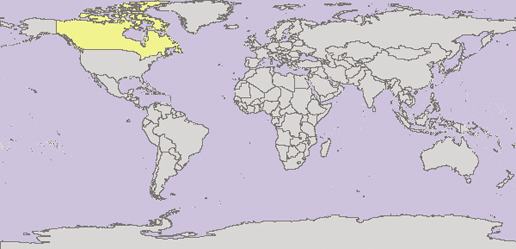 The following is a closer examination of Example 14-3. layer1 = mapobject.getLayer(0) layer1.classitem = "NAME" The setting of the classitem layer property is really the first new line added to this example. Just like setting a CLASSITEM property in the map file, this setting allows the use of an expression that filters the features shown in a class. In this case, the attribute called "NAME" is queried using the value of the expression. This won't be used until the setExpression( ) function later on. classCanada = layer1.getClass(0) layer1.insertClass(classCanada) This may look a little obscure. The first line gets the first class (0) defined for the layer. In the map file there is only one CLASS object defined. The insertclass( ) function creates a second class by copying the original. The purpose of this example is to show Canada highlighted on the world map, therefore we keep the first class in place without modifying and then make a copy of it and filter out all countries other than Canada. classCanada.name = "Canada" classCanada.setExpression("Canada")Setting the .name property for a class allows it to be used when drawing a legend. In this case, a legend isn't being drawn, but it is a good habit to always name your classes for future reference. The setExpression( ) function is the heart of this example. You may have been expecting to see some kind of logical statement such as an SQL clause like: ...where country = 'Canada' That style of statement is possible, but this example shows a simple way of doing the same thing. The value set in the expression here is used along with the classitem property for the layer. Therefore, behind the scenes, the statement: [NAME] = "Canada" is used to exclude features that don't meet this criteria. You can set statements like this in setExpression( ) too, without having a classitem set for the layer, but getting the syntax right can be tricky and varies depending on the type of data source. The more simple you can keep it, the better. For more information on using expressions with MapServer, see the "Understanding Operators" section in Chapter 10. canadaStyle = classCanada.getStyle(0) canadaStyle.color.setRGB(250, 250, 125) These final new lines simply change the color of the features (those that meet the expression logic) to a highlighting yellow. The value (250, 250, 125) represents the proportion of red, green, and blue color values to shade the features with. 14.4.3. Creating a Map File from ScratchThe next example, Example 14-4, doesn't use an existing map file but creates its own. The map file it creates is similar to that shown in Example 14-1. The sections are laid out to mimic the structure of the map file in Example 14-1 so that you can easily follow the logic of the program. Example 14-4. Creating a new map file from scratch using MapScript # custommapfile.py # Build a custom map file using Python MapScript import mapscript # Create the map object, set properties map = mapscript.mapObj( ) map.name = "CustomMap" map.setSize(600,300) map.setExtent(-180.0,-90.0,180.0,90.0) map.imagecolor.setRGB(180, 180, 250) map.units = mapscript.MS_DD # Set the web object image properties map.web.imagepath = "/srv/www/htdocs/tmp/" map.web.imageurl = "/tmp/" # Create the layer object, as a child of the map layer = mapscript.layerObj(map) layer.name = "countries" layer.type = mapscript.MS_LAYER_POLYGON layer.status = mapscript.MS_DEFAULT layer.data = "countries_simpl" layer.template = "template.html" # Create the class object as a child of the layer class1 = mapscript.classObj(layer) class1.name = "Countries" # Create a style object as a child of the class style = mapscript.styleObj(class1) style.outlinecolor.setRGB(100, 100, 100) style.color.setRGB(200, 200, 200) # Write the map object into a map file map.save("custom.map")The map file that this script creates doesn't look identical to Example 14-1 because MapScript creates several other default values. However, the map file functions in the same manner and produces the same map image as a result.
|
| < Day Day Up > |
EAN: 2147483647
Pages: 138
