Specifying a Background Color
| In Dreamweaver, you can easily change the background color of a page using a palette like the one you used in Lesson 3 when you defined link colors. In this exercise, you'll access the color palette from the Page Properties dialog box to change the background color for the index.html document.
The background color of your page is now the light yellow color that you selected in the Page Properties dialog box. Leave the Page Properties dialog box open for the next exercise. |
EAN: 2147483647
Pages: 326
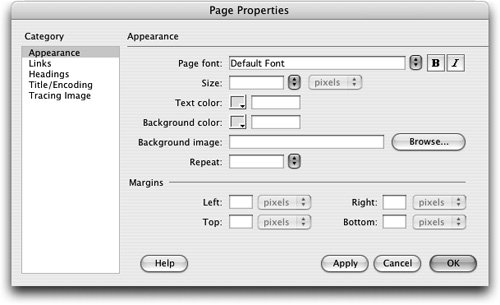
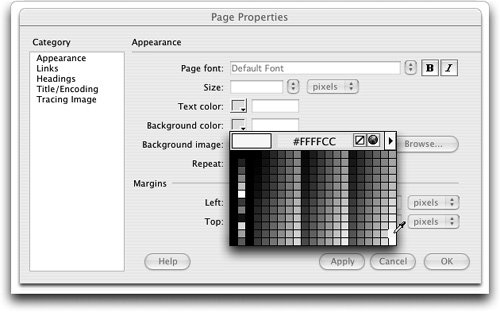 The pale yellow color #FFFFCC is now selected as the background color for your page. You can also type the hexadecimal code directly into the text field next to the color box to change the color.
The pale yellow color #FFFFCC is now selected as the background color for your page. You can also type the hexadecimal code directly into the text field next to the color box to change the color.