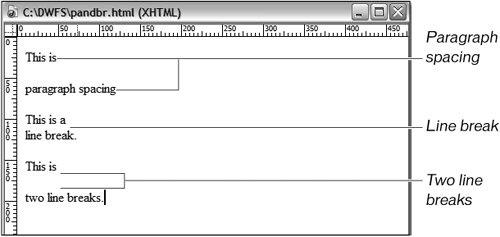Creating Line Breaks
| If you want to create a new line with no space between it and the previous line of text (a single line break in the text), you can use a line break. This technique is useful for an address line; for example, when you want a new line for each line in the address without the extra spacing that paragraphs create.
Anusara Yoga Immersion (Insert Line Break) With Katchie Ananda and Jayne Hillman 3030-A 16th St. (Insert Line Break) (between Mission and Valencia) (Insert Line Break) San Francisco, CA 94103 Email: info@yogasangha.com (Insert Line Break) Phone: 415-934-0000 You can also insert a line break by choosing Insert > HTML > Special Characters > Line Break or by selecting the Text category in the Insert bar, clicking the Characters pop-up menu, and selecting Line Break. The line break character icon shown in the Insert bar is BR because the HTML tag for a line break is <br>, and the XHTML tag for a line break is <br />. You'll learn more about working with these and other tags in Lesson 16.  |
EAN: 2147483647
Pages: 326