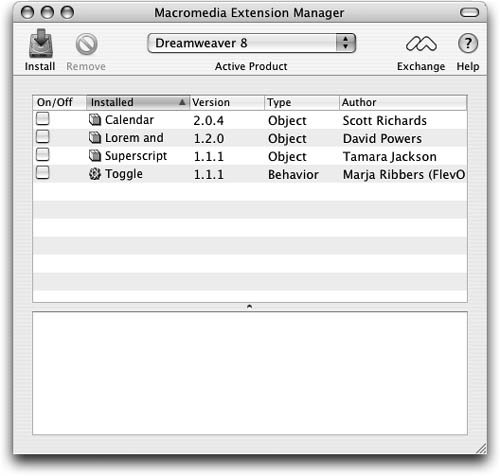| There are a number of options available for the customization of Dreamweaver. You can work with basic program preferences to customize the setup of the program, tools, panels, and keyboard shortcuts to develop a workspace that is tailored to your needs. Dreamweaver was designed to be extensible, so you can expand Dreamweaver's capabilities through the use of extensionspieces of software that can be added to increase the functionality of the program. There are several different kinds of extensions, ranging from simple HTML objects to more complex JavaScript commands. The Dreamweaver Extension Manager is used to install, manage, and remove extensions. You can create new behaviors and extensions for use in Dreamweaver yourself or you can obtain extensions created by others from the Dreamweaver Exchange Website. There are a wide range of extensions available on Macromedia's Dreamweaver Exchange, ranging from ones that you can buy to freeware-style scripts. | | 1. | Choose Help > Manage Extensions.
Extensions are installed into Dreamweaver using the Extension Manager, a separate program that is installed along with Dreamweaver. The Macromedia Extension Manager folder is usually installed in the same folder as the Macromedia Dreamweaver 8 folder. The default installation location will be inside your Applications (Macintosh) or Program Files > Macromedia (Windows) folders.
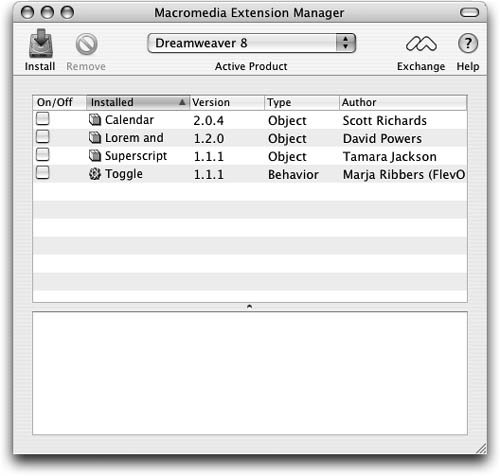 The Extension Manager enables you to install extensions, remove extensions, find out more information about an installed extension, and prepare your own extensions. It also provides a convenient way to bring up the Dreamweaver Exchange Website, through which you can find more extensions.
The Macromedia Extension Manager displays the extension name, version number, type, and author. A description appears for the selected extension that gives details concerning what the extension does as well as the location of the extension in Dreamweaver. Older extensions might have outdated descriptions that refer to interface elements in prior versions of Dreamweaver (the Objects palette, for example, is now known as the Insert bar).
| 2. | Quit the Extension Manager by choosing Extension Manager > Quit Extension Manager (Macintosh) or File > Exit (Windows).
|
Extensions listed on the Dreamweaver Exchange indicate which version of Dreamweaver they were written for. Some older extensions work fine with newer versions of the program, whereas others can cause problems. If you encounter any difficulties after installing an extension, you should remove it. If you run into a problem, you can test your extensions by turning them off. You can check the boxes in the On/Off column on the Extension Manager to temporarily disable extensions. Doing so can help determine whether errors are related to specific extensions. A checkmark in a box indicates that the corresponding extension is currently installed. Obtaining and Installing Extensions If you are connected to the Internet, you can obtain more extensions from the Dreamweaver Exchange by choosing File > Go To Macromedia Exchange while you are in the Extension Manager or by choosing Help > Dreamweaver Exchange while you are in Dreamweaver. The Dreamweaver Exchange will open in your default browser. You must be a member of macromedia.com to download, submit, or review extensions. (It is a free membership, and you can sign up and log in at the Dreamweaver Exchange home page). Macromedia provides the Dreamweaver Exchange Website as a repository for all kinds of extensions. When you download extensions from the Dreamweaver Exchange, the Extension Manager automatically opens and begins the installation process after the download is complete for Macintosh users. Windows users have to open the downloaded file or follow the install process described in this exercise. Macromedia creates some extensions, whereas third parties create other extensions. To install an extension with the Extension Manager, choose File > Install Extension or double-click the extension file to automatically open the Extension Manager dialog box. The Install Extension (Macintosh) or Select Extension to Install (Windows) dialog box opens. It is a good practice to always restart Dreamweaver after installing extensions. When you restart Dreamweaver, you can use the new extensions. Extensions might not be available until the program is restarted. |
|