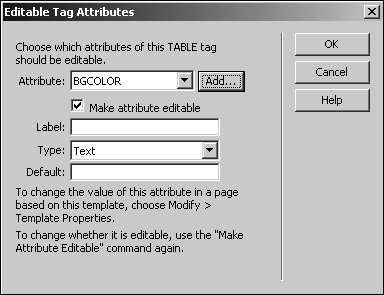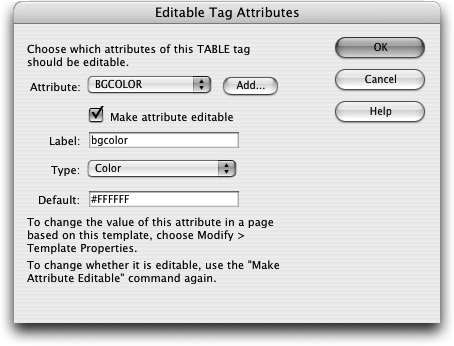Creating Editable Tag Attributes
| Editable tag attributes allow you to define tags that can be changed in the subsequent documents based on the original template.
When you click the Make attribute editable checkbox, the value of the attribute is inserted into the table tag as it is defined in the template. The Editable Tag Attributes dialog box closes. The background color of the table is now an editable tag attribute. The teacher.dwt template might not display as expected if you preview it in the browser after making the bgcolor attribute editable. For Dreamweaver to create the necessary template markup that allows it to control all documents based on the template, the code displayed in the Bgcolor text field is @@(bgcolor)@@. This kind of markup is necessary for the template to function, and it doesn't cause viewing irregularities in the final documents that are based on the template. Note To relock a tag that has previously been defined as editable, you must select the tag and choose Modify > Templates > Make Attribute Editable. Select the attribute you want to lock from the Attribute drop-down menu and uncheck the Make attribute editable checkbox. |
EAN: 2147483647
Pages: 326
- An Emerging Strategy for E-Business IT Governance
- Measuring and Managing E-Business Initiatives Through the Balanced Scorecard
- A View on Knowledge Management: Utilizing a Balanced Scorecard Methodology for Analyzing Knowledge Metrics
- The Evolution of IT Governance at NB Power
- Governance Structures for IT in the Health Care Industry