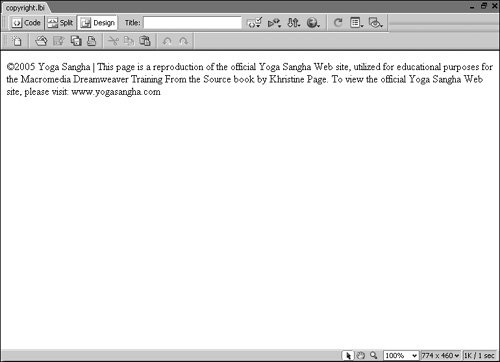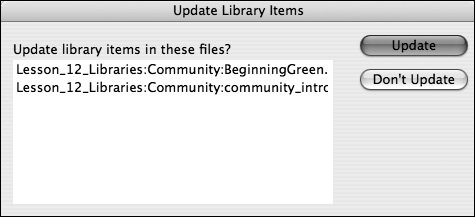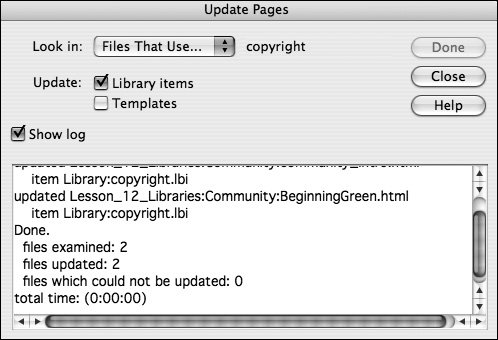Modifying a Library Item
| When you edit a library item, you need to edit the item's source file in the Library folder. A source file can be either the original library item or one that was re-created using the techniques from the previous exercise. Editing a library item changes the library item only. When you finish editing, Dreamweaver prompts you to update all the pages in the site that use the item, letting you choose whether or not to make these changes throughout the entire site. Dreamweaver accomplishes the update by searching for comments that reference the library file you just edited and then replacing the old HTML code with your new HTML code. If you remove the library comments from the code, the contents are no longer associated with the library item and can no longer be changed by updating the library item. Note Any modifications to the library item must be made to the source file that is located in the Library folder. If you want to edit the content directly in a document, you must first break the link to the library item. To do this, either hold down Ctrl (Windows) or Option (Macintosh) when inserting the item, or select the item on the page and click the Detach from original button on the Property inspector.
|
EAN: 2147483647
Pages: 326
- ERP System Acquisition: A Process Model and Results From an Austrian Survey
- Enterprise Application Integration: New Solutions for a Solved Problem or a Challenging Research Field?
- The Effects of an Enterprise Resource Planning System (ERP) Implementation on Job Characteristics – A Study using the Hackman and Oldham Job Characteristics Model
- Context Management of ERP Processes in Virtual Communities
- Development of Interactive Web Sites to Enhance Police/Community Relations