Re-creating a Library Item
| If a library item is accidentally deleted from the Library category of the Assets panel and you still have a page showing the library item, you can re-create it.
|
EAN: 2147483647
Pages: 326
- Chapter I e-Search: A Conceptual Framework of Online Consumer Behavior
- Chapter V Consumer Complaint Behavior in the Online Environment
- Chapter XII Web Design and E-Commerce
- Chapter XIII Shopping Agent Web Sites: A Comparative Shopping Environment
- Chapter XIV Product Catalog and Shopping Cart Effective Design
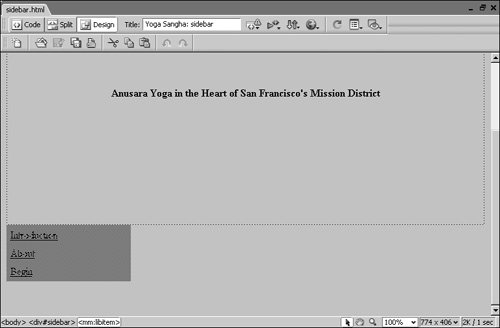
 The library item file is re-created with the item name used on this page; it now shows up titled as CommunitySubNav in the Library category of the Assets panel.
The library item file is re-created with the item name used on this page; it now shows up titled as CommunitySubNav in the Library category of the Assets panel.