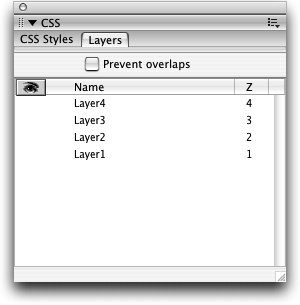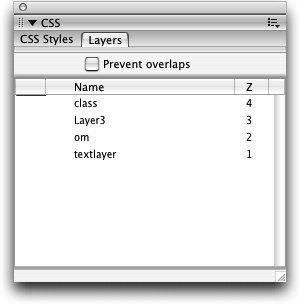| Dreamweaver assigns generic names automatically in a numeric order: Layer1, Layer2, and so on. These names are not very descriptive, especially when you create complex pages with multiple layers. It's best to get in the habit of giving your layers short descriptive names. 1. | Choose Window > Layers to open the Layers panel.
Tip You can also bring up the Layers panel by opening the CSS panel group and clicking the Layers panel tab. The Layers panel, located in the CSS panel group, gives you a list of the layers on the page. You can use this panel to select a layer, name a layer, change the layer's visibility, change the layer stacking order, or select multiple layers on the page. When you create a layer, the new layer is placed at the top of the list on the Layer panel before other layers, if there are anylayers are listed in descending order. If the layer is hidden or placed off the page, using the Layers panel and layer markers might be the only methods for selecting the layer.
Note If the insertion point is inside a layer, that layer's name appears in bold on the Layers panel, and the selection handle appears in the Document window to indicate that the layer is active but not selected. The four layers you just created are named Layer1, Layer2, Layer3, and Layer4.
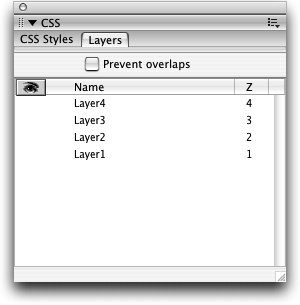 | | | 2. | Double-click the Layer1 layer in the Layers panel, type textlayer for the layer name, and press Return (Macintosh) or Enter (Windows). Double-click the Layer2 layer in the panel, type om, and press Return (Macintosh) or Enter (Windows). Don't change the name for the Layer3 layer. Double-click the Layer4 layer in the panel, type class, and press Return (Macintosh) or Enter (Windows).
Do not use spaces or special characters (including the underscore character) for layer names. A layer name must be uniquedon't assign the same name to more than one layer or to a layer and another element such as a graphic. It is a good idea to use a consistent naming scheme for all layer names.
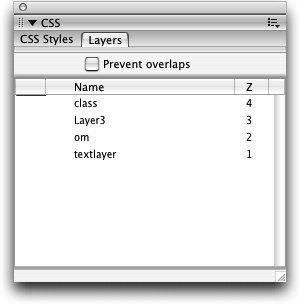 Tip You can also type the name in the Layer ID text field on the Property inspector if the layer is selected. As you assign names to the layers, they become selected in the Document window. A selected layer temporarily appears to be in front of any other layers that might actually overlap it while it is selected. You can click in the Document window, outside of all the layers, to deselect a selected layer.
| 3. | Save the layers.html document.
|
Leave this file open for the next exercise. |