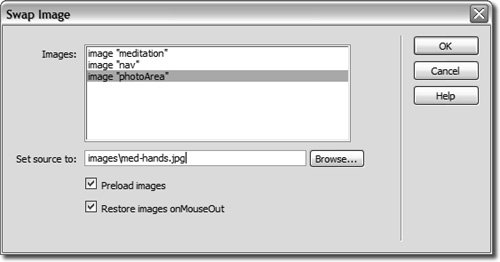Adding Behaviors to Image Maps
| Moving the pointer over any portion of a standard rollover image calls up the JavaScript script and causes the image swap to happen. There might be times, however, when you want the rollover to occur only when the user rolls over a certain part of the image. In such cases, you can use image maps to define those hotspot areas.
Using image maps in combination with behaviors can give you a significant amount of additional control over your images, actions, and events. |
EAN: 2147483647
Pages: 326
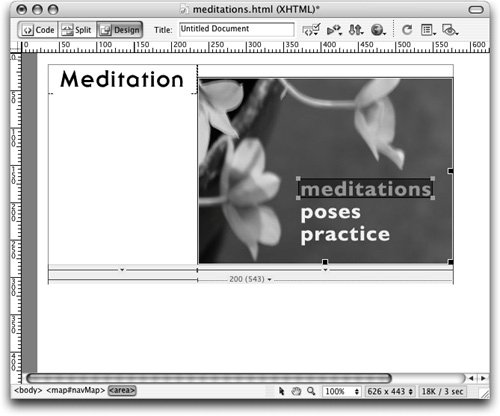 The image map makes only the word meditations on the med_img_map.gif image clickable.
The image map makes only the word meditations on the med_img_map.gif image clickable.