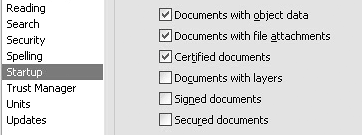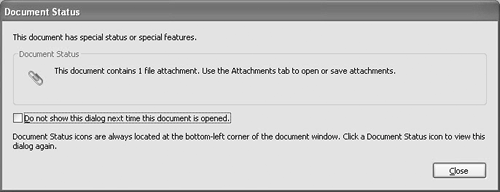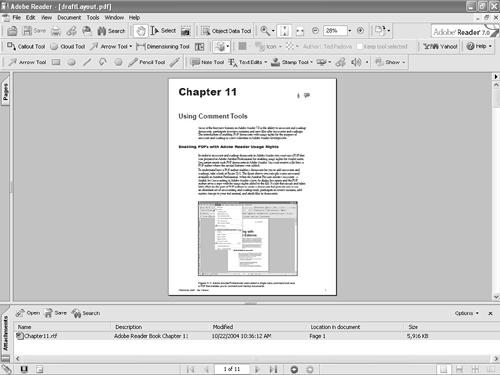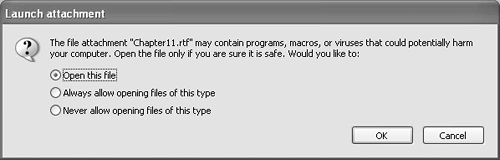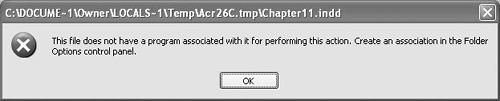| A PDF author can attach PDFs as well as other file types to PDF documents. When you open a PDF file in Adobe Reader, you can extract the file attachmentthe document needn't have usage rights enabled for you to do so. Even though you can extract files from PDF documents, Adobe Reader users have only one method for attaching files. When a document has been enabled with usage rights for Adobe Reader, you can you attach a file as a comment.  | If you don't have a file that contains a file attachment, use the draftLayout.pdf file from www.peachpit.com/adobereader7. |
To extract files from PDF documents: 1. | If you work with files containing file attachments, you may want to have Adobe Reader notify you of any file attachments in an alert dialog when you open such files. Do this to ensure that you're immediately aware of when an attachment is part of the file. To set up this alert, open the Preferences dialog by pressing Ctrl/Command+K.
NOTE PDF authors have an option to save a document with or without the Attachments pane open. If the Attachments pane appears when you open a PDF in Adobe Reader, you know a file attachment is added to the PDF. If the Attachments pane does not open, showing the Document Status dialog is the best way to display an alert that a file is attached. | 2. | Click Startup in the left pane. Check the box for Documents with file attachments (Figure 13.1). Click OK.
Figure 13.1. Set the Startup preferences to alert you when you're opening a document that contains a file attachment. 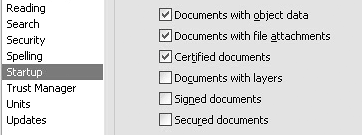
| 3. | Open a document containing a file attachment. You should see the Document Status dialog (Figure 13.2) open, informing you that the document has special features. Click Close to resume opening the document.
Figure 13.2. Click Close in the alert dialog to continue opening the document. 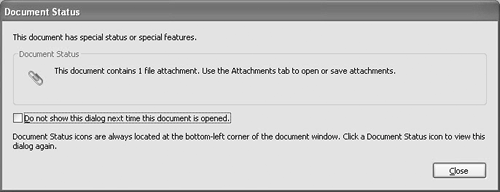
| 4. | If the Attachments pane is closed, click the Attachments tab to open the pane.
| 5. | In the Attachments pane (Figure 13.3) are Open, Save, and Search tools. To open an attachment, click the Open tool. To extract the attachment from the PDF and save it as a separate file, click Save. If you have PDF files attached to the document, you can search the PDF attachment content by clicking the Search tool.
Figure 13.3. Click the Attachments tab to open the Attachments pane and use its tools. 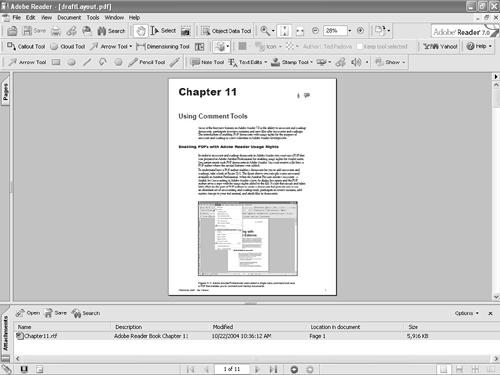
NOTE In the draftLayout.pdf document, the attached file is an RTF (Rich Text Format) file saved from Microsoft Word. To open the file you need to have an authoring program capable of opening RTF files. But if the document is a Word (.doc) file, you need to have Word installed on your computer. Although you can save files to your hard disk from the Attachments pane, you can open files only when you have the authoring program installed that created the attachments. | 6. | Select the file attachment and click the Open tool in the Attachments pane to open the file. A warning dialog (Figure 13.4) opens informing you that the attached file could potentially carry a virus. Click OK when you receive files from reliable sources and you know that the files are virus free.
Figure 13.4. When you open a file attachment, a warning dialog opens before the external application is launched. Click OK to continue. 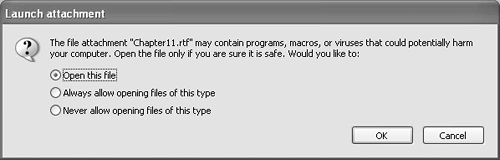
| 7. | If you have Microsoft Word installed, the attachment opens in Word. If you don't have a program capable of reading RTF files or any other file type you attempt to open, a warning dialog appears informing you that the file can't be opened. In Figure 13.5, I attempted to open an InDesign CS file on a computer where InDesign CS was not installed.
Figure 13.5. A warning dialog informs you when a file can't be opened because the authoring application is missing. 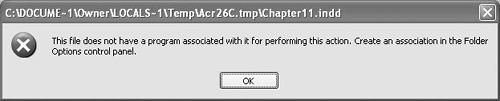
| 8. | If you have difficulty opening a file attachment, click the Save tool and save the file to your hard disk. Then open an authoring application that can import the file if possible.
|
Can I search non-PDF file attachments? Clicking the Search tool in the Attachments pane opens the Search window in the How To pane. You can search only PDF files and PDF file attachments via the Search tool, not any other file type. |
|