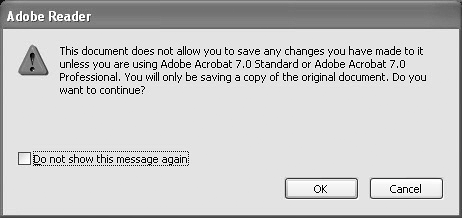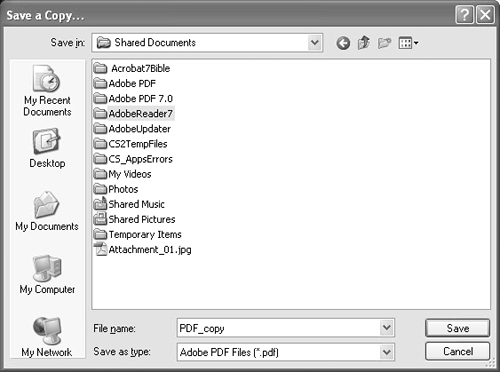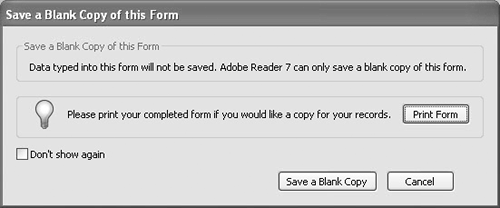Saving Copies of PDF Documents
| When you save a copy of a PDF document you are essentially duplicating the original file. Any data you add or editing you do in the PDF in Adobe Reader is not saved with the copy. This Adobe Reader feature is intended for those who view files in Web browsers and who want to save a copy to their hard drive when the option to download the PDF is unavailable. Additionally, when you view PDFs from CD-ROMs or network servers, you can use the Save a Copy command to save the file from another source to your hard drive. To save a copy of a PDF document:
|
EAN: 2147483647
Pages: 168
- Chapter III Two Models of Online Patronage: Why Do Consumers Shop on the Internet?
- Chapter IV How Consumers Think About Interactive Aspects of Web Advertising
- Chapter VII Objective and Perceived Complexity and Their Impacts on Internet Communication
- Chapter IX Extrinsic Plus Intrinsic Human Factors Influencing the Web Usage
- Chapter X Converting Browsers to Buyers: Key Considerations in Designing Business-to-Consumer Web Sites