Creating PDFs Online
| For both Windows and Macintosh users, Adobe provides you with a solution for creating PDF files using many different authoring programs. The Adobe Reader Toolbar Well displays different buttons that appear in a revolving banner in the top-right corner of the Toolbar Well. One of those buttons is the Create Adobe PDF Online button (Figure A.1). Figure A.1. The Create Adobe PDF Online button is a link to Adobe's Web site, where you can find information about using Adobe's online services for creating PDF files.
You can either click this button (if it's in view) or select File > Create Adobe PDF Online; your default Web browser launches. Either selection takes you to the Create Adobe PDF Online Web page (Figure A.2). Here you'll find information about having Adobe Systems convert your document to PDF. Figure A.2. The Create Adobe PDF Online Web page contains information about submitting files for PDF conversion online.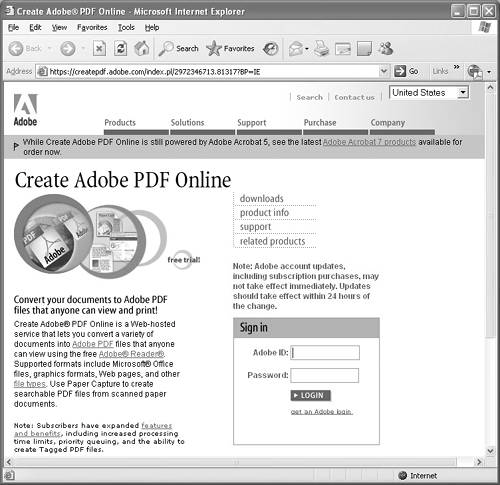 Click the link for file types and a Web page opens showing you file formats acceptable to upload to the Adobe Web site. Files such as Microsoft Office, Autodesk AutoCAD, Adobe imaging program documents, Corel WordPerfect Office formats, PostScript files, and text files are some of the file types you can upload. For a monthly or annual subscription fee, this online service lets you convert a few or several files without having to buy a PDF creation utility. You upload files to the service, which then sends the converted files back to you in PDF format via Adobe's Web server. When you open the Web page, you can click a link to set up an account and receive the first five conversions free to test the service. After submitting the first five files, you submit additional files on a subscription basis. |
EAN: 2147483647
Pages: 168
- The Effects of an Enterprise Resource Planning System (ERP) Implementation on Job Characteristics – A Study using the Hackman and Oldham Job Characteristics Model
- Context Management of ERP Processes in Virtual Communities
- Data Mining for Business Process Reengineering
- Relevance and Micro-Relevance for the Professional as Determinants of IT-Diffusion and IT-Use in Healthcare
- Development of Interactive Web Sites to Enhance Police/Community Relations