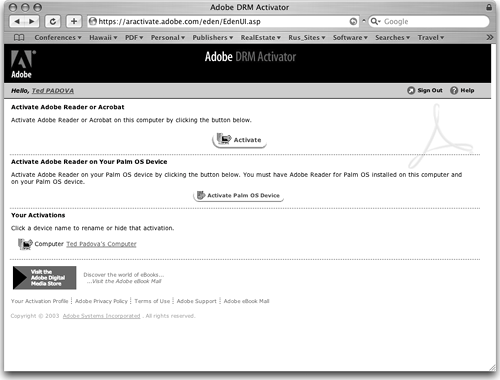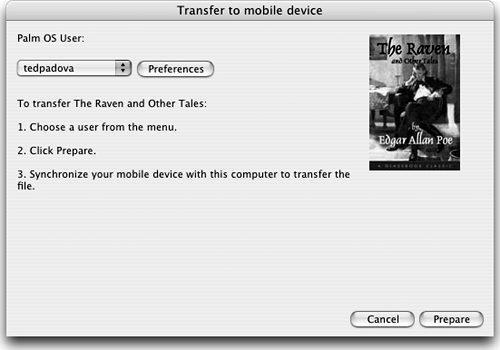| Adobe Reader files can be transferred to many handheld devices. Before you can do so, however, you need to install Adobe Reader on the device. Adobe Reader for devices based on such operating systems as Palm, Pocket PC, and Symbian are free downloads from the Adobe Reader Web page where you download the Adobe Reader software for your computer. Once Adobe Reader is installed on a handheld device, you can transfer eBooks and Digital Editions to the hardware. To install Digital Editions on handheld devices: 1. | Download Adobe Reader to your handheld device. Log on to Adobe's Web site at www.adobe.com/products/acrobat/readermain.html and select from download links in the Other Reader products section of the Web page. If you don't see a link to download Reader to your device, the device is not supported.
| 2. | Activate the device. Be certain you have Adobe Reader installed on your mobile device, and set up your hot sync connection. Select File > Digital Editions > Authorize Devices in Adobe Reader on your computer.
| 3. | After you select the Authorize Devices command, log in to the Web page that opens using your Passport or Adobe ID.
| 4. | The next Web page you arrive at after logging on should show an activation button for your handheld device. Click the Activate (your device name) button with your handheld device hot synced as shown in Figure 20.19.
Figure 20.19. Click the link on the Adobe DRM Activator Web page to activate your device. 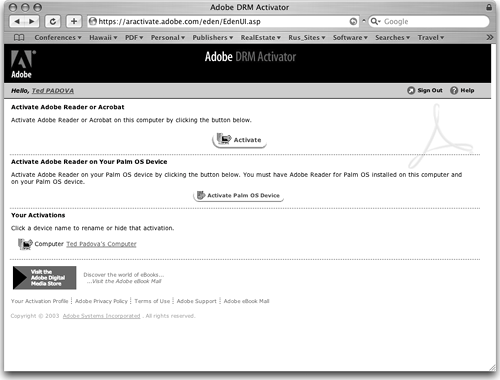
| 5. | After a few minutes you should see confirmation that the activation was successful. Open the My Digital Editions window in Adobe Reader, and you should see a new button on the top-right side of the window called Send to Mobile Device (Figure 20.20). Select an edition and click the button to copy a Digital Edition to your mobile device.
Figure 20.20. After activating a mobile device, a new button used for copying Digital Editions to your device appears in the My Digital Editions window. 
| 6. | Before a file can be copied to any handheld device, the file needs to be prepared for the device, to optimize viewing such as down-sampling image resolution and enabling text reflow. The Transfer to mobile device dialog opens after you click the Send to Mobile Device button. Click the Prepare button shown in Figure 20.21, and the file is prepared for copying to the device.
Figure 20.21. Click Prepare to prepare the edition for copying to the handheld device. 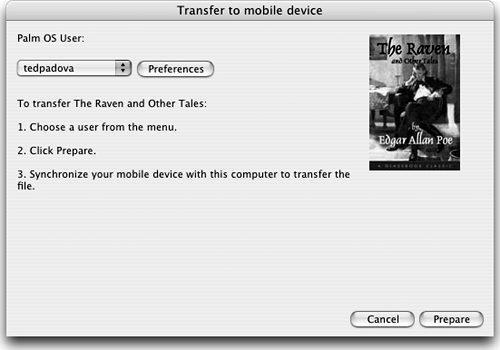
| 7. | Quit Adobe Reader and disconnect your mobile device. The next time you turn the device on and open Adobe Reader, the edition is available for viewing.
|
NOTE When you open Adobe Reader on handheld devices, the first screen that opens contains a list of all PDF files copied to the device. Click any file and it opens in Adobe Reader.
|