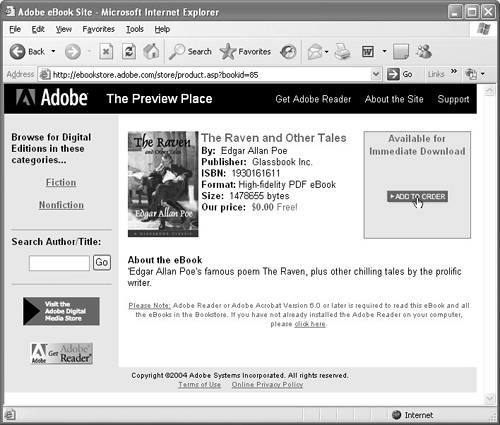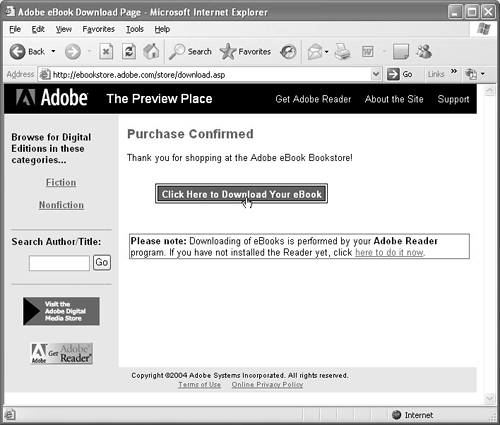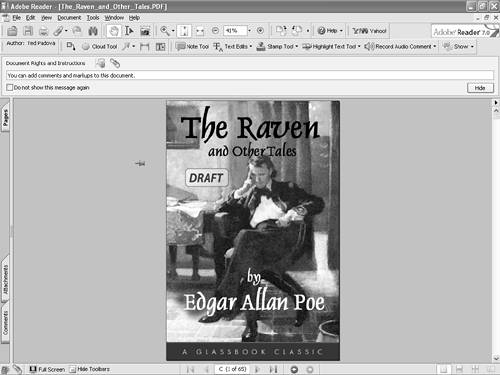Acquiring Digital Editions
| After you activate Adobe Reader and set up an account, you can download as many Digital Editions as you desire. You can find free eBooks available on Adobe's Web site, as well as many subscription services on the Internet for downloading magazines and periodicals. Other content providers such as eBooks.com, fictionwise.com, and efollet.com offer libraries of fiction and nonfiction works you can purchase online. To acquire a free Digital Edition from Adobe's eBook site:
|
EAN: 2147483647
Pages: 168
- Chapter IV How Consumers Think About Interactive Aspects of Web Advertising
- Chapter VI Web Site Quality and Usability in E-Commerce
- Chapter X Converting Browsers to Buyers: Key Considerations in Designing Business-to-Consumer Web Sites
- Chapter XIII Shopping Agent Web Sites: A Comparative Shopping Environment
- Chapter XIV Product Catalog and Shopping Cart Effective Design