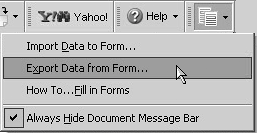Exporting and Importing Form Data
| When forms are enabled with usage rights, you can import and export form data between forms. The requirement for importing form data is that the names of the form fields must match identically on both forms. If the field names don't match, the data are not imported into similar fields. As an Adobe Reader user, you do not have the option of changing field names; therefore, the only thing you can do is try and see if the data are imported into the correct fields.
To export and import form data:
|
EAN: 2147483647
Pages: 168