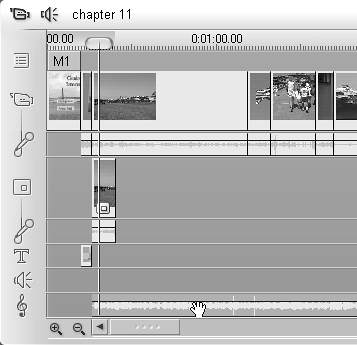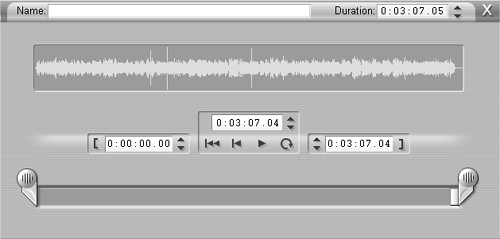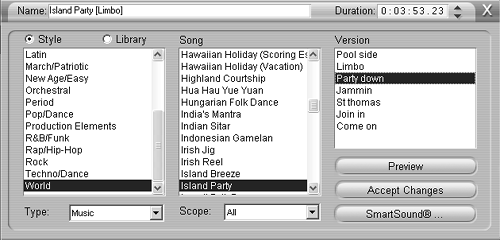Editing Audio Clips
| < Day Day Up > |
| Chapter 7 described how to edit audio files on the Timeline. All of those principles apply equally to audio files created by the three tools discussed earlier. In addition, you can edit audio files with Studio's Clip Properties tool, also discussed in Chapter 7. Since the Audio Clip Properties tool presents a slightly different face when editing a CD-Audio clip and a SmartSound clip, I'll address each separately below. To edit Audio from a CD
To edit a SmartSound clip
|
| < Day Day Up > |
EAN: N/A
Pages: 189