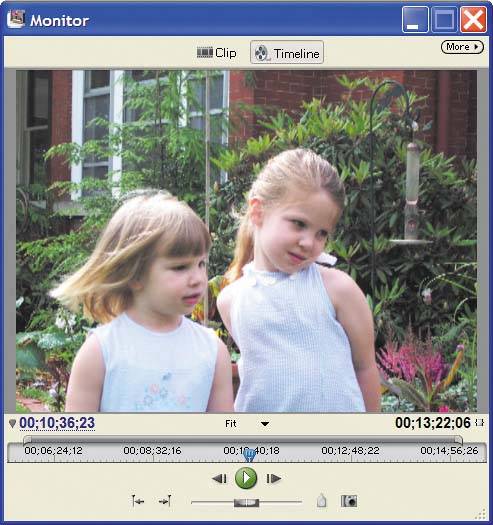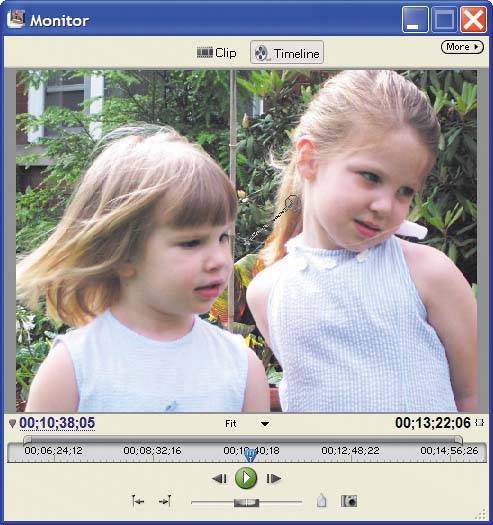add motion to images
| Once you've learned to adjust image size, adding motion to your images is a snap. Basically, you choose a starting position, then choose an ending position. To do this, you'll use keyframes, or the beginning and end points for the motion effect. I'll add motion to this image, starting here and then zooming in for a close up.
As before, start by double clicking the image in the Timeline to make it active.  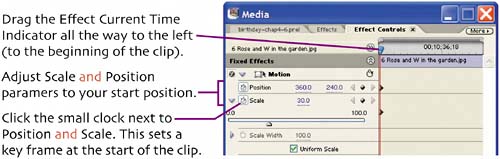 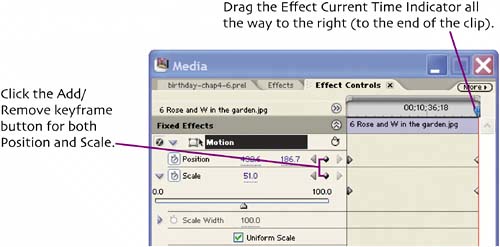 This sets both keyframes for your ending position. Adjust the Scale and Position parameters to your ending position.
When Premiere Elements renders your final movie, it will produce all frames required to move from the position at the first keyframe, shown on the previous page, to the position of the final keyframe, shown in this figure. Adding motion is a great way to make your pictures more interesting to watch (just ask Ken Burns, who produced several prime time shows using these techniques). |
EAN: N/A
Pages: 128
- Static PE-CE Routing Command Reference
- Implementing Route-Reflectors in MPLS VPN Networks
- Implementing VPNs with Layer 2 Tunneling Protocol Version 3
- Configuration and Implementation of MPLS QoS in Uniform Mode and Short Pipe Mode Operation
- Case Study 6: Implementing Class-Based Tunnel Selection with MPLS Traffic Engineering