meet the timeline
| By now, you've reviewed your captured video, deleted the clips you won't use, and renamed those that you will. Now let's look at the Timeline, which is the palette upon which you'll create your video. 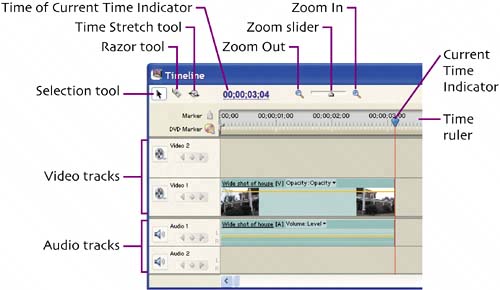 The Timeline can look intimidating, but it's actually pretty logical. As you add video, Premiere Elements displays the files on the Timeline, with the size of each clip determined by its duration, about three seconds for the clip in the Timeline above. As you add more video and still images to the project, Premiere Elements simply adds their durations to the Timeline, extending the project to the right. Premiere Elements inserts video to the Video tracks and the associated audio to the Audio tracks. For simple projects, like that we're building here, you'll insert video and still images on Video 1 and titles on Video 2. Audio captured with the video will typically go on Audio 1, with background music and narration (if any) on Audio 2. |
EAN: N/A
Pages: 128