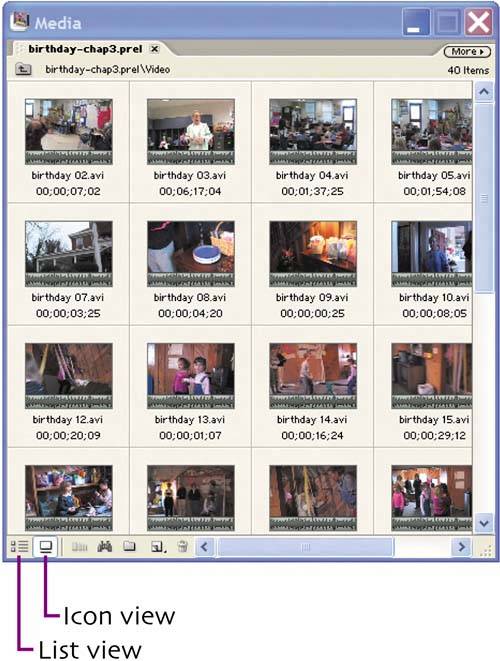Chapter 3. assembling your clips
| When creating a birthday or other similar video, I try to accomplish two things. First, I try to tell a story, with a beginning, middle, and end. This helps keep the viewer's attention. Second, I try to chronicle the event, primarily by making sure I include all key shots inherent to the occasion, like a shot of everyone singing "Happy Birthday," and all key participants, typically family and important friends. Then I chop off the rest, aggressively and relentlessly, to keep the movie as short as possible. With Premiere Elements, you'll do part of this work in the Monitor window and part on the Timeline.
If you captured with Scene Detect enabled, as described in Chapter 2, you're probably staring at a bunch of video clips in the Media Window: one for each time you started and stopped recording on your DV camera. Having these clips broken out is helpful, but to provide the necessary pace, you'll usually have to cut additional frames from these clips before using them in the final movie. This is the Media Window in Icon view, which shows a thumbnail of the first frame of each captured video clip to help jog your memory of the contents. Double click any icon and Premiere Elements will open the clip in the Monitor window, shown on the following page. |
EAN: N/A
Pages: 128