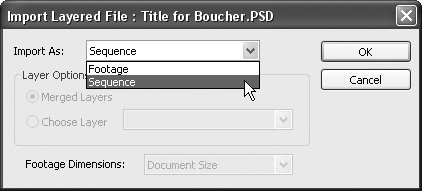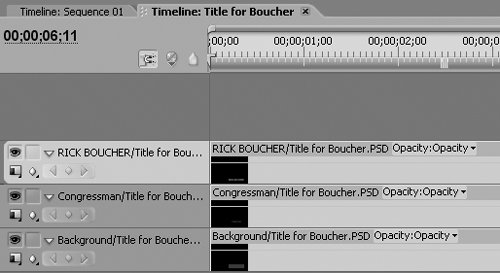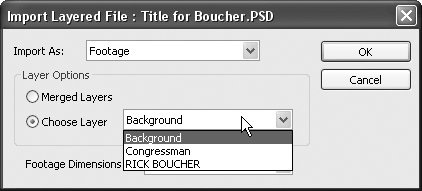61 Creating Titles in Photoshop
#61 Creating Titles in PhotoshopHere are seven high-level concepts that you'll need to know to design titles (and other content) in Photoshop for use in Premiere Pro.
|
Adobe Digital Video How-Tos: 100 Essential Techniques with Adobe Production Studio
ISBN: 0321473817
EAN: 2147483647
EAN: 2147483647
Year: 2006
Pages: 148
Pages: 148
Authors: Jan Ozer