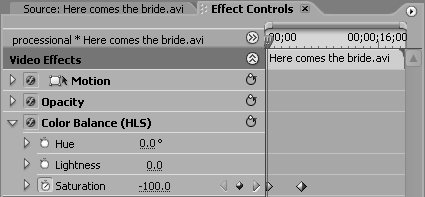47 Transitioning from Black and White to Full Color
#47 Transitioning from Black and White to Full Color
One technique frequently used for a dramatic effect in wedding video and similar productions is to transition black-and-white video to full-color. Here's how it works in Premiere Pro:
|
EAN: 2147483647
Pages: 148