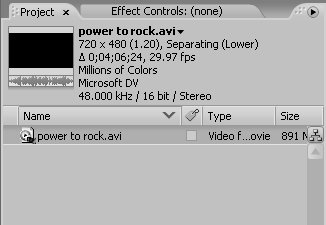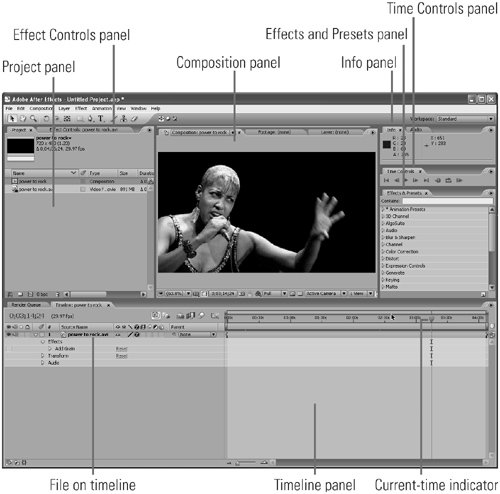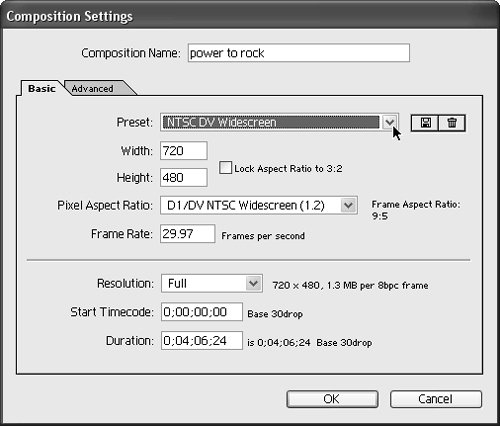17 Getting Started with After Effects
#17 Getting Started with After EffectsYou can start After Effects projects many ways, and you'll learn many of them in this book. The most straightforward way is to insert a file into After Effects, and create a new composition manually (what Premiere calls a sequence and After Effects calls a composition). Here's how.
|
EAN: 2147483647
Pages: 148