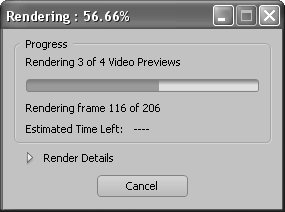14 Previewing with the Work Area Bar
#14 Previewing with the Work Area BarThough Premiere Pro's unrendered real-time transitions are usually accurate enough, you should always check these scene transition points with rendered audio and video, just to be sure. You do so by rendering a specific area of your project known as the work area. The work area is designated by the gray bar found immediately beneath the time ruler above the timeline (Figure 14a). Figure 14a. Let's render the transitions. Click and drag the handles of the work area bar so it's just outside all the edits you want to preview.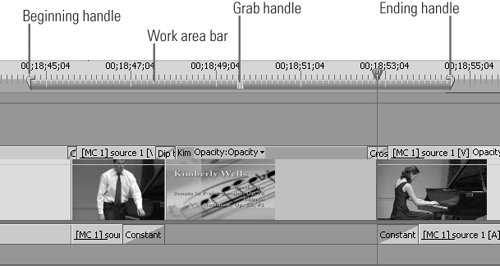 As a default, the work area stretches over the entire project, which means that the markers used to adjust the beginning and end of the bar are generally not visible when you're zoomed in as we are in Figure 14a. To render a specific area, do the following:
|
EAN: 2147483647
Pages: 148