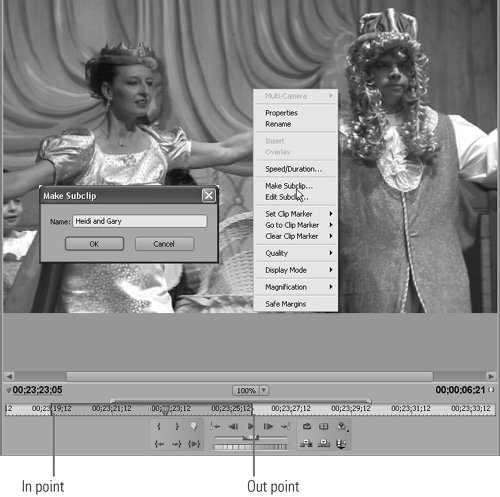9 Creating Subclips
#9 Creating SubclipsSubclips are sections of a longer video that you can edit separately from the original source. Here's a scenario where I'll use them. My wife's ballet company recently performed Sleeping Beauty, and to produce the credits, I'll display a short video of each performer or group, just long enough to display their name and a twirl or two. Subclips are perfect for this task. Whenever I see short clip that's suitable for the credits, I identify it as a Subclip. Here's how it's done:
Premiere Pro inserts the Subclip in the Project panel, where it looks and functions just like any other clip (Figure 9b). You can trim it in the Source Monitor, drag it to the timeline, and add effects and transitions just like any other clip. Figure 9b. Here's the Subclip in the Project panel; though the icon is different from regular video clips, Subclips act just like regular clips during editing.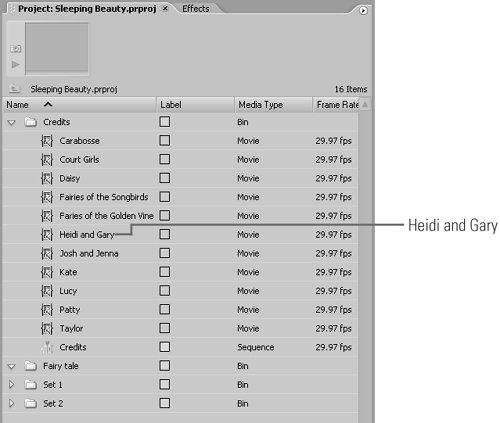
|
EAN: 2147483647
Pages: 148
- Success Story #1 Lockheed Martin Creating a New Legacy
- Seeing Services Through Your Customers Eyes-Becoming a customer-centered organization
- The Value in Conquering Complexity
- Success Story #4 Stanford Hospital and Clinics At the forefront of the quality revolution
- Using DMAIC to Improve Service Processes
- Key #2: Improve Your Processes
- When Companies Start Using Lean Six Sigma
- Making Improvements That Last: An Illustrated Guide to DMAIC and the Lean Six Sigma Toolkit
- The Experience of Making Improvements: What Its Like to Work on Lean Six Sigma Projects
- Six Things Managers Must Do: How to Support Lean Six Sigma