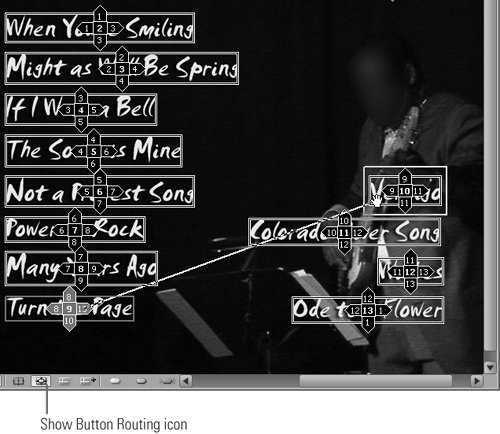99 Manually Arranging Button Routing
#99 Manually Arranging Button RoutingButton routing controls where viewers go when using the arrow controls on their remote control. Normally, Encore DVD manages button routing automatically, but if you've added or arranged buttons manually, routings may need a bit of tweaking. Here's how.
|
EAN: 2147483647
Pages: 148