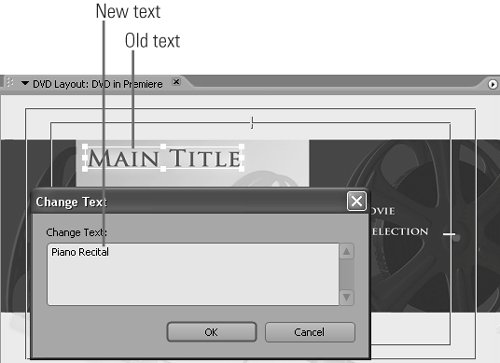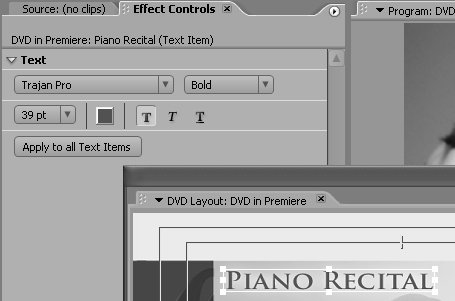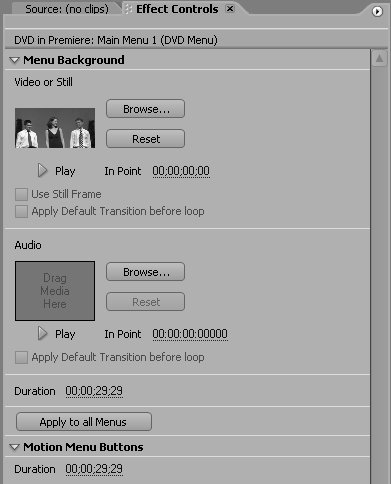90 Customizing DVD Menus in Premiere Pro
#90 Customizing DVD Menus in Premiere ProPremiere Pro offers several DVD menu configuration options. Here's how to access them. Start in the DVD Layout dialog box (choose Window > DVD Layout) with the menu you're editing in the Edit window (Figure 89b).
|
EAN: 2147483647
Pages: 148