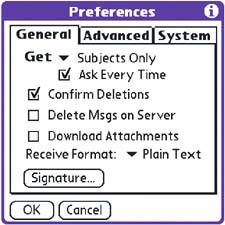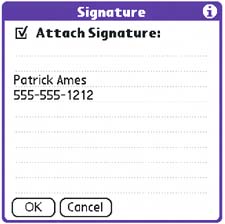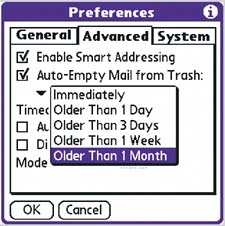VersaMail® VersaMail® personal email software lets you manage email on your handheld by synchronizing your handheld to your Windows PC. Keep your email with you for reference at meetings or for reading during a commute. Or write emails on the train and send when you get to the office. Managing your email You can buy wireless add-ons for your Tungsten E handheld (such as a Bluetooth adapter), but it's much simpler to sync with your PC so you can review your email while you're on the go. When you're back at home or in the office, sync again to transfer the changes to your PC. These pages assume you'll be synchronizing email with your handheld, not connecting wirelessly while mobile. |
Read the Handbook Get all the details for setup in the Tungsten E Handbook. The Hand-book's many pages of details will guide you through setup and show you how to use all the features of VersaMail. See page xii for more info. |
Save attachments to a card Expansion cards have plenty of room for email attachments. When you open a new message, tap the red paper clip icon, and then tap Save To Card. Take your email with you and work offline. |
Navigate VersaMail  | Select a message with the center navigator button. Press right to reveal a menu that lets you move messages, mark them as read or unread, reply, forward, or delete. Press up or down to scroll. |
|
Set up a VersaMail account 
| Open VersaMail. Select Menu > Accounts > Account Setup ( ). ). | 
| Tap New to begin setup. Tap the Next button until you've filled in all the prompts. |
|
Customize VersaMail  Select Options > Preferences. Unless you have no other way to use email, leave Delete Msgs on Server unchecked. Select Options > Preferences. Unless you have no other way to use email, leave Delete Msgs on Server unchecked.
| 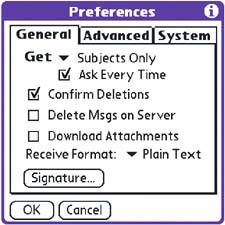
|  Tap the Signature button to enter your email signature. A signature adds your name and number to all outgoing messages. Tap the Signature button to enter your email signature. A signature adds your name and number to all outgoing messages.
| 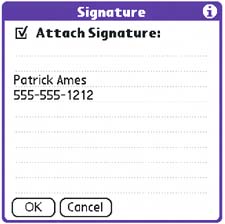
|  Tap the Advanced tab. Select Auto-Empty Mail from Trash, and the age of the email that you want deleted. This saves space on your handheld. Tap the Advanced tab. Select Auto-Empty Mail from Trash, and the age of the email that you want deleted. This saves space on your handheld.
| 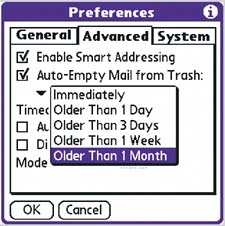
|
|
Create documents Use VersaMail to attach and send files you create in Documents To Go. Be sure you save the files in Word or Excel format, not Word To Go or Sheet To Go, because your recipient may not have Documents To Go. |
Icon to look for 
|
Email tips Create email filters to automatically sort your email into folders. Tap Menu > Options > Filters. Pick a font, style, and size that's easy to read. Tap Menu > Options > Display Options. As with email on your PC, you can attach a file on your handheld to an outgoing VersaMail message, including a Word document or Excel spreadsheet from Documents To Go.
|
Set up multiple accounts Create multiple email accounts to receive, read, and send email to and from your different work and personal accounts. |
Customize emails Use different colors for read and unread emails, choose to show one or two lines of text, and select a sort order for emails. Tap the Menu icon and select Options > DisplayOptions. |
|