| Use SplashMoney included on your installation CD to manage your bank accounts, credit cards, assets, and liabilities, or just to keep yourself within your monthly budget. Icon to look for 
|
A.K.A. PDA Money To install SplashMoney, click PDA Money on your installation CD. (On some Tungsten E handhelds, SplashMoney appears as PDA Money.) |
Sync with Quicken If you buy a special conduit, you can sync SplashMoney directly to Quicken, Microsoft Money, or Excel. For info, see www.splashdata.com/splashmoney. |
Open it quickly If you use SplashMoney often, set an application button to open it. Select Home > Prefs > Buttons. |
Password protection Password-protect info in SplashMoney by going to Options > Set Password. |
What you can do with SplashMoney Keep tabs on your checking, savings, and other accounts. Monitor credit card purchases and payments. Stay on target with your weekly, monthly, or yearly budget. Manage home improvement projects. View reports by month, quarter, current year, or previous year. Enter an expense or ATM debit on the spot.
|
Using SplashMoney 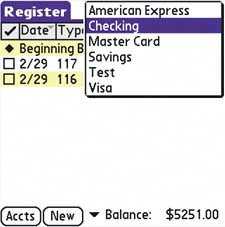
Register View Tap the Accounts list to toggle accounts. Tap a transaction to edit it. Tap the column heading to sort transactions.
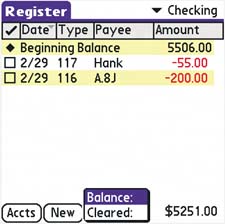
Balance menu Displays the Ending Balance, the amount typically recorded in your checkbook register. Displays Cleared Balance, the amount that has cleared your bank.
|
Use symbols to identify accounts Assign symbols to new accounts to quickly distinguish them from others. Create an account and tap the Icon box. Select from 63 symbols, ranging from a mobile phone to a heart. |
Distinguish between accounts If you have multiple accounts, it can be hard to keep them straight. Color-code them in Register View by selecting Options > Choose Row Color or Choose Header Color. |
Organize using accounts In SplashMoney, your account list is in the upper-right corner. It's easy to toggle between accounts. Payees, categories, and classes you create are auto-filled the next time you try to complete them. |
Financial reports Use SplashMoney to create reports and budgets. Select an account. From the menu, select Reports and Budgets. |
Real Life: SplashMoney 
Jimmy takes business trips to Asia that often last for weeks. It's easy for him to lose track of spending, so he uses SplashMoney to periodically create reports that monitor his progress. The currency converter lets him quickly understand the percentage of his budget he's spent, so he doesn't have to mentally switch between dollars and yen (and sometimes other currency). Before the trip ends, he can tell whether he's been frugal. If he has been, he rewards himself with a spectacular meal before returning home. |
Set preferences Select Options > Preferences to choose which categories to show and whether to show the year for transactions. To decrease the size of the font to display more information, select Options > Font.
|
|