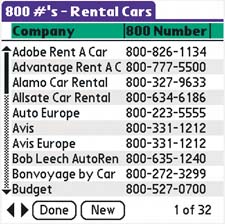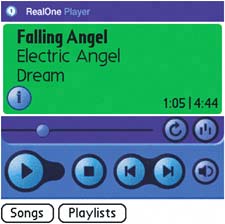| As you explore the software that came on your installation CD and the 20,000-plus applications available for Palm OS® handhelds at www.palmOne.com/software (and elsewhere on the web), you'll find plenty of surprises. Palm OS 5 Before you get a new app, make sure it works with Palm OS 5. Apps made for Pocket PC don't work with your handheld. |
Compatibility Some applications have features made expressly for different palmOne™ handhelds. For example some applications that say they work on palmOne Zire™ 72 handhelds won't work on your handheld. |
If your handheld freezes If your handheld freezes after you install a new application, check with the developer to see if the app supports Palm OS 5. To learn how to reset your handheld, see page 20. |
Tailor-made interfaces 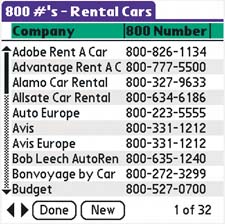
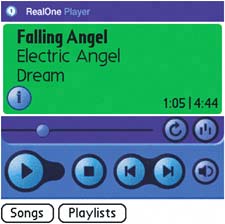
Applications such as MobileDB and RealOne® Player use the screen differently. In the middle of the screen, MobileDB uses lists. Tap to see another layer of detail. It also uses the footer for global commands. By contrast, the display for RealOne® Mobile Player mimics a CD player's buttons, but has menus and lists for organizing playlists. Explore how a new app works by checking the menus and tapping around. |
Exploring applications Application views Many applications have a list view, a detail view, and a more detailed view of each entry. You drill down every time you tap something on the main part of the screen, and climb out by tapping icons or words at the bottom of the screen. Where to find menus No matter the app, you can open the menus by tapping the Menu icon in the lower-left corner of the input area. Look for the manual For third-party applications, check the vendor's web site for an online manual. Find your way back If you ever find yourself lost in a detail screen of a detail screen of a detail screen, tap the Home icon. You'll never lose information on any Palm OS app. |
Find software Buy software at any computer or office supply store or from one of the many online retailers, including www.palmOne.com/software. Many applications have trial versions that let you pay later, after you've decided whether the app is right for you. |
Keep apps on your handheld In general, keep applications on your handheld and files on an expansion card. Many apps stored on an expansion card work fine, but if you have an app on a card and swap the card, you lose access to the app. |
Application tips If an application won't transfer when you sync, your handheld or card may be full, or the app may be incompatible with your handheld. If you can't find your new app after synchronizing, check the Unfiled category from the Home screen. As a precaution, take time to sync before you install a new app. That way, you'll have a backup on your computer if you run into problems with installation. If you delete an app without deleting the backup on your computer, it may keep coming back every time you sync. Be sure to delete troublesome apps (and utilities) from both the handheld and the computer, and then sync.
|
Go to To learn how to transfer apps to your handheld, see page 80. To explore software available at www.palmOne.com/software, see page 133.
|
|