| Menus help you write, share, back up, and navigate your memos. Save time by entering long memos in Palm® Desktop software, and sync to create backups of your memos. 
Quick new memos In the list view, you don't have to tap New to get a new memo just start writing in the input area. |
Menu commands 
| New memo | 
| Delete memo | 
| Copy | 
| Paste | 
| Select all |
|
Go to To secure your memos, see page 34. To enter info into memos with Palm Desktop, see page 68.
|
Add phone numbers fast To insert a name and phone number from Contacts into a memo, write the command  from within the memo. The Contacts list appears. Highlight the name you want and tap Add. from within the memo. The Contacts list appears. Highlight the name you want and tap Add. |
Cut and Paste Open Palm Desktop on your computer, and simply cut and paste text from the Internet or an email into a new memo in Palm Desktop, then sync.This technique is perfect for directions, long lists, travel itineraries, and agendas. |
Navigate Memos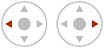
| In Memos' list view, use the navigator to scroll through categories. | 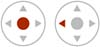
| Press the center key to select the first memo. Press center again to open the memo. Press left to deselect. | 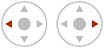
| After opening a memo, press left for the previous memo; press right for the next. |
|
| Memos menus Record (entry view) 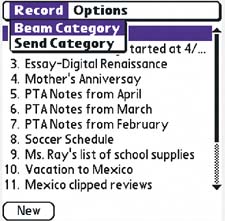
| The Memos list view has two menus. Tap the Record menu to beam memo categories. Tap the Options menu to improve readability by changing the font of the memo list, and to set preferences and security levels. | Edit (entry view) | 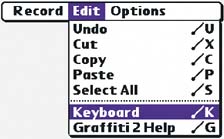
| From within a memo, tap the Edit menu to transfer blocks of info in and out of the Memos application. Select Keyboard if you don't want to use Graffiti® 2 writing. | Options (entry view) | 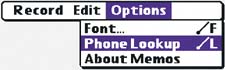
| Change the font from within a memo. Use Phone Lookup to insert names and phone numbers of people in Contacts into a memo. |
|
Use ShortCuts for faster Memos ShortCuts can make creating memos faster. Predefined ShortCuts such as date and time stamps make it easy to quickly include the date and time you create your memo. Use custom ShortCuts to quickly enter phrases you use often. For more about ShortCuts, see page 42. |
Attach a memo to a contact Some of your memos might pertain to your contacts. Once you've written a memo, select Edit > Select All > Copy. Go to Contacts, open the entry you want, and tap Record > Attach Note. Then select Edit > Paste. Keep in mind that notes don't hold as much info as memos, so there are limits to how much you can include. |
Share your favorites Keep memo lists of your favorite books, movies, and restaurants, and beam them to your friends. |
Documents To Go Documents To Go is included on your installation CD. It's great for long memos, spreadsheets, and even presentations. See page 128. |
|