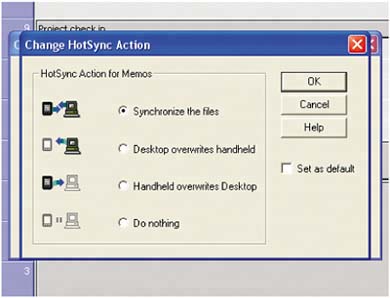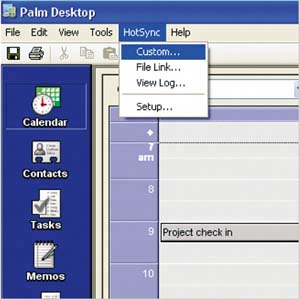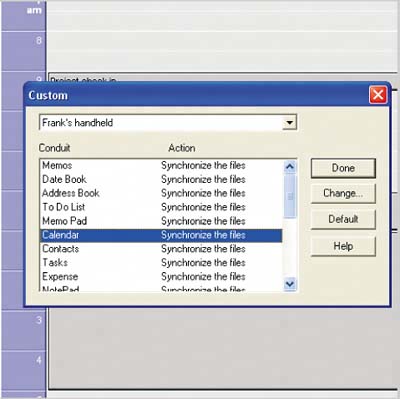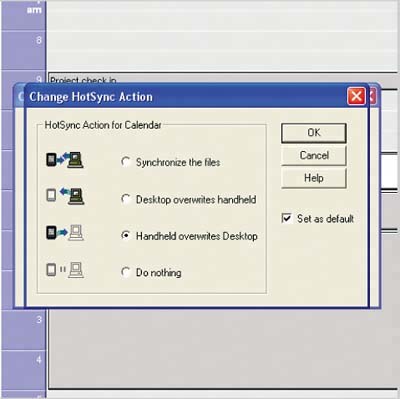Customize synchronization
|
| When you sync, info on your handheld and Palm Desktop is automatically exchanged and updated. Conduits control how the info is shared.
The relationship between your handheld and computer is characterized by one of four settings:
|
|
EAN: 2147483647
Pages: 118