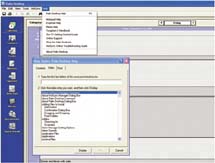| Palm Desktop lives on your computer, not your handheld. If you elected to use Outlook or the Mac iSync application to manage your synchronizing, chances are you don't see Palm Desktop that much. But it handles the HotSync® process and a whole lot more. Perhaps most importantly, Palm Desktop is the means by which you get applications from the Internet to your handheld. 
Palm Desktop, which you operate from your PC, is a powerful way to create and manage your handheld's info. Palm Desktop menu highlights: Windows Tools > Options Customize settings for Palm Desktop. Calendar is the default screen when you open Palm Desktop. Change it here. Then select among the tabs to set security, activate or disable alarms, choose among a variety of color themes, and auto-save information. Tools > Addins > Delete Duplicates Find and remove duplicate entries in Calendar, Tasks, Contacts, and Memos by using Delete Duplicates. It identifies entries that are partial matches, which often happens when you beam a lot and receive files and entries from other handhelds. HotSync > Custom Fine-tune your HotSync settings so your handheld and your PC exchange info exactly the way you want. Conduits are the settings that determine what happens when you sync. Each app has its own conduit. For more about conduits, see page 72. |
Printing Print layouts Sometimes it's great to have a hard copy to tack up on your wall. With Palm Desktop, you can print your calendars, tasks, and even address lists by category. On a Mac, you can even choose the layout you want. Select File > Print and choose the layout you want, edit a layout, or add a new layout that fits your style. Printing for a binder (Mac) To make binder-ready printouts, select File > Print > Edit Layout > Holes. The number of holes you can make corresponds to the layout size you choose. Click Cut Lines for a dashed line showing where to hole-punch. |
Help 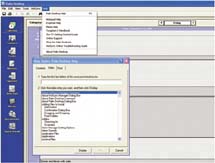
The online Palm Desktop Help system is on the Help menu. Select the Contents, Index, or Find tab to get no-nonsense help quick. |
If you use a Mac You can find out more about Mac Palm Desktop by going to your palmOne folder and reading the PDF file in the Documentation folder. |
Palm Desktop menu highlights: Mac File > Merge If you and a colleague want to have a copy of each other's calendar, contacts, and business memos, you can use Merge to combine your info. Remember, however, that merging is a complete, two-way swap of all your info. It might be easier to copy or beam selected entries. HotSync > Install Handheld Files This command opens a dialog box where you drag files to install them during your next synchronization. Note that in the Destination field, you can make the application install to an expansion card. Preferences > Alarms If you always add alarms to appointments, you can set a preference that automatically adds an alarm to every appointment you create, using the options you select. You can also have alarms appear on your Mac as well as on your handheld. |
|