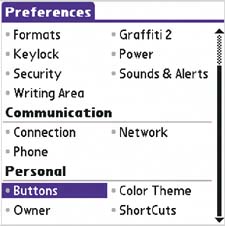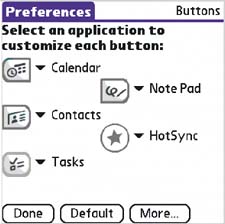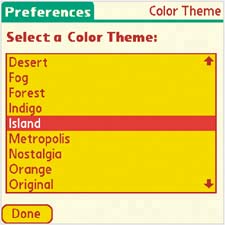| The Prefs (or Preferences) application is where you go to make your handheld look, sound, and act just the way you want it to. Take advantage of it to customize your handheld. Do you dress in a certain way to represent your mood? Why not dress up your handheld with a different color theme? And why not replace that alarm with something less alarming? 
Sounds interesting To differentiate the World Clock alarm tone from other sounds, select World Clock > Menu > Options > Alarm Preferences. To set Calendar's Alarm tone, go to Calendar > Menu > Options > Preferences. |
Change your tune: The Sounds & Alerts tool in Prefs lets you adjust sound volume Silent treatment During a presentation or other hush-hush situation, tap Silent to mute your handheld. When you tap Custom, your previous settings are restored. Alarm volume Use the Alarm Sound pick list to set the volume of the alarm used by reminders you set for yourself. Note that this setting does not affect World Clock's alarm level. Game volume Some games have their own custom sounds, but most use a simple beep to accompany various actions. Adjust the volume of this beep by tapping Game Sound. |
Change the buttons: Make buttons open whatever applications you want  From the Home screen, tap Prefs. Under Personal, tap Buttons. (You might have to use the scroll arrow on the right to find this option.) From the Home screen, tap Prefs. Under Personal, tap Buttons. (You might have to use the scroll arrow on the right to find this option.)
| 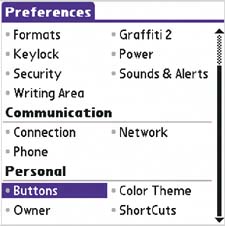
|  Tap any button name to show the pick list, and then select what you want that button to open. As you add applications to your handheld, more choices will appear. Tap any button name to show the pick list, and then select what you want that button to open. As you add applications to your handheld, more choices will appear.
| 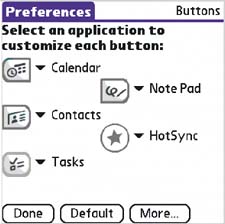
|
|
Change your Color Theme Select Home > Prefs > Color Theme to change your handheld's display conventions, either for better visibility or just for fun. For night reading, try Midnight. Test all of them by pressing up and down on the navigator. When you find one you like, go back to the Home screen and test it with some of your favorite applications. By the way, changing your Color Theme has no effect on battery consumption. 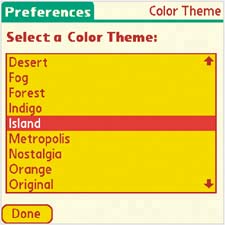
|
  | Icons to look forAlarm |
|
Customize formats To change the country setting and the way time, dates, numbers, and weeks are displayed, tap Home > Prefs > Formats. |
Write on-screen Most people write in the writing area, but you can also form letters on the screen itself. In Prefs > General > Writing Area, select Write anywhere on-screen, and form letters and numbers outside the writing area as well as within it. When this box is checked, you can also check the Show pen strokes box to see the strokes as you write them. |
Turn off the chime Tired of hearing that little chime every time you sync? To turn it off, go to Home > Prefs > Sounds & Alerts and turn System Sound to Off. |
|