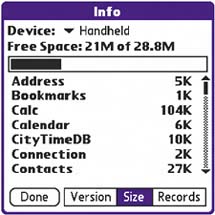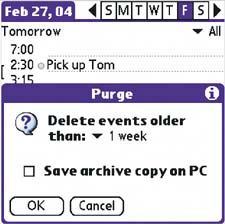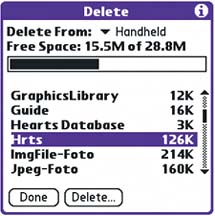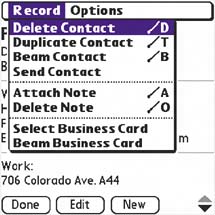| If you're a pack rat at home, you're probably going to use your handheld in much the same way. In that case, you might want to do a "spring cleaning" once in a while to save memory and reduce screen clutter. Be careful when deleting depending on the application, it's often permanent. 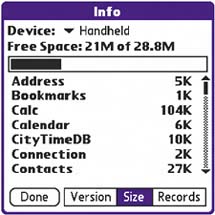
From the Home screen, tap Menu > Info to see how much space is left on your handheld. Delete songs and photos From the Home screen, you can't delete songs, photos, or videos stored on an expansion card. To delete such files, open RealOne® Player or Photos. From the Music or Photos menu, select Delete. |
To delete apps from an expansion card On the Home screen, from the App menu, select Delete. From the Delete From pick list, select Card. |
Purge outdated events Purging deletes events older than an age you specify. Unless you want to permanently lose the info, check the Save archive copy on PC box and a copy will be saved the next time you sync. | 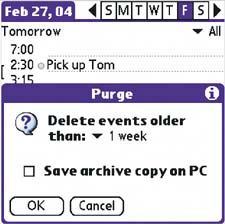
|
If you archive purged info, you'll have the info whenever you need it. |
The basics of deleting 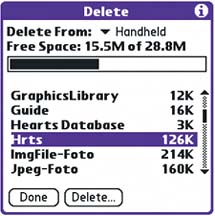
Deleting apps Go to Home > App > Delete. Select the program you want to delete. When you delete an application, any files and data associated with it are also deleted. 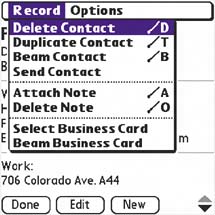
Deleting entries From inside most applications, you can delete individual entries or events. Open the item you want to delete, tap the Menu icon, and select Record > Delete. |
Freeing up memory Eventually, you might fill up your handheld's internal memory. To gain some of it back, consider purging your Calendar and Tasks, and delete any old, unneeded notes, memos, email, and names. If there are any applications you don't use, toss those too. To see how much memory your handheld has left, select Home > App > Info. |
Delete something by mistake? If you've accidentally deleted something, look it up on your PC, modify it, and then sync. Under default conduit settings, the most recent change automatically transfers. To learn more about conduits, see page 72. |
A clean slate If you're selling your handheld or giving it away, erase all your info by performing a hard reset. See page 21. |
Built-in apps You can't delete built-in apps like Calendar and Contacts. You can only delete apps that show up in the list at Home > App > Delete. |
Retrieve archives Archived info for each app is stored in separate files on your PC. Open the application in Palm® Desktop software, and select File > Open Archive. Select the archive and click Open. As with your regular info, you can copy it, export it, and send it to Word or Excel. Select File > Open Current to return to your current info. |
|