Adding Colors That Are Not Part of the Scheme
Microsoft Office Specialist Although working with the eight colors of a harmonious color scheme enables you to create presentations with a pleasing design impact, you might want to play with a wider palette. You can add other colors to the drop-down palettes that appear when you click a toolbar button that applies color ”for example, the Font Color button on the Formatting toolbar. After you have added a color to one drop-down palette, it appears on all color palettes and remains on them even if you change the color scheme applied to the presentation.
In this exercise, you will add a new color to the drop-down palettes.
USE the AddColor presentation in the practice file folder for this topic. This practice file is located in the My Documents\Microsoft Press\PowerPoint 2003 SBS\ChangingColor\AddingColor folder and can also be accessed by clicking Start/All Programs/Microsoft Press/PowerPoint 2003 Step by Step .
OPEN the AddColor presentation.
-
Move to Slide 5, and point slightly to the left of the note about creating presentations.
-
When the pointer changes to a four-headed arrow, click once to surround the text object with a dotted selection box.
-
If necessary, display the Drawing toolbar, and then click the down arrow to the right of the Font Color button.
A color palette appears.
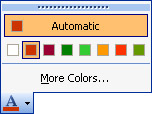
-
On the color palette, click More Colors .
The Colors dialog box appears.
-
In the color spectrum, click the dark brown color in the lower-left corner.
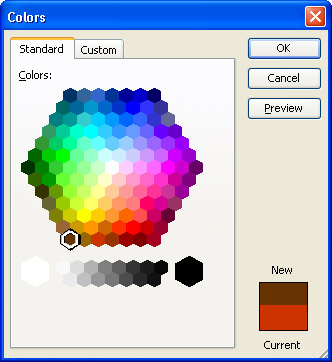
-
Click OK .
The text in the selected object changes to the dark brown color.
-
On the Drawing toolbar, click the down arrow to the right of the Font Color button.
The color that you just added appears on the second line of the palette and is now available for use throughout the presentation.
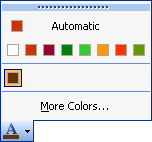
-
Click a blank area in the presentation window to close the palette.
-
On the Standard toolbar, click the Save button to save the presentation.
CLOSE the AddColor presentation.
EAN: N/A
Pages: 145