Sending an Outline or Notes to Word
Microsoft Office Specialist You can export a presentation outline or speaker notes directly from PowerPoint into a Word document. PowerPoint starts Word and sends or copies the outline or notes pages in the presentation to a blank Word document. (Obviously, you must have Word installed on your computer to be able to do this.)
When you want to use the text from a presentation in another program, you can save the presentation text in Rich Text Format (RTF). Saving an outline in RTF saves any formatting applied to the presentation text in such a way that it is retained when you open it in another program. Many programs, including Word for Macintosh and older versions of PowerPoint, can import outlines saved in RTF.
In this exercise, you will send a presentation outline to Word, and then save the Word document.
USE the SendOutline presentation in the practice file folder for this topic. This practice file is located in the My Documents\Microsoft Press\PowerPoint 2003 SBS\WorkingOutline\Exporting folder and can also be accessed by clicking Start/All Programs/Microsoft Press/PowerPoint 2003 Step by Step .
OPEN the SendOutline presentation.
-
On the File menu, point to Send To , and then click Microsoft Office Word .
The Send To Microsoft Office Word dialog box appears with five page layout options and two pasting options.
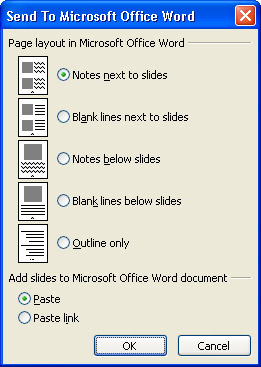
Important The Page layout in Microsoft Office Word options determine the way the information will look when you open it in Word. The Add slides to Microsoft Office Word document options determine whether the information is simply pasted into the Word document or whether a link is maintained between the pasted information and the original slides. If you select the Paste link option and then make changes to the original slides, those changes will be reflected in the Word document the next time you open it.
-
Select the Outline only option, and then click OK .
PowerPoint starts Word and inserts the presentation outline into a blank Word document.
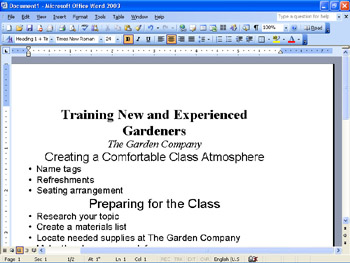
Don t worry if your outline is displayed at a different zoom percentage from ours.
-
On Word s File menu, click Save As .
The Save As dialog box appears.
-
In the File name box, type PPTOutline .
Tip The setting in the Save as type box determines the format in which Office programs save the file and the extension that will be appended to the file name to identify the format. You don t have to type the extension.
-
Navigate to the My Documents\Microsoft Press\PowerPoint 2003 SBS\WorkingOutline \Exporting folder, and click Save .
Word saves the presentation outline in a document called PPTOutline in the designated folder.
-
On Word s File menu, click Exit .
Word closes , and PowerPoint appears.
-
On the File menu, click Save As .
The Save As dialog box appears.
-
In the File name box, type RTFOutline .
-
Click the down arrow to the right of the Save as type box, and click Outline/RTF in the drop-down list.
-
If necessary, navigate to the My Documents\Microsoft Press\PowerPoint 2003 SBS \WorkingOutline\Exporting folder, and then click Save .
PowerPoint saves the presentation s outline in RTF format in a document called Outline.rtf in the designated folder. (You don t need to type the .rtf; PowerPoint supplies it for you.)
-
On the Standard toolbar, click the Save button to save the presentation.
CLOSE the SendOutline presentation, and if you are not continuing on to the next chapter, quit PowerPoint.
EAN: N/A
Pages: 145
- Using SQL Data Definition Language (DDL) to Create Data Tables and Other Database Objects
- Working with Comparison Predicates and Grouped Queries
- Working with SQL JOIN Statements and Other Multiple-table Queries
- Working with Ms-sql Server Information Schema View
- Monitoring and Enhancing MS-SQL Server Performance
- Making Manual Changes to a Dynamically Updated Zone
- Determining the Order in Which a Name Server Returns Answers
- Configuring a BIND Name Server as a Slave to a Microsoft DNS Server
- Configuring a Name Server to Listen for Queries on an IPv6 Interface
- Configuring a Name Server to Send Queries from a Particular IPv6 Address