Creating a New Blank Presentation
If you want to create the text and design of a presentation from scratch, you can work with a new blank presentation. When you first start PowerPoint, a blank presentation appears in the presentation window. If you are already working in PowerPoint, you can click New on the File menu to display a new blank presentation.
In this exercise, you will create a blank presentation and then save it.
-
If the New Presentation task pane is not displayed, click the Other Task Panes down arrow at the right end of the task pane s title bar, and click New Presentation in the drop-down list.
Troubleshooting If the task pane is not open , click Task Pane on the View menu.
-
In the New Presentation task pane, click Blank presentation .
You can also click the New button on the Standard toolbar. PowerPoint displays a blank presentation with the default Title Slide layout. The Slide Layout task pane appears, with thumbnails of the available slide layouts.
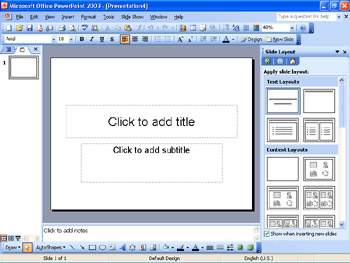
-
On the title bar of the Slide Layout task pane, click the Close button.
-
On the File menu, click Save As .
The Save As dialog box appears.
-
Browse to the My Documents\Microsoft Press\PowerPoint 2003 SBS\CreatingPresent folder.
-
Click the Create New Folder button, type NewBlank , and click OK .
-
In the File name box, type BlankPresentation , and click Save .
PowerPoint saves the presentation with the name BlankPresentation in the NewBlank folder.
CLOSE the BlankPresentation presentation, and if you are not continuing on to the next chapter, quit PowerPoint.
| Tip | You can tell PowerPoint to periodically save a presentation you are working on in case the program stops responding or you lose electrical power. PowerPoint saves the changes in a recovery file according to the time interval specified in the AutoRecover option. To turn on the AutoRecover option and specify the time interval for automatic saving, click Options on the Tools menu, click the Save tab, select the Save AutoRecover info every check box, specify the period of time, and then click OK. |
EAN: N/A
Pages: 145