Creating a Brochure
In this chapter, you create a three-panel promotional brochure for Adventure Works. With a little imagination , this type of brochure can be adapted for any business, organization, club, event, or school activity.
You create a brochure the same way you create all publications in Publisher ”by making selections in the New Publication task pane.
Starting a New Brochure
Let s get started with the brochure:
1. Start Publisher , and in the New Publication task pane, make sure that By Publication Type appears in the Start from a design drop-down list.
2. Click Brochures in the By Publication Type list, and then click the Price List subcategory .
Publisher displays thumbnails of the available price list brochure designs in the work pane.
3. In the work pane, scroll to the Waves Price List Brochure thumbnail, and click it.
Publisher opens a new brochure in the work pane and displays the Brochure Options task pane.
4. Click Include in the Customer address area of the Brochure Options task pane.
Publisher adds a placeholder for a customer address to the brochure.
5. Make sure that None is selected in the Form area.
6. Click the Color Schemes link at the top of the Brochure Options task pane.
Publisher displays the Color Schemes task pane.
7. Check that Tropics is selected in the Apply a color scheme list, and then click the task pane s the Close button.
The brochure now appears as shown in this graphic:
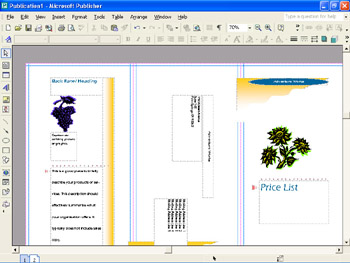
As you can see, Publisher displays the three outside panels of the brochure. To view the three inside panels, you can click the 2 button in the page navigation controls on the status bar.
8. Save the new publication in the My Documents folder as Brochure .
Filling In the Brochure s Text Fields
Before you can get started on the visual elements of the brochure, you need to add the promotional text. Follow these steps:
1. Change the zoom setting to 100% , and scroll the top of the left panel on the first page into view.
2. Select the Back Panel Heading placeholder at the top of the left panel, and type Fossil Dig Tours .
3. Scroll down, click anywhere in the frame that contains the This is a good place placeholder, and type the following text:
Adventure Works is pleased to offer our new full-day and week-long fossil dig tours. In addition to our usual services, these tours feature discussions of the geology of the region and full instructions for searching for fossils. We provide the gear, while you provide the effort! (You keep any fossils you discover.)
| |
In the left panel, Publisher has inserted a bunch of nonsense words as the second paragraph. This placeholder text is traditionally used in design work to give an idea of how the publication will look when real text is in place, without the distraction of words you can actually read. The origins of this tradition stem from an unknown printer who, centuries ago, took a block of text from writings by Cicero and scrambled it slightly in order to create dummy text. Interestingly, though the words are Latin, this type of placeholder is known as greeked text.
| |
4. Click the 2 button in the page controls, and scroll to the top of the left panel.
5. Click the Main Inside Heading placeholder, and then type More About Our Tours .
6. Click an insertion point to the left of the O in Our , and press Shift+Enter.
Publisher breaks the line so that Our Tours appears on the second line.
7. Click the text frame below the heading, and replace its text by typing the following three paragraphs, pressing Enter after each one:
Join us on one of our unique half-day or full-day Mojave Desert jeep tours. You will be accompanied by an expert guide, who will entertain you with fact-filled commentary on the flora, fauna, geology, and history of this fascinating area.
All tours are conducted in air-conditioned luxury four-wheeldrive vehicles, each of which is fully stocked with food, beverages, and first-aid kits.
Call today to sign up for the adventure of a lifetime!
8. Save your work.
EAN: N/A
Pages: 76