Reusing Information from Other Publications
Reusing Information from Other Publications
Often, you will want to reuse information from an existing publication. Publisher has already used the personal information you entered earlier to fill in some of the new flyer s placeholders. You can also copy and paste text from existing publications. As you ll discover, these features save you time and energy ”you can copy text that you ve already saved in an earlier publication into a new one so that you don t have to type the text from scratch.
Adjusting the Personal Information Set
You want to change some of the personal information Publisher has inserted in the flyer. To do this, you need to make some adjustments to the personal information set. Follow these steps:
1. Click Personal Information on the Edit menu to display the Personal Information dialog box.
2. In the Phone/fax/e-mail box, click an insertion point at the end of the last line of text, press Enter , and then type Web: www.adworks.tld.
3. If necessary, add a hyphen to the word Email in the preceding line.
4. In the Tag line or motto box, double-click the word An , and type Come with us for an to replace the selected text.
5. Finally, click Tropics in the For print publications dropdown list to change the color scheme for print publications to Tropics , and then click Update .
6. Save the flyer.
Copying and Pasting Between Publications
Suppose you want to use the text from the postcard as the basis for the text in the flyer. Follow these steps to set up the flyer and then copy and paste text between the two publications:
1. Change the zoom percentage to 100% , and then if necessary, scroll to the section of the page that displays the Promotion Titl e placeholder.
| Information about | Zooming, page 17 |
2. Click the placeholder, press Ctrl+A if necessary to select its text, and type Join Us for a Fossil Dig Tour .
Publisher automatically adjusts the size of the text to fit the frame.
3. Now click inside the text placeholder below the new title (beginning with If you are offering your goods at reduced prices ), press Ctrl+A if necessary to select all the text in the frame, and press Delete to remove the text.
4. Save your changes, and then open the Postcard publication by clicking its name at the bottom of the File menu.
5. Select all the text beginning with Adventure Works offers by clicking in its text frame and pressing Ctrl+A. Then click the Copy button on the Standard toolbar, and close the Postcard publication.
6. Back in the flyer, click an insertion point in the empty text frame below the title.
7. Click the Paste button on the Standard toolbar to paste the text from the postcard into the frame.
8. Edit the text so that it looks like the paragraphs shown in this graphic:
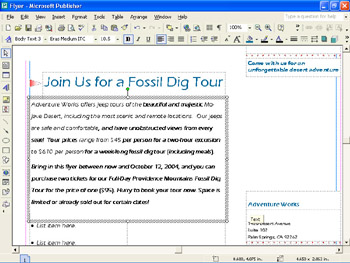
We have magnified the page so that the text is more readable, and have also indicated in bold the additions you should type. Don t worry about including the bold formatting in your text.
9. If the new text doesn t fit entirely within the text frame, click AutoFit Text on the Format menu, and then click Best Fit .
EAN: N/A
Pages: 76