AutoCAD Tools to Improve Memory Use
AutoCAD offers some tools to help make your use of system memory more efficient. Partial Open and the Spacial and Layer indexes let you manage the memory use of large drawings and multiple open files by reducing the amount of a file that is loaded into memory. Using these tools, you can have AutoCAD open only those portions of a file that you want to work on.
Using Partial Open to Conserve Memory and Improve Speed
Use the Partial Open option in the File dialog box when you know you are going to work on only a small portion or a particular set of layers of a large drawing. Choose File Open, locate and select the file you want to open, and then, at the bottom-right corner of the dialog box, click the down arrow next to the Open button and select Partial Open to open the Partial Open dialog box. Note that this option is available only for files created and edited in AutoCAD 2000 and later.
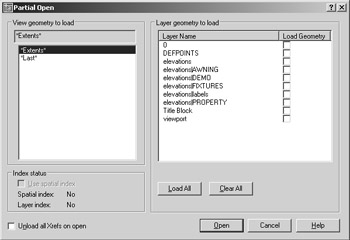
You can use this dialog box to open specific views of your drawing by selecting the view name from the View Geometry To Load list box. Only the geometry displayed in the selected view will be loaded into memory. This does not limit you to only that view as you edit the drawing. Subsequent views will cause AutoCAD to load the geometry of those views as needed.
You can further limit the amount of a drawing that is loaded into memory by selecting only those layers you want to work with. Place a checkmark next to the layers you want in the Layer Geometry To Load list box.
After a file is opened by using the Partial Open option, you can always make further adjustments by choosing File Partial Load. This opens the Partial Load dialog box, which offers the same options as the Partial Open dialog box. The Partial Load dialog box is not available for files that are opened normally without using the Partial Open option.
Using Spatial and Layer Indexes to Conserve Memory
The Spatial and Layer indexes are lists that keep a record of geometry in a drawing. A Spatial index lists a drawing's geometry according to the geometry's location in space. A Layer index lists the draw- ing's geometry according to layer assignments. These indexes offer more-efficient memory use and faster loading times for drawings that are being used as Xrefs. They take effect only when Demand Load is turned on. (See Chapter 6 for more on Demand Load.) The Layer index enables AutoCAD to load only those layers of an Xref that are not frozen. AutoCAD uses the Spatial index to load only objects in an Xref that are within the boundary of a clipped Xref.
You can turn on the Spatial and Layer indexes for a file through the Indexctl system variable. Indexctl has four settings:
-
0 is the default. This turns off Spatial and Layer indexing.
-
1 turns on Layer indexing.
-
2 turns on Spatial indexing.
-
3 turns on both Layer and Spatial indexing.
To use the Indexctl system variable, type Indexctl ![]() . Then, at the Enter new value for INDEXCTL <0>: prompt, enter the number of the setting option you want to use.
. Then, at the Enter new value for INDEXCTL <0>: prompt, enter the number of the setting option you want to use.
| Tip | The Partial Open option in the File dialog box includes the Index Status button group , which offers information on the index status of a drawing. If the drawing you're opening has Spatial or Layer indexing turned on, you can use it by selecting the Spatial Index check box. |
Using the Incremental Save Percentage to Conserve Disk Space
If your disk is getting crowded and you need to squeeze as many files as you can onto it, you can reduce the amount of wasted space in a file by adjusting the Incremental Save value in the Open And Save tab of the Options dialog box. By setting Incremental Save to a lower value, you can reduce the size of files to some degree. The trade-off is slower performance when saving files. See Appendix A for more information on this setting.
Another related option is to turn off the BAK file option, also located in the Open And Save tab of the Options dialog box. Each time you use File Save or File Save As, AutoCAD creates a backup copy of your file with the .bak file extension. When you turn off the Create Backup Copy With Each Save option, BAK files are not created, thereby saving disk space.
EAN: 2147483647
Pages: 261