If You Want to Experiment...
If You Want to Experiment
The Sheet Set Manager is not the most flashy feature in AutoCAD, but it can be a real time-saver, especially when you're working on large projects with hundreds of files. But you don't have to be producing the drawings for the Sears Tower to take advantage of sheet sets. Even small projects can benefit from this latest addition to AutoCAD.
For practice, you can go back to your original sheet set file and create a detail bubble callout block:
-
Return to the 22 17 Arch.dwt file.
-
Make sure the current layer is set to 0 and then draw a circle with a 0.5 ² diameter.
-
Add a horizontal line through the center of the circle, as shown in Figure 22.7.
-
Choose Draw Block Define Attributes to open the Attribute Definition dialog box.
-
Enter ViewNumber in the Tag text box and View Number in the Prompt text box.
-
Click the Insert Field button to the right of the Value text box to open the Fields dialog box.
-
Select SheetSet in the Field Category drop-down list; then select SheetSetPlaceholder from the Field Names list.
-
Select ViewNumber from the Placeholder Type list and Uppercase from the Format list; then click OK.
-
Set the Justification value to Middle and the Height value to 0.1; then click OK in the Attribute Definition dialog box.
-
Place the attribute definition in the top half of the circle, as shown in Figure 22.8.
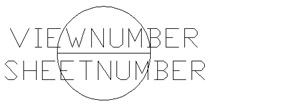
Figure 22.8: The components of a detail callout block -
Repeat steps 4 through 10, but this time, in step 8, select SheetNumber from the Placeholder Type list.
You have all the parts ready for the new callout block. The next step is to turn it into a block and save the template file:
-
Turn the circle, line, and attribute definitions into a block called DetailBbl .
-
If the DetailBbl block remains in the drawing, erase it and then change the view so it shows the entire drawing.
-
Save the 22 17 Arch.dwt file.
The final task is to tell the Sheet Set Manager that you have an additional callout block that you want to use with the sheet set.
-
In the Sheet Set Manager, right-click My Existing Sheet Set and select Properties.
-
In the Sheet Set group , click the Callout Blocks listing; then click the Browse button to the far right of the listing.
-
In the List Of Blocks dialog box, click the Add button. In the Select Block dialog box, click the Browse button and locate and select the 22 17 Arch.dwt template file.
-
Back in the Select Block dialog box, select the Choose Blocks In The Drawing File radio button and select DetailBbl.
-
Click OK; then click OK again in the List Of Blocks dialog box and the Sheet Set Properties dialog box.
Now when you select the View List tab in the Sheet Set Manager, and you right-click on a view, you'll see your new block in the Place Callout Block cascading menu.
| Tip | If you want to repeat the exercises in this chapter, you can reset the sheet set sample folders back to their original state by copying the sheet set sample folders from the \Chapter 22\Backup folder into the \Chapter 22 folder. |
EAN: 2147483647
Pages: 261