Adding Tolerance Notation
If you're drawing a part that must be machined within a certain range of dimensions, you can use a tolerance dimension. Tolerance lets you specify a tolerance range for features in your drawing. It produces a note that uses industry-standard notation, as shown in Figure 10.15.
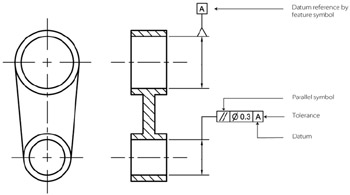
Figure 10.15: An example of tolerance notation
To use the Tolerance command, enter tol↲ at the command prompt or choose Dimension è Tolerance from the drop-down menu to open the Geometric Tolerance dialog box (see Figure 10.16).
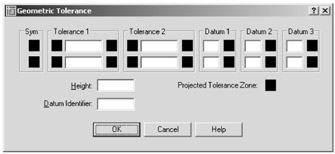
Figure 10.16: The Geometric Tolerance dialog box
This is where you enter tolerance and datum values for the feature control symbol, which indicates the type of tolerance asked for in a tolerance dimension. You can enter two tolerance values and three datum values. In addition, you can stack values in a two-tiered fashion (vertically).
Click a box in the Sym group to open the Symbol dialog box (see Figure 10.17).
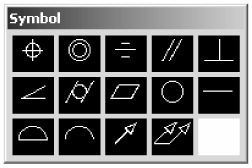
Figure 10.17: The Symbol dialog box
Figure 10.18 shows what each symbol in the Symbol dialog box represents. The bottom image shows a sample drawing with a feature symbol used on a cylindrical object.
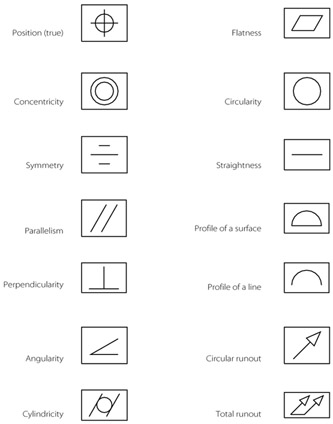
Figure 10.18: The Tolerance symbols
In the Geometric Tolerance dialog box, you can click a box in any of the Datum groups or a box in the right side of the Tolerance groups to open the Material Condition dialog box (see Figure 10.19). This dialog box lets you add a material condition symbol.
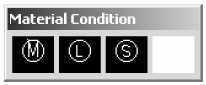
Figure 10.19: The Material Condition dialog box