Using Ordinate Dimensions
You use ordinate dimensions when a dimension in a part is measured from a critical feature. For example, the holes in a machine part might all have to be precisely located in relation to the center of a machine hole in the part, as shown in Figure 10.14. In ordinate dimensions, the dimension labels are shown as X coordinates or Y coordinates from the critical feature.
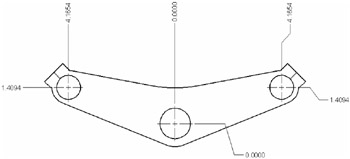
Figure 10.14: An example of ordinate dimensions
Before you apply ordinate dimensions, you need to establish the origin of the drawing at the location of the critical feature. You use the UCS to do so.
To use an AutoCAD ordinate dimension, follow these steps:
-
Choose Tools è New UCS è Origin, or enter ucs↲ or↲.
-
At the Specify new origin point <0,0,0>: prompt, click the exact location of the origin of your part.
-
Toggle on Ortho mode.
-
Choose Dimension è Ordinate or enter dor↲ to start the ordinate dimension.
-
At the Specify feature location: prompt, click the item you want to dimension.
The direction of the leader determines whether the dimension will be of the Xdatum or the Ydatum.
-
At the Specify leader endpoint or [Xdatum/Ydatum/Mtext/Text/Angle]: prompt, position the rubber-banding leader that appears at the cursor perpendicular to the coordinate direction you want to dimension. When you have the leader where you want it, click.
In steps 1 and 2, you used the UCS feature to establish a second origin in the drawing. The Ordinate Dimension tool then uses that origin to determine the ordinate dimensions.
You might have noticed options in the command window for ordinate dimensions. The Xdatum and Ydatum options force the dimension to be of the X or Y coordinate, no matter what direction the leader takes. The Mtext option opens the Text Formatting toolbar, allowing you to append or replace the ordinate dimension text. The Text option lets you enter a replacement text directly through the command window.
As with all other dimensions, you can use grips to adjust the location of ordinate dimensions.
If you turn Ortho mode off, AutoCAD draws the dimension leader with a jog to maintain the orthogonal placement orientation of the leader. (Refer to Figure 10.14.)