Saving and Recalling Layer Settings
As you start to work with AutoCAD, you'll find that you'll want to set up layers in a certain way to edit your drawing. As you progress through your editing session, you'll turn layers on and off. Eventually, you'll want to return to the layer settings you had when you started. You can use the Layer States Manager dialog box to store the way your layers are set up so that you can quickly return to that setup or state when you are done editing.
The ability to save layer states can be crucial when you are editing a file that serves multiple uses, such as a floor plan and a reflected ceiling plan. You can, for example, turn layers on and off to set up the drawing for a reflected ceiling plan view and then save the layer settings. Later, when you need to modify the ceiling information, you can recall the layer setting to view the ceiling data. Let's see how the Layer States Manager dialog box works.
![]() Click the Layer States Manager button in the Layers control panel to open the Layer States Manager dialog box, as shown in Figure 7.28.
Click the Layer States Manager button in the Layers control panel to open the Layer States Manager dialog box, as shown in Figure 7.28.
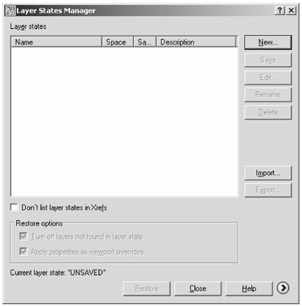
Figure 7.28: The Layer States Manager dialog box
Take a moment to look at the options in this dialog box. This is where you can also specify which layer settings you want saved with this layer state.
Save the current layer state by taking the following steps:
-
Click the New button in the Layer States Manager dialog box to open the New Layer State To Save dialog box shown in Figure 7.29.
-
Enter a name for the layer state in the New Layer State Name input box. Note that you can also enter a brief description of your layer state. Click OK to return to the Layer States Manager dialog box, and then click Close in the Layer State Manager dialog box.
You've just saved a layer state. The following steps demonstrate how you can restore the saved layer state:
-
Click the Layer States Manager button to open the Layer States Manager dialog box.
-
Select the name of the layer state you want to restore from the list, and then click Restore. You return to the Layer Properties Manager dialog box. Notice that the layer settings have changed back to the settings you saved.
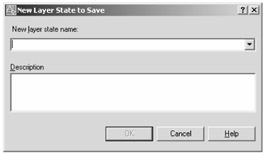
Figure 7.29: The New Layer State To Save dialog box
The layer states are saved with the file so you can retrieve them at a later date. As you can see from the Layer States Manager dialog box, you have a few other options:
-
Delete Deletes a layer state from the list.
-
Import Imports a set of layer states that have been exported using the Export option of this dialog box.
-
Export Saves a set of layer states as a file. By default, the file is given the name of the current layer state with the .las filename extension. You can import the layer state file into other drawing files.
![]() In addition to saving layer states by name, you can quickly revert to the previous layer state by clicking the Layer Previous tool on the right side of the Layers control panel.
In addition to saving layer states by name, you can quickly revert to the previous layer state by clicking the Layer Previous tool on the right side of the Layers control panel.
This tool lets you quickly revert to the previous layer settings without affecting other settings in AutoCAD. Note that the Layer Previous mode does not restore the previous state of renamed layers, and it doesn't restore deleted layers or remove new layers.
Once you become familiar with these layer state tools, you'll find yourself using them frequently in your editing sessions.
The Layerpmode command controls the tracking of layer states. It is usually turned on, but if it is turned off, the Layer Previous tool will not work. To turn it on, enter Layerpmode↲ On↲.