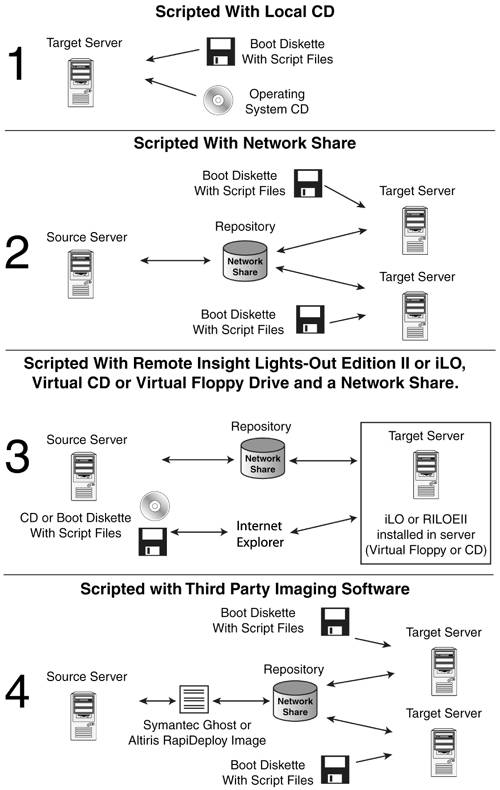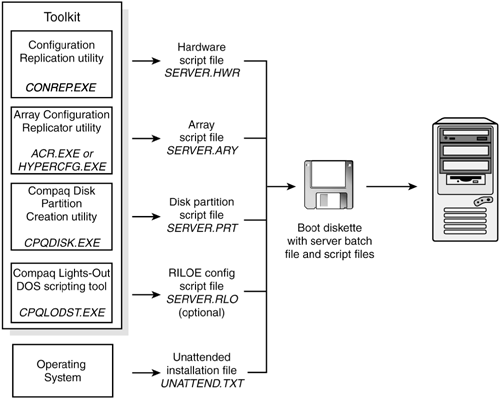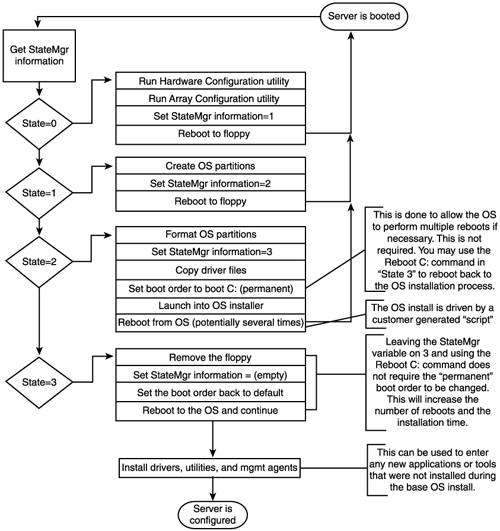| The SmartStart Scripting Toolkit (SSSTK) is a powerful server-deployment toolkit that includes a set of DOS-based utilities for configuring and deploying ProLiant servers in a customized, predictable, and unattended manner. These utilities duplicate the configuration of a source ProLiant server on target ProLiant servers with minimum or no user interaction. This section describes the SSSTK utilities and explains how the utilities interact to provide scripted server and array replication for mass server deployment. A number of third-party server-deployment applications are available on the market; however, none of them provide the level of hardware configuration tools and utilities included in the SSSTK. It provides a unique and powerful set of tools specifically designed for the configuration and deployment of ProLiant servers. And the best part, like so many of the ProLiant Essentials software pieces, is that it is available for free, demonstrating HP's commitment to providing the value-added components that make HP servers easy to configure, deploy, and manage. Scripted Server Deployment Strategies HP has documented the following four methods (also illustrated in Figure 8.29) for ProLiant server deployment using the SSSTK: -
Scripted with local CD -
Scripted with network share -
Scripted with RILOE, virtual floppy drive, and network share -
Scripted with third-party imaging software Figure 8.29. Server deployment strategies. 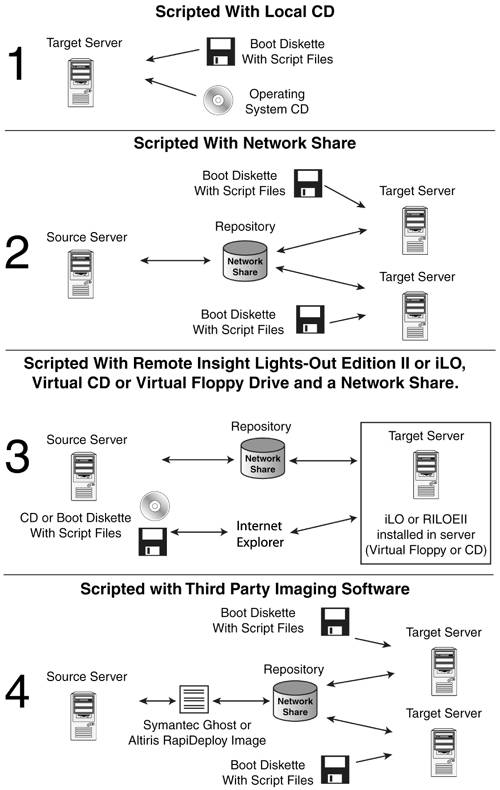
The SSSTK offers a full set of deployment tools and utilities that can help in many different aspects of server preparation, configuration, and deployment. SSSTK Utilities The section provides a quick look at the functionality provided by the SSSTK tools and utilities. These components, combined with batch scripting and Windows unattended installation features, enable customized deployment automation. The configuration utilities include -
Configuration Replication (CONREP) Utility : Captures server configuration. -
Array Configuration Replicator (ACR) Utility : Captures array configuration. -
ATA RAID Replication (HYPERCFG) Utility : Captures ATA array configuration. -
Lights-Out DOS (CPQLODOS) Utility : Captures Lights-Out configuration. The boot utilities include -
Reboot Utility : Reboots the server. -
Set Boot Order Utility : Sets the boot device order. -
Set Boot Utility : Sets the boot device for the next boot. -
Pre-Boot Execution (PXE) Enable/Disable Utility : Enables/disables PXE boot. The disk utilities include The system utilities include -
State Manager Utility : Sets state for branch control on reboot. -
System Type Utility : Identifies server type. -
Array Type Utility : Identifies configured controllers. -
Sign Disk Utility : Signs boot disk to bypass F1/F10. -
File Copy Utility : Copies files like Xcopy. -
Virtual Floppy Utility : Sets status of virtual floppy. -
CD Eject Utility : Ejects the CD-ROM tray. -
XMM Memory Check Disable Utility : Sets Windows NT Registry value to speed bootup . Best Practices The best practices for the SSSTK utilities include planning and designing the OS deployment to minimize problems before they occur. Best practices also include organizing installation files into folders, editing and commenting the server batch file, and performing the deployment. These are a set of operational procedures that, when strictly followed, help reduce errors by standardizing deployment procedures. The "HP SmartStart Scripting Toolkit Best Practices" is technical paper that provides step-by-step examples of best practices for implementing the SSSTK utilities, along with the sample script files and server batch files that launch the server deployment by using a CD or across a network. This document is highly recommended for anyone who wants to become more familiar with scripting installations of ProLiant servers. A link to the "HP SmartStart Scripting Toolkit Best Practices" guide is available at http://h18004.www1.hp.com/products/servers/management/toolkit/documentation.html . SSSTK Release 2.2 There are two major new features in Release 2.2 of the SSSTK: -
Expanded support for HP ProLiant ML, DL, and BL servers; HP storage controllers; and HP iLO -
Support for WindowsServer 2003 SSSTK also features two important changes: -
The SSSTK 1.8 and later are optimized for SmartStart 6.0 and later. SSSTK 1.7 and earlier align to SmartStart 5.x releases. For additional information, refer to the SSSSTK Web site at: http://www.hp.com/servers/sstoolkit . -
You must run CONREP from SSSTK 2.0 or later to generate CONREP data files for use with SSSTK 2.0 or later. CONREP data files created using SSSTK 1.9 or earlier do not function properly with SSSSTK 2.0 or later. Deployment Methods and Installation Requirements To use the SSSTK utilities to configure a target system, first create a series of configuration scripts from a configured source server. Then, edit the script files for the unconfigured target server and copy the files and toolkit utilities to a network share or a bootable server configuration floppy disk. The bootable server configuration floppy disk may also contain a server batch file that is run on the newly installed target server to configure the hardware and install the OS in an unattended manner. Table 8.2 summarizes deployment methods and installation requirements for each method. Table 8.2. Server Deployment Methods | Deployment Method | Type of Installation | Benefits | Installation Requirements | | SmartStart | Single-server installation | Assistance during server configuration and software installation | -
SmartStart CD Package -
OS to install | | Toolkit | High-volume deployment using the CD as OS source | Automated, unattended deployment | CD with OS and HP support software | | Toolkit | High-volume deployment using the network as OS source | Automated, unattended deployment using a file server hosting the OS and HP software | Network share with OS and HP support software | | Toolkit | High-volume deployment using RILOE or RILOE II board | Automated, unattended deployment with remote installation over the network | | | Toolkit with third-party imaging pplications | High-volume deployment using imaging applications | Automated, unattended deployment with the benefits of popular imaging applications | Third-party imaging |
Minimum Requirements You should have the following items available before starting your server deployment: -
SSSTK v2.2 and User Guide -
SmartStart 6.40 or later (kit or CDs) -
Management CD 6.40 or later -
Network OS software and documentation -
Bootable MS-DOS version 6.22 or 7.0 and documentation Reminders and Precautions Before beginning the deployment process, be sure that you have sufficient software rights to install the OS and software applications on the target server. Be sure that sufficient free memory is available in DOS after all the required device drivers are loaded. The toolkit utilities use the DOS OS, which is limited to 640K of addressable memory. The examples provided for creating bootable network floppy disks might create situations where there is not enough memory to execute the toolkit utilities. tip For more information about basic DOS commands, refer to the DOS documentation.
New Server Deployment New server deployment with the toolkit requires the following three steps: - 1. Create a server profile.
- 2. Create a server batch file.
- 3. Create a server configuration floppy disk or a boot disk that connects to the network software repository.
Before covering the steps in more detail, it's important to note that this three-step process assumes you have a network repository in place with SSSTK, DOS utilities, PSP, and OS files in place as described in the SSSTK documentation. Also, note that improper use of the toolkit utilities can result in loss of critical data. Because of the potential data loss risk, only experienced individuals should use the toolkit utilities. Before using the toolkit, all necessary precautions must be taken to ensure that mission-critical systems remain online if a failure occurs. STEP 1: Creating a Server Profile The server profile for target servers is generated from an optimally configured source server that has booted from a DOS floppy disk. The server profile consists of four main configuration files and an optional fifth file (for the RILOE board) that are edited to match the servers being deployed. The five server configuration files include -
Hardware script files : Contains server hardware configuration information. -
Array script file : Contains disk array configuration information -
Partition script file : Contains disk partition information. -
Unattended text file : Contains unattended OS software installation information. This file is defined by the OS installation process and is not created with the toolkit utilities. -
RILOE script file (optional) : Contains data for bootstrapping a RILOE or RILOE II board or configuration to a server. This file is required only for customers who want to use the toolkit on servers with RILOE or RILOE II installed. You will also need to observe the following procedures and guidelines: -
The unattended text file is created by the user. Examples are provided in the "SmartStart Scripting Toolkit Best Practices" technical paper. -
The toolkit utilities should be run in MS-DOS 6.22 or 7.0. The utilities do not function properly in DOS emulation mode within Windows 95, Windows 98, Windows NT, Windows 2000, or Windows 2003 OSs. -
The captured server configuration must be deployed on the same model server with an identical configuration. The exception to this rule is that the target server can have additional memory or disk space. HP has four utilities that create configuration files for the hardware, array, and partition configurations from an existing server. The toolkit utilities read the configuration of a source server and duplicate it on a target server through a generated script file. Figure 8.30 illustrates the server deployment process using the toolkit utilities. Figure 8.30. SSSTK server-deployment process. 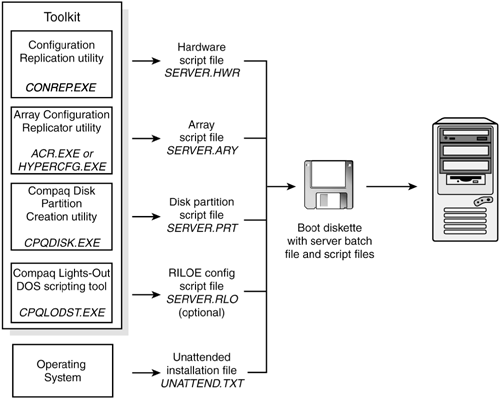
Configuration Replication Utility (CONREP) CONREP generates a hardware configuration file based on the server on which it is initially run. Run the configuration utility to create the hardware configuration data files that comprise the server profile. note Although all the toolkit utilities, except CONREP, should run on all unsupported servers, the utilities have been tested only on the servers and controllers listed in the SmartStart Scripting Toolkit Matrix on the HP Web site at http://www.hp.com/servers/sstoolkit.
Array Configuration Replicator Utility (ACR) The ACR creates a configuration script file that contains the array controller configuration information. Integrated ATA RAID Replication Utility (HYPERCFG) HYPERCFG creates a configuration script file that contains the array controller configuration information for the ProLiant ML330 G2 and ML 330 G3 server embedded ATA RAID controller. Compaq Disk Partition Creation (CPQDISK) Utility CPQDISK creates a configuration script file that defines the disk partition of the first logical drive on the server. note The CPQDISK utility recognizes the system partition type and records any active partition it detects as a primary DOS partition when saving the data to the file.
Unattended Installation Text File The unattended installation text file is defined by the OS installed on the server. This file contains information required to run an unattended installation of the server OS, and is created and customized by the user. This file is not required if the user is not attempting an unattended installation. Lights-Out DOS Utility (CPQLODOS) The Lights-Out DOS Utility (CPQLODOS) generates a hardware configuration script file that is used to duplicate the RILOE, RILOE II, or iLO configuration of an optimally configured source ProLiant ML, DL, or BL server to a target server. The CPQLODOS utility is not intended for continued administration. Also, the Lights-Out Configuration Utility (CPQLOCFG) should be used for ongoing administration of user rights and network functionality on the server. For more information on these utilities, refer to the RILOE User Guide, the RILOE II User Guide, or the iLO User Guide available at http://www.hp.com/servers/lights-out. STEP 2: Creating a Server Batch File Although server deployment is simpler when the source server configuration mirrors that of the target server, the toolkit does not limit you to this condition. The script files generated by the utilities can be edited and customized. After the server profile script files are generated, use any ASCII text editor to edit the script files so that they conform to the hardware available on the target servers. A full description of the options and values that each script file accepts is given in Chapter 2 of the SmartStart Scripting Toolkit User Guide. Next, create a server batch file using any ASCII text editor, and incorporate various toolkit utilities and DOS commands into the batch file. Use the edited server profile script files as input data files for the various toolkit utilities to fully configure target servers. Several batch file-specific DOS commands can be used in the server batch file. DOS commands commonly used in batch files include CALL : Runs a second batch file, and then returns to the first batch file. ECHO : Displays messages on the screen. Turns the DOS echo feature on or off. FOR : Carries out a command for a group of files or directories. GOTO : Switches to commands in another part of the batch file and then continues processing commands. IF : Carries out a command based on the result of a condition. PAUSE : Pauses the batch file run and resumes when any key is pressed. REM : Annotates the batch file for documentation purposes. SHIFT : Changes the position of replaceable parameters. SUBST : Maps a directory as a drive letter. note For detailed examples of server batch files that launch server deployment processes, refer to the SmartStart Scripting Toolkit best practices. For more information about batch files and each of these commands, refer to the documentation provided with DOS.
In addition to standard DOS commands, the server batch file runs utilities from the toolkit to set up and configure the target servers. The configuration utilities, following boot disk, and system utilities modify and customize the server batch file. For a description of the arguments that each utility accepts, refer to Chapter 2 of the SmartStart Scripting Toolkit user guide. Boot Utilities During configuration and setup, the target server might need to reboot several times. The toolkit contains four boot utilities that instruct the target server about when and how to reboot. You can customize the boot process by using these boot utilities. Reboot Utility (REBOOT) REBOOT controls server reboots during the installation process. The utility determines to which device the server boots next and then performs the reboot. If no arguments are used, REBOOT restarts the target server using the default boot device as defined by the system configuration settings. Set Boot Order Utility (STBTORDR) STBTORDR changes the boot order of the target server for all reboots following the command. It also permanently changes the target server default boot order in the system settings without rebooting the server. note Due to the adoption of the BIOS Boot Spec for ProLiant ML G2 and DL G2 servers, STBTORDR functionality has been replaced with the enhanced functionality of the CONREP utility and data files. STBTORDR does not work with ProLiant ML/DL G2 servers. Use CONREP to modify the boot order on ProLiant ML/DL G2 systems.
Set Boot Utility (SETBOOT) SETBOOT sets which device the server is to boot to next without rebooting the server. This utility provides control over which device boots during the installation process. SETBOOT sets the boot order for the next boot only. Preboot eXecution Environment Enable/Disable Utility (PXEBOOT) PXEBOOT enables or disables PXE functionality for embedded NICs on supported servers. Only one NIC can be enabled at a time. Disk Utilities The toolkit contains two disk utilities used to configure hard drives in a system: -
Compaq Disk Partition Creation Utility (CPQDISK) : CPQDISK creates a script file that defines the disk partition of the first logical drive of the server. Use this utility to set up the disk drive and to create partitions up to 4GB. This utility is OS-independent and works on all hard drive partition types. -
Compaq Disk Formatting Utility (CPQFMT) : When setting up a new system, the hard drives might require formatting before an OS is installed. CPQFMT formats the target server hard drive and provides partition formats of up to 4GB each. System Utilities The toolkit also contains eight system utilities used to control various steps in the installation process or to create a floppy disk for use during the installation process: -
State Manager Utility (STATEMGR) : STATEMGR manages persistent state information between system reboots, and sets and reads a state variable in the batch file. Setting and reading the state variable enables the user to control the steps necessary to complete the configuration of the target server. The state variable can be any word that is 8 characters or fewer, and the value can be any integer between 0 and 254. STATEMGR also clears any previously set state variable. -
System Type Utility (SYSTYPE) : SYSTYPE identifies the server and translates the system ID to an integer between 0 and 254. The ID is returned as a DOS error level during batch execution. SYSTYPE provides for branching the deployment process to server-specific server batch file versions from within the AUTOEXEC.BAT file. -
Array Type Utility (ARRTYPE) : ARRTYPE reports which array controllers are configured on the target server or displays all array controllers configured on the target server, and then translates the controller ID to an integer between 0 and 254. The ID is returned as a DOS error level during batch execution. ARRTYPE provides for branching the deployment process to array-specific server batch file versions from within the AUTOEXEC.BAT file. -
Sign Disk Utility (SIGNDISK) : SIGNDISK places a signature on the bootable server configuration floppy disk that launches the server batch file, forcing the system ROM to bypass the F1/F10 setup prompt. Bypassing the F1/F10 setup prompt allows the system to continue running with minimal user interaction. note SIGNDISK is not intended for use while running the server batch file.
-
File Copy Utility (FILECOPY) : FILECOPY copies files based on a list described in a text file. If the user wants to copy files to a new system as part of server deployment, FILECOPY enables listed files to be copied to the specific location. FILECOPY is similar to the DOS XCOPY command, but it offers enhanced functionality and is not dependent on a specific DOS-version. -
Virtual Floppy Utility (VFLOP) : If a RILOE board is installed in the target server, VFLOP controls the boot and write-protect status of the RILOE virtual floppy drive. The utility enables the user to manipulate the virtual floppy drive from a command line. -
CD Eject Utility (CDEJECT) : CDEJECT uses the MS-DOS CD-ROM Driver (MSCDEX.EXE) utility to eject the CD tray from a target server. -
XMM Memory Check Disable Utility (XMMZERO) : XMMZERO sets a Windows NT Registry variable that disables XMM memory zeroing when certain servers are installed using SmartStart-assisted install. Systems with large memory footprints that do not have this Registry variable set can take up to 30 minutes to boot. XMMZERO enables the boot to occur in less than two minutes. STEP 3: Creating a Server Configuration Floppy Disk A bootable server configuration floppy disk enables customized server deployment. The server configuration floppy disk must meet the following minimum requirements: -
Boots MS-DOS 6.22 or 7.0 (Windows or Linux) -
Signed using SIGNDISK -
Contains the CONFIG.SYS file for MS-DOS system configuration -
Contains the necessary MS-DOS utility files -
Contains an AUTOEXEC.BAT file that loads the appropriate drivers and launches the server batch file Server Configuration Diskette Types Depending on the type of deployment, some additional files are required on the server configuration floppy disk: As described previously, if the target server does not have access to a network share and accesses the OS install files on CD-ROM, the server configuration floppy disk can also contain the server batch file, script files, and the toolkit utilities. Otherwise, these files are stored on a network share and run from the network location, as long as the appropriate network stacks are created at the beginning of the configuration process. You can also create an installation CD containing all the software required to install the OS on the target server and to run the toolkit utilities. You determine and maintain the directory structure of the CD. You also need to observe the following procedures and guidelines: -
When fully configured, the server configuration floppy disk can also be used to restore the server configuration. -
Software is generally furnished under a license agreement and may be used or copied only in accordance with the terms of the agreement. Before copying software to a network software repository or creating a custom installation CD, refer to the terms of the software license agreement. -
Some utilities in the toolkit require specific directory structures to operate properly. Figure 8.31 illustrates the steps involved in the server configuration process using the utilities included in the toolkit. Figure 8.31. Scripted installation flow. 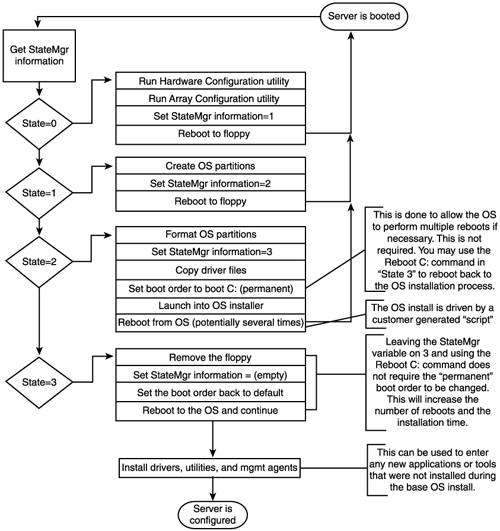
note For complete server deployment sample scripts, refer to the SmartStart Scripting Toolkit Best Practices.
Windows Server 2003 Deployment Chapter 4 of the SmartStart Scripting Toolkit Best Practices Guide provides scenarios for using the toolkit to deploy the Windows Server 2003 OS with a CD or across a network. Samples of the script files described in Chapter 4 are available in the /toolkit/samples directory that is created when you download and expand the SSSTK. note iLO requires the advanced pack to enable the virtual CD.
CD-Based Deployment This section illustrates how you can deploy Windows Server 2003 by using a CD on which you've placed the files necessary to set up the target server. Your CD should include -
OS files -
HP drivers, utilities, and Management Agents -
SSSTK utilities -
Server profile script files arranged in folders note CD-based server deployment speed varies depending on the speed of the CD-ROM drive, the cleanliness of the CD, and the presence of CD-caching software.
The general CD-based server deployment process includes the following steps: - 1. Create the bootable server configuration floppy disk.
- 2. Create the server profile script files.
- 3. Create the server batch file.
- 4. Create the installation CD.
- 5. Deploy the target server.
note CD-ROM-based and network-based deployments are very similar with the primary difference being the installation file repository location of either a CD-ROM or network share. Due to the similarity, only the network-based deployment will be covered in full detail. For step-by-step details of completing the five-step CD-based deployment process, see Chapter 4 of the SmartStart Scripting Toolkit Best Practices Guide.
Network-Based Deployment This section illustrates the deployment of the Windows Server 2003 OS over the network. A shared network drive that contains the files necessary to set up the target server must be available to the target server. This shared drive includes -
OS files -
HP drivers, utilities, and Management Agents -
SSSTK utilities -
Server profile script files arranged in folders Network-based server deployments can be lengthy. Because performance decreases dramatically over a 10Mbps network, HP recommends network-based deployments over 100Mbps (and faster) networks only. The general network-based server deployment process includes the following steps, which are detailed in the upcoming sections: - 1. Create the bootable server configuration floppy disk with network software.
- 2. Create the server profile script files.
- 3. Create the server batch file.
- 4. Prepare the network software repository.
- 5. Deploy the target server.
Creating the Bootable Server Configuration Floppy Disk with Network Software You create the bootable server configuration floppy disk (using DOS v6.22 or 7.0) for booting the target server and loading the Microsoft networking protocol stack. Loading the network protocol stack allows the target server to connect to a network share and initiate the server deployment process over the network. Here are the steps involved: - 1. Format a 1.44MB floppy disk using the DOS FORMAT /S command. This command transfers the system files that make the floppy disk bootable.
- 2. Be sure that the latest NIC drivers are available for the server on which Windows Server 2003 will be installed. In this example, an Ethernet NIC is installed.
- 3. Using a Windows Server 2003 machine, start the Network Client Administrator tool and select Make Network Installation Startup Disk.
note For information about using the Network Client Administrator, refer to the online documentation for the utility. - 4. Select Network Client v3.0 for MS-DOS and Windows.
- 5. Select any of the NICs from the list.
- 6. When prompted, supply the computer name , username, domain, and network protocol. This chapter assumes that both Transmission Control Protocol/Internet Protocol (TCP/IP) and Dynamic Host Configuration Protocol (DHCP) are being used.
- 7. Copy the proper DOS NDIS driver into the A:\NET directory of the server configuration floppy disk.
- 8. Modify the SYSTEM.INI file in the A:\NET directory so that it contains the following:
NETCARD=FILENAME.DOS [network] preferredredir=BASIC autostart=BASIC
where FILENAME.DOS is the name of the DOS NDIS driver file copied to the server configuration floppy disk; for example, N100.DOS.
- 9. Modify the PROTOCOL.INI file in the A:\NET directory so that it contains the following line:
DRIVERNAME=FILENAME$
note FILENAME$ is the name of the DOS NDIS driver nam; for example, N100$. - 10. Edit the CONFIG.SYS file on the server configuration floppy disk so that it loads the drivers required for the target server devices. A typical CONFIG.SYS file is similar to the following:
REM *** Load special memory and DOS devices required by the REM *** target server device=a:\dos\himem.sys device=a:\dos\setver.exe device=a:\net\ifshlp.sys dos=high buffers=30 files=40 stacks=9,256 switches=/f lastdrive=z: REM *** Establish default shell to use shell=command.com /p
note Refer to the server documentation for information about which devices to load through the CONFIG.SYS file, depending on the server configuration. - 11. Be sure that all files referenced in the CONFIG.SYS file are copied to the server configuration floppy disk in the appropriate subdirectories.
- 12. Edit the AUTOEXEC.BAT file to remove the line that runs SETUP.EXE and add a line that maps a drive letter to the network share. For example, add the line:
NET USE S:\DEPLOY\SHAREVOL /YES REM *** where S=mapped drive, DEPLOY=server name, and SHAREVOL=network share on the server A typical AUTOEXEC.BAT file is similar to the following: @echo off set wattcp.cfg =a:\net set hard_reset=-hr set path=a:\;a:\dos; a:\net smartdrv.exe /u /v REM *** Login REM *** Change to the \net subdirectory and load network stacks cd a:\net a:\net\net initialize a:\net\netbind.com a:\net\tcptsr.exe a:\net\tinyrfc.exe a:\net\nmtsr.exe a:\net\emsbfr.exe a:\net\net start REM *** Map a shared network drive to a drive letter net use s: \deploy\sharevol /yes s: REM *** Start the scripted server deployment by calling the REM *** configuration batch file that resides in the shared REM *** network directory call s:\dl380w2k.bat
If the SYSTYPE utility is used to allow branching from within the AUTOEXEC.BAT file, a typical startup file will be similar to the following text:
@echo off set wattcp.cfg =a:\net et hard_reset=-hr set path=a:\;a:\dos; a:\net smartdrv.exe /u /v REM *** Login REM *** Change to the \net subdirectory and load network stacks cd a:\net a:\net\net initialize a:\net\netbind.com a:\net\tcptsr.exe a:\net\tinyrfc.exe a:\net\nmtsr.exe a:\net\emsbfr.exe a:\net\net start REM ** Map a shared network drive to a drive letter net use s: \deploy\sharevol /yes s: cd \cpq REM *** - REM *** Start the scripted server deployment by determining the REM *** target system and calling the appropriate sever batch REM *** file. REM *** - s:\cpq\systype ssstksys.ini if errorlevel 53 goto DL580 if errorlevel 50 goto DL380 if errorlevel 49 goto ML530 if errorlevel 47 goto ML350 :DL580 call s:\dl5802k.bat goto end :DL380 call s:\dl3802k.bat goto end :ML530 call s:\ml5302k.bat goto end ML350 call s:\ml3502k.bat goto end cd \ :end
- 13. Sign the server configuration floppy disk with SIGNDISK, which is included in the toolkit. Signing the server configuration floppy disk stamps the floppy disk with information required to bypass the F1/F10 setup prompt on unconfigured systems restarted with the server configuration floppy disk.
Creating the Server Profile Script Files The toolkit utilities require a server profile consisting of three generated script files and an OS-dependent unattended installation file to fully configure the target server and deploy the OS. Five script files can be generated, depending on your system. Generate the three primary script files on the source server by using the following procedure: note The Toolkit requires that all script file names follow the DOS 8.3 file-naming convention. No other restrictions are placed on script file naming. However, if script files for various servers are placed on an installation CD-ROM, store each server profile in its own directory and standardize the script file naming. For example: -
SERVER.HWR : Hardware configuration script file generated by CONREP. -
SERVER.ARY : Array configuration script file generated by ACR. -
SERVER.PRT : Partition configuration script file generated by CPQDISK. -
SERVER.RLO : RILOE configuration file generated by CPQLODOS (optional). -
HYPERCFG.CFG : Array configuration script file generated by HYPERCFG (required by ProLiant servers that have LSI ATA RAID controllers).
- 1. Generate the hardware configuration script data file with the following command: CONREP /S A:\DL3802K.HWR .
This command reads the current configuration on the source server and writes the hardware configuration script file to A:\DL3802K.HWR .
- 2. Generate the array configuration script file with the following command: ACR /C A:\DL3802K.ARY .
This command reads the array configuration on the source server and writes the array configuration script file to A:\DL3802K.ARY .
- 3. Generate the partition configuration script file with the following command: CPQDISK /R A:\DL3802KT.PRT .
This command reads the partition configuration on the source server and writes the partition configuration script file to A:\DL3802K.PRT .
- 4. If necessary, use any text editor to make changes to the configuration script files so that they conform to the target server.
Generate the optional configuration script files by following these steps: - 1. Generate the RILOE, RILOE II, or iLO configuration script file. For examples of the command-line parameters, refer to the "Compaq Lights-Out DOS Utility" appendix of the Remote Insight Lights-Out Edition User Guide, the Remote Insight Lights-Out Edition II User Guide, or the Integrated Lights-Out User Guide at http://www.hp.com/servers/lights-out.
- 2. Generate the array configuration script file for ProLiant servers with an LSI ATA RAID controller using the following command: HYPERCFG /S /L /F A:\ML330G32K.CFG.
This command reads the array configuration on the source servers and writes the RAID configuration script file to A:\ML330G32K.CFG .
After the server profile script files are generated and modified for the target server, save a copy of the UNATTEND.TXT file on the server configuration floppy disk. Refer to the SAMPLES\W2K3 folder of the SSSTK for a sample unattended installation file for Windows Server 2003. You can also build your own UNATTEND.TXT file using the SETUPMGR.EXE tool from the Windows Server 2003 CD \support\tools\deploy.cab folder. note Refer to the OS documentation for a complete description of the options that can be modified in the OS unattended installation file to customize the installation of Windows Server 2003.
Using a standard text editor, create the following three additional toolkit files for Windows Server 2003 unattended install. - 1. Edit the \Toolkit\CPQW2K3\$OEM$\$1\CMD.TXT file to install Support Packs for Windows Server 2003.
note CMD.TXT is a script file that is executed by the GUICMD.EXE SmartStart utility. GUICMD.EXE will be copied to the target system and executed by the Windows Server 2003 installer during the graphical portion of the OS installation process The CMD.TXT is similar to the following:
HP Installation Utility Installing and configuring HP programs...Please wait... C:\ntcsp\setupc.exe /f /use-latest C:\CMSISU.EXE C:\XMMzero.exe C:\cpqbfile.exe C:\CPQclean.cmd delfile C:\UNATTEND.TXT delfile C:\CMDLINES.TXT delfile C:\CMSISU.EXE deldir C:\NTCSP deldir C:\QUICKLCH deldir C:\i386 deldir C:$WIN_NT$.~bt deldir C:$ldr$ elfile C:\cpqbfile.exe deldir C:\txtsetup.oem deldir C:$ldr$ deldir C:\txtsetup.sif delfile C:\CPQclean.cmd deldir C:$winnt.log deldir c:\drivers deldir C:$oem$ delfile C:\XMMzero.exe deldir C:\compaq.bmp C:\windows\system32\rundll32.exe setupapi,InstallHinfSection DefaultInstall 129 c:\reboot.inf
note CMSISU.EXE is located in the \COMPAQ\INSTALL\WNET\POSTINST subdirectory on SmartStart. The command does not accept any arguments. On Windows Server 2003 platforms, this command restores the Quick Launch buttons on the Windows taskbar and removes unnecessary hardware from the Windows Registry. Using GUICMD.EXE GUICMD.EXE is located in the \COMPAQ\INSTALL\WNET\POSTINST subdirectory on the SmartStart CD. The command does not accept any arguments, but expects the following structure in the CMD.TXT data file: -
The first line must be the progress dialog box title. -
The second line must be the progress dialog box message. -
Commands must have an .exe or .com extension. GUICMD.EXE will not run files with .cmd or .bat extensions. GUICMD.EXE accepts the following internal commands in Windows Server 2003: DELFILE [DRIVE:][PATH]FILENAME1 [DRIVE:][PATH]FILENAME2 [DRIVE  :][PATH]FILENAME3 DELDIR [DRIVE:][PATH1] [DRIVE:][PATH2] [DRIVE:][PATH3] COPYFILE [SOURCE DRIVE:][PATH]FILENAME [DESTINATION DRIVE :][PATH]FILENAME3 DELDIR [DRIVE:][PATH1] [DRIVE:][PATH2] [DRIVE:][PATH3] COPYFILE [SOURCE DRIVE:][PATH]FILENAME [DESTINATION DRIVE  :][PATH][OPTIONAL FILENAME] RENAME [DRIVE:][PATH]OLDFILENAME NEWFILENAME WAITONPROCESS [PROCESS NAME] [TIMEOUT IN SECONDS] :][PATH][OPTIONAL FILENAME] RENAME [DRIVE:][PATH]OLDFILENAME NEWFILENAME WAITONPROCESS [PROCESS NAME] [TIMEOUT IN SECONDS]
GUICMD.EXE does not use OS wild cards and does not prompt when replacing or deleting information. |
- 2. Edit the \Toolkit\CPQW2K3\$OEM$\CMDLINES.TXT file. The format of the CMDLINES.TXT file is similar to the following:
[Commands] "Command1" "Command2"
note CMDLINES.TXT is an input file of commands that are run by the OS. CMDLINES.TXT is not necessary in Windows Server 2003. - 3. Edit the following files, adding all driver files required for text mode setup:
\Toolkit\CPQW2K3$OEM$\ TXTSETUP.OEM \Toolkit\CPQW2K3$OEM$$1$WIN_NT$.~LS\TXTSETUP.OEM \Toolkit\CPQW2K3$OEM$$1\DRIVERS\SCSI\TXTSETUP.OEM
The TXTSETUP.OEM file will be similar to the following text:
################################################### This txtsetup.oem file can be used for unattended installs of Windows .NET only. ################################################### [Disks] d1 = "Compaq Smart Array Controllers Driver for Windows 2000",\TXTSETUP.OEM,\ d4 = "Adaptec Ultra160 Family Manager Set (Win 2000)",\TXTSETUP.OEM,\ d5 = "Smart Array 5x and 6x Driver Diskette",\TXTSETUP.OEM,\ d6 = "AMI MegaRAID IDE Driver",\MEGAIDE,\ d7 = "LSI Logic Ultra320 1020/1030 Driver",\TXTSETUP.OEM,\ d8 = "LSI CSB-6 Ultra ATA-100 Driver",\TXTSETUP.OEM,\ [Defaults] SCSI = cpq32fs2_000A [SCSI] cpqarry2 = "Compaq Smart Array Controllers" adpu160m = "Adaptec Ultra160 Family Manager Set" B060 = "Smart Array 5300 Controller" B178 = "Smart Array 5i, 532, 5312 Controllers" 0046 = "Smart Array 6i, 641, 642, 6400 EM, 6400 Controllers" MegaIDE100_NT5L = "Integrated Ultra ATA-100 IDE RAID Controller (Windows 2000)" SYMMPI_2003 = "LSI Logic Ultra320 1020/1030 Driver (Windows Server 2003)" MegaIDE100 = "CSB-6 Ultra ATA-100 IDE RAID Controller (Windows Server 2003)" [Files.SCSI.cpqarry2] driver = d1,cpqarry2.sys,cpqarry2 inf = d1,cpqarry2.inf catalog = d1,cpqarry2.cat [Files.scsi.adpu160m] driver = d4,adpu160m.sys, aic7899 inf = d4,adpu160m.inf catalog = d4,adpu160m.cat [Files.scsi.B060] driver = d5,cpqcissm.sys,cpqcissm inf = d5,cpqcissm.inf catalog = d5,cpqcissm.cat [Files.scsi.B178] driver = d5,cpqcissm.sys,cpqcissm inf = d5,cpqcissm.inf catalog = d5,cpqcissm.cat [Files.scsi.0046] driver = d5,cpqcissm.sys,cpqcissm inf = d5,cpqcissm.inf catalog = d5,cpqcissm.cat [Files.scsi.MegaIDE100_NT5L] driver = d6, MegaIDE.sys, MegaIDE inf = d6, MegaIDE.inf catalog = d6, Mega2k.cat [Files.scsi.SYMMPI_2003] driver = d7,symmpi.sys,SYMMPI inf = d7,symmpi.inf catalog = d7,mpixp32.cat [Files.scsi.MegaIDE100] driver = d8, LsiCsb6.sys, LSICSB6 inf = d8, LsiCsb6.inf inf = d8, NODEV.inf catalog = d8, Csb6W2K.cat [Config.cpqarry2] value = "",tag,REG_DWORD,102 value = Parameters\Device,NumberOfRequests,REG_DWORD,80 value = Parameters\PnpInterface,5,REG_DWORD,1 [Config.adpu160m] value = "",tag,REG_DWORD,20 [Config.cpqcissm] value = "",tag,REG_DWORD,103 value = Parameters\PnpInterface,5,REG_DWORD,1 value = Parameters\Device,NumberOfRequests,REG_DWORD,ff [Config.MegaIDE] value = "", Tag, REG_DWORD, 1 [Config.SYMMPI] value = Parameters,dummy,REG_DWORD,0 value = Parameters\PnpInterface,5,REG_DWORD,1 [Config.LSICSB6] value = "", Tag, REG_DWORD, 1 [HardwareIds.scsi.cpqarry2] id = "PCI\VEN_1000&DEV_0010&SUBSYS_40400E11","cpqarry2" id = "PCI\VEN_1011&DEV_0046&SUBSYS_40500E11","cpqarry2" id = "PCI\VEN_1011&DEV_0046&SUBSYS_40510E11","cpqarry2" id = "PCI\VEN_1011&DEV_0046&SUBSYS_40580E11","cpqarry2" [HardwareIds.scsi.adpu160m] id = "PCI\VEN_9005&DEV_00C0","adpu160m" id = "PCI\VEN_9005&DEV_0080","adpu160m" [HardwareIds.scsi.B060] id = "PCI\VEN_0E11&DEV_B060","cpqcissm" [HardwareIds.scsi.B178] id = "PCI\VEN_0E11&DEV_B178","cpqcissm" [HardwareIds.scsi.0046] id = "PCI\VEN_0E11&DEV_0046","cpqcissm" [HardwareIds.scsi.MegaIDE100_NT5L] , "MegaIDE" [HardwareIds.scsi.SYMMPI_2003] id = "PCI\VEN_1000&DEV_0030", "symmpi" [HardwareIds.scsi.MegaIDE100] , "LSICSB6"
Creating the Server Batch File In the case of network installations, the configuration batch file typically resides in the root directory of the shared network drive and launches the server deployment process. note If you want to log the console feedback of the deployment process, redirect the console feedback of the executable files run by the server batch file to a log file.
To create the log file, use the DOS " > " redirection character followed by the destination log file name after the first executable file whose console feedback you want to log. If the file already exists, " > " replaces the file. To append to an existing log, use the DOS " >> " redirection character followed by the destination log file name after the subsequent executable files with the console feedback you want to log. Example 8.1 shows how to create a log file. Example 8.1: Creating a Log File S:\CPQ\CONREP -L A:\DL3802K.HWR > A:\LOGS\DL3802K.LOG This command creates the file DL3802K.LOG in the \LOGS subdirectory on the A drive and sends any console feedback generated by the command S:\CPQ\CONREP -L A:\DL3802K.HWR to the DL3802K.LOG file. |
Example 8.2 shows how to append a log file. Example 8.2: Appending a Log File S:\CPQ\ACR /I A:\DL3802K.ARY >> A:\LOGS\DL3802K.LOG This command appends any console feedback generated by the command S:\CPQ\ACR /I A:\DL3802K.ARY to the file DL3802K.LOG in the \LOGS subdirectory on the A drive. S:\CPQ\CPQDISK /W A:\DL3802K.PRT >> A:\LOGS\DL3802K. LOG This command appends any console feedback generated by the command S:\CPQ\CPQDISK /R A:\DL3802K.PRT to the file DL3802K.LOG in the \LOGS subdirectory on the A drive. |
note If deploying a ProLiant server with an embedded LSI ATA RAID controller, use HYPERCFG to generate a noneditable array configuration data file. Do not use ACR.
For maximum configuration flexibility, the server batch file executes these steps: - 1. Reads a server state variable.
- 2. Checks the error level returned by the server state variable and branches to the appropriate configuration process.
- 3. Runs the commands in the configuration process and increases the server state variable, rebooting if necessary.
- 4. Repeats step 1.
A typical server batch file that runs the toolkit utilities and the configuration script files from a shared network location is similar to the following: @echo off cls echo [ SCRIPT FOR REMOTE INSTALL OF Windows Server 2003 ON ML530g2 ] s: cd \cpq echo Retrieving State Information... s:\cpq\statemgr /r phase REM *** Remove this initial pause when the batch file has been fully tested REM *** and debugged if errorlevel 10 goto State10 if errorlevel 9 goto State9 if errorlevel 8 goto State8 if errorlevel 7 goto State7 if errorlevel 6 goto State6 if errorlevel 5 goto State5 if errorlevel 4 goto State4 if errorlevel 3 goto State3 if errorlevel 2 goto State2 if errorlevel 1 goto State1 if errorlevel 0 goto State0 :State0 REM *** Configure the target server hardware by reading the configuration REM *** information in the script file echo Running Configuration Replication Utility... s:\cpq\conrep -l s:\servers\ML530g2\ML530.hwr echo Setting State Information... s:\cpq\statemgr /w Phase 1 :State1 REM *** Configure the array controllers by reading the configuration information REM *** in the script file and stamping it onto the array REM *** controllers of the target server echo Configuring the Array Controllers... s:\cpq\acr /i s:\servers\ML530g2\ML530.ary /o echo Setting State Information... s:\cpq\statemgr /w Phase 2 REM *** Reboot to A: s:\cpq\reboot A: :State2 REM *** Create partition by reading content of the script file and REM *** stamping the configuration onto the hard drive in the target server REM *** Prepare for system partition population echo Creating Disk Partition... s:\cpq\cpqdisk /w s:\servers\ML530g2\ML530.prt echo Setting State Information... s:\cpq\statemgr /w Phase 3 REM *** Reboot to A: s:\cpq\reboot A: :State3 REM *** Format the boot partition and populate echo Formatting the First Disk Partition as DOS... s:\cpq\cpqfmt c: REM *** Copy Microsoft Windows Server 2003 operating system files and REM *** OEM driver files from the CD to the hard drive of the REM *** target server, creating subdirectories as needed echo Creating Driver Directory and Copying Drivers... s: s:\cpq\filecopy /s:s:\cpqw2k3$oem$ /d:c:$oem$ /s /e /f:*.* REM *** Copy the customized UNATTEND.TXT file from the system REM *** configuration diskette to the root directory of the target server's REM *** hard drive copy s:\servers\ML530g2\unattend.txt c:\ echo Setting State Information... s:\cpq\statemgr /w Phase 4 :State4 REM *** Copy operating system files to the boot partition echo Setting the state to allow diskette removal during the installation of Windows NT s:\cpq\statemgr /w Phase 5 echo Starting operating system installation... s: cd \i386 REM *** Start installation of the operating system from the hard drive of the REM *** target system, reading unattended installation instructions from the REM *** C:\UNATTEND.TXT file winnt /s:s:\i386 /u:c:\unattend.txt :State5 REM *** Resets state variable to 5 to allow operating system reboot without REM *** removing the diskette s:\cpq\statemgr /w Phase 5 echo The Windows Server 2003 installation will continue after the reboot... REM *** Turn off the Virtual Floppy s:\cpq\vflop /b:never /p:off REM *** Disable PXEBoot s:\cpq\PXEBoot /disable REM *** Reboot to drive C: s:\cpq\reboot c: REM *** Unused states REM *** Installation of other utilities and agents REM *** may be placed here :State10 :State9 :State8 :State7 :State6
Preparing the Network Software Repository When creating the network software repository, it is important to organize the directory structure. note Software is generally furnished under a license agreement and may be used or copied only in accordance with the terms of the agreement. Before copying software to a network software repository, refer to the terms of the software license agreement.
The following guidelines provide a means of creating, maintaining, and using the repository with the server batch file: - 1. Create an account with read-only access to the software image files in the software repository.
- 2. Place only configuration batch files for each type of server in the root directory of the software repository. Because these files are server-specific, they can also be placed in the subdirectories containing the server profiles.
- 3. Create an \I386 subdirectory and copy the contents of the Windows Server 2003 CD \I386 subdirectory into the software repository \I386 subdirectory.
- 4. Create a \CPQ subdirectory and copy the toolkit utilities into the subdirectory.
- 5. Create a \CPQW2K3\$OEM$ subdirectory and other $OEM$ subdirectory structures and copy all OS files and drivers with an .oem extension into the appropriate subdirectories.
- 6. Use the DOS utilities XCOPY and EXPAND to use a batch file similar to Example 8.3 to automate the preparation of the \I386 and \CPQW2K3\$OEM$ subdirectories:
note The example batch file uses the DOS XCOPY command to copy the necessary drivers and support files. XCOPY is DOS-version dependent and will not work if there are version differences. If the DOS COPY command is used instead of XCOPY , create the destination directories before copying files to the directories. Also, be sure that the correct drive designations and paths specific to your configuration are included in the batch file. Example 8.3: Preparing the Network Software Repository REM Set SOURCE TO CD or file path with SmartStart CD image SET SOURCE=D: SET OEM=J:\W2K3\CPQW2K3$OEM$ SET TEXTMODE=%OEM%\TEXTMODE\*.* SET SCSI=%OEM%$1\DRIVERS\SCSI\*.* SET NET=%OEM%$1\DRIVERS\NET\*.* SET NTCSP=%OEM%$1\NTCSP\*.* ECHO Updating OEM Boot Files: $OEM$\TEXTMODE ECHO A XCOPY %SOURCE%\COMPAQ\DRIVERS\WNET\ADPU160M\*.*  %TEXTMODE% /S /E /C /F /H /R /K ECHO A XCOPY %SOURCE%\COMPAQ\DRIVERS\WNET\CPQARRY2\*.* %TEXTMODE% /S /E /C /F /H /R /K ECHO A XCOPY %SOURCE%\COMPAQ\DRIVERS\WNET\CPQARRY2\*.*  %TEXTMODE% /S /E /C /F /H /R /K ECHO A XCOPY %SOURCE%\COMPAQ\DRIVERS\WNET\CPQCISSM\*.* %TEXTMODE% /S /E /C /F /H /R /K ECHO A XCOPY %SOURCE%\COMPAQ\DRIVERS\WNET\CPQCISSM\*.*  %TEXTMODE% /S /E /C /F /H /R /K ECHO A XCOPY %SOURCE%\COMPAQ\DRIVERS\WNET\MEGAIDE\*.* %TEXTMODE %TEXTMODE% /S /E /C /F /H /R /K ECHO A XCOPY %SOURCE%\COMPAQ\DRIVERS\WNET\MEGAIDE\*.* %TEXTMODE  % /S /E /C /F /H /R /K ECHO A XCOPY %SOURCE%\COMPAQ\DRIVERS\WNET\CPQCISSE\*.* % /S /E /C /F /H /R /K ECHO A XCOPY %SOURCE%\COMPAQ\DRIVERS\WNET\CPQCISSE\*.*  %TEXTMODE% /S /E /C /F /H /R /K ECHO A XCOPY %SOURCE%\COMPAQ\DRIVERS\WNET\CMDIDE\*.* %TEXTMODE% %TEXTMODE% /S /E /C /F /H /R /K ECHO A XCOPY %SOURCE%\COMPAQ\DRIVERS\WNET\CMDIDE\*.* %TEXTMODE%  /S /E /C /F /H /R /K ECHO A XCOPY %SOURCE%\COMPAQ\DRIVERS\WNET\SYMMPI\*.* %TEXTMODE% /S /E /C /F /H /R /K ECHO A XCOPY %SOURCE%\COMPAQ\DRIVERS\WNET\SYMMPI\*.* %TEXTMODE%  /S /E /C /F /H /R /K ECHO A XCOPY %SOURCE%\COMPAQ\DRIVERS\WNET\LSICSB6\*.* %TEXTMODE /S /E /C /F /H /R /K ECHO A XCOPY %SOURCE%\COMPAQ\DRIVERS\WNET\LSICSB6\*.* %TEXTMODE  % /S /E /C /F /H /R /K ECHO A XCOPY %SOURCE%\COMPAQ\INSTALL\WNET\TXTSETUP.OEM % /S /E /C /F /H /R /K ECHO A XCOPY %SOURCE%\COMPAQ\INSTALL\WNET\TXTSETUP.OEM  %TEXTMODE% /C /F /H /R /K ECHO Updating SCSI Drivers: $OEM$$1\DRIVERS\SCSI ECHO A XCOPY %SOURCE%\COMPAQ\DRIVERS\WNET\ADPU160M\*.* %SCSI% %TEXTMODE% /C /F /H /R /K ECHO Updating SCSI Drivers: $OEM$$1\DRIVERS\SCSI ECHO A XCOPY %SOURCE%\COMPAQ\DRIVERS\WNET\ADPU160M\*.* %SCSI%  /S /E /C /F /H /R /K ECHO A XCOPY %SOURCE%\COMPAQ\DRIVERS\WNET\CPQARRY2\*.* %SCSI% /S /E /C /F /H /R /K ECHO A XCOPY %SOURCE%\COMPAQ\DRIVERS\WNET\CPQARRY2\*.* %SCSI%  /S /E /C /F /H /R /K ECHO A XCOPY %SOURCE%\COMPAQ\DRIVERS\WNET\CPQCISSM\*.* %SCSI% /S /E /C /F /H /R /K ECHO A XCOPY %SOURCE%\COMPAQ\DRIVERS\WNET\CPQCISSM\*.* %SCSI%  /S /E /C /F /H /R /K ECHO A XCOPY %SOURCE%\COMPAQ\DRIVERS\WNET\MEGAIDE\*.* %SCSI% /S /S /E /C /F /H /R /K ECHO A XCOPY %SOURCE%\COMPAQ\DRIVERS\WNET\MEGAIDE\*.* %SCSI% /S  /E /C /F /H /R /K ECHO A XCOPY %SOURCE%\COMPAQ\DRIVERS\WNET\CPQCISSE\*.* %SCSI% /E /C /F /H /R /K ECHO A XCOPY %SOURCE%\COMPAQ\DRIVERS\WNET\CPQCISSE\*.* %SCSI%  /S /E /C /F /H /R /K ECHO A XCOPY %SOURCE%\COMPAQ\DRIVERS\WNET\CMDIDE\*.* %SCSI% /S /S /E /C /F /H /R /K ECHO A XCOPY %SOURCE%\COMPAQ\DRIVERS\WNET\CMDIDE\*.* %SCSI% /S  /E /C /F /H /R /K ECHO A XCOPY %SOURCE%\COMPAQ\DRIVERS\WNET\SYMMPI\*.* %SCSI% /S /E /C /F /H /R /K ECHO A XCOPY %SOURCE%\COMPAQ\DRIVERS\WNET\SYMMPI\*.* %SCSI% /S  /E /C /F /H /R /K ECHO A XCOPY %SOURCE%\COMPAQ\DRIVERS\WNET\LSICSB6\*.* %SCSI% /S /E /C /F /H /R /K ECHO A XCOPY %SOURCE%\COMPAQ\DRIVERS\WNET\LSICSB6\*.* %SCSI% /S  /E /C /F /H /R /K ECHO A XCOPY %SOURCE%\COMPAQ\INSTALL\WNET\TXTSETUP.OEM %SCSI% /E /C /F /H /R /K ECHO A XCOPY %SOURCE%\COMPAQ\INSTALL\WNET\TXTSETUP.OEM %SCSI%  /C /F /H /R /K ECHO Updating NET Drivers: $OEM$$1\DRIVERS\NET ECHO A XCOPY %SOURCE%\COMPAQ\DRIVERS\WNET\N100\*.* %NET% /S /E /C /F /H /R /K ECHO Updating NET Drivers: $OEM$$1\DRIVERS\NET ECHO A XCOPY %SOURCE%\COMPAQ\DRIVERS\WNET\N100\*.* %NET% /S /E  /C /F /H /R /K ECHO A XCOPY %SOURCE%\COMPAQ\DRIVERS\WNET\N1000\*.* %NET% /S /E /C /F /H /R /K ECHO A XCOPY %SOURCE%\COMPAQ\DRIVERS\WNET\N1000\*.* %NET% /S /E  /C /F /H /R /K ECHO A XCOPY %SOURCE%\COMPAQ\DRIVERS\WNET\Q57XP32\*.* %NET% /S /C /F /H /R /K ECHO A XCOPY %SOURCE%\COMPAQ\DRIVERS\WNET\Q57XP32\*.* %NET% /S  /E /C /F /H /R /K ECHO Updating Windows 2003 Support Paq: $OEM$$1\NTCSP ECHO A XCOPY %SOURCE%\COMPAQ\CSP\NT\*.* %NTCSP% /S /E /C /F /H /E /C /F /H /R /K ECHO Updating Windows 2003 Support Paq: $OEM$$1\NTCSP ECHO A XCOPY %SOURCE%\COMPAQ\CSP\NT\*.* %NTCSP% /S /E /C /F /H  /R /K ECHO Updating Compaq Files: $OEM$$1 ECHO A XCOPY %SOURCE%\COMPAQ\DRIVERS\WNET\ADPU160M\*.* %OEM%$1 /R /K ECHO Updating Compaq Files: $OEM$$1 ECHO A XCOPY %SOURCE%\COMPAQ\DRIVERS\WNET\ADPU160M\*.* %OEM%$1  $WIN_NT$.~LS\ /S /E /C /F /H /R /K ECHO A XCOPY %SOURCE%\COMPAQ\DRIVERS\WNET\CPQARRY2\*.* %OEM%$1 $WIN_NT$.~LS\ /S /E /C /F /H /R /K ECHO A XCOPY %SOURCE%\COMPAQ\DRIVERS\WNET\CPQARRY2\*.* %OEM%$1  $WIN_NT$.~LS\ /S /E /C /F /H /R /K ECHO A XCOPY %SOURCE%\COMPAQ\DRIVERS\WNET\CPQCISSM\*.* %OEM%$1 $WIN_NT$.~LS\ /S /E /C /F /H /R /K ECHO A XCOPY %SOURCE%\COMPAQ\DRIVERS\WNET\CPQCISSM\*.* %OEM%$1  $WIN_NT$.~LS\ /S /E /C /F /H /R /K ECHO A XCOPY %SOURCE%\COMPAQ\DRIVERS\WNET\MEGAIDE\*.* %OEM%$1 $WIN_NT$.~LS\ /S /E /C /F /H /R /K ECHO A XCOPY %SOURCE%\COMPAQ\DRIVERS\WNET\MEGAIDE\*.* %OEM%$1  $WIN_NT$.~LS\ /S /E /C /F /H /R /K ECHO A XCOPY %SOURCE%\COMPAQ\DRIVERS\WNET\CPQCISSE\*.* %OEM%$1 $WIN_NT$.~LS\ /S /E /C /F /H /R /K ECHO A XCOPY %SOURCE%\COMPAQ\DRIVERS\WNET\CPQCISSE\*.* %OEM%$1  $WIN_NT$.~LS\ /S /E /C /F /H /R /K ECHO A XCOPY %SOURCE%\COMPAQ\DRIVERS\WNET\CMDIDE\*.* %OEM%$1 $WIN_NT$.~LS\ /S /E /C /F /H /R /K ECHO A XCOPY %SOURCE%\COMPAQ\DRIVERS\WNET\CMDIDE\*.* %OEM%$1  $WIN_NT$.~LS\ /S /E /C /F /H /R /K ECHO A XCOPY %SOURCE%\COMPAQ\DRIVERS\WNET\SYMMPI\*.* %OEM%$1 $WIN_NT$.~LS\ /S /E /C /F /H /R /K ECHO A XCOPY %SOURCE%\COMPAQ\DRIVERS\WNET\SYMMPI\*.* %OEM%$1  $WIN_NT$.~LS\ /S /E /C /F /H /R /K ECHO A XCOPY %SOURCE%\COMPAQ\DRIVERS\WNET\LSICSB6\*.* %OEM%$1 $WIN_NT$.~LS\ /S /E /C /F /H /R /K ECHO A XCOPY %SOURCE%\COMPAQ\DRIVERS\WNET\LSICSB6\*.* %OEM%$1  $WIN_NT$.~LS\ /S /E /C /F /H /R /K ECHO A XCOPY %SOURCE%\COMPAQ\INSTALL\WNET\TXTSETUP.OEM %OEM%$1 $WIN_NT$.~LS\ /S /E /C /F /H /R /K ECHO A XCOPY %SOURCE%\COMPAQ\INSTALL\WNET\TXTSETUP.OEM %OEM%$1  $WIN_NT$.~LS\TXTSETUP.OEM /C /F /H /R /K ECHO A XCOPY %SOURCE%\COMPAQ\INSTALL\WNET\POSTINST\QUICKLCH\*.* $WIN_NT$.~LS\TXTSETUP.OEM /C /F /H /R /K ECHO A XCOPY %SOURCE%\COMPAQ\INSTALL\WNET\POSTINST\QUICKLCH\*.*  %OEM%$1\QUICKLCH\ /S /E /C /F /H /R /K ECHO A XCOPY %SOURCE%\COMPAQ\INSTALL\WNET\POSTINST\CMSISU.EXE %OEM%$1\QUICKLCH\ /S /E /C /F /H /R /K ECHO A XCOPY %SOURCE%\COMPAQ\INSTALL\WNET\POSTINST\CMSISU.EXE  %OEM%$1\ /C /F /H /R /K ECHO A XCOPY %SOURCE%\COMPAQ\INSTALL\WNET\POSTINST\CPQBFILE.EXE %OEM%$1\ /C /F /H /R /K ECHO A XCOPY %SOURCE%\COMPAQ\INSTALL\WNET\POSTINST\CPQBFILE.EXE  %OEM%$1\ /C /F /H /R /K ECHO A XCOPY %SOURCE%\COMPAQ\INSTALL\WNET\POSTINST\GUICMD.EXE %OEM%$1\ /C /F /H /R /K ECHO A XCOPY %SOURCE%\COMPAQ\INSTALL\WNET\POSTINST\GUICMD.EXE  %OEM%$1\ /C /F /H /R /K ECHO A XCOPY %SOURCE%\COMPAQ\INSTALL\WNET\POSTINST\REBOOT.INF %OEM%$1\ /C /F /H /R /K ECHO A XCOPY %SOURCE%\COMPAQ\INSTALL\WNET\POSTINST\REBOOT.INF  %OEM%$1\ /C /F /H /R /K ECHO A XCOPY %SOURCE%\COMPAQ\INSTALL\WNET\POSTINST\CPQCLEAN.CMD %OEM%$1\ /C /F /H /R /K ECHO A XCOPY %SOURCE%\COMPAQ\INSTALL\WNET\POSTINST\CPQCLEAN.CMD  %OEM%$1\ /C /F /H /R /K REM ECHO A XCOPY %SOURCE%\COMPAQ\INSTALL\WNET\POSTINST\CMDLINES %OEM%$1\ /C /F /H /R /K REM ECHO A XCOPY %SOURCE%\COMPAQ\INSTALL\WNET\POSTINST\CMDLINES  .TXT %OEM%\ /C /F /H /R /K ECHO A XCOPY %SOURCE%\COMPAQ\INSTALL\WNET\POSTINST\COMPAQ.BMP .TXT %OEM%\ /C /F /H /R /K ECHO A XCOPY %SOURCE%\COMPAQ\INSTALL\WNET\POSTINST\COMPAQ.BMP  %OEM%\ /C /F /H /R /K ECHO A XCOPY %SOURCE%\COMPAQ\INSTALL\MSDOS\DOSFILES\XMMZERO.EXE %OEM%\ /C /F /H /R /K ECHO A XCOPY %SOURCE%\COMPAQ\INSTALL\MSDOS\DOSFILES\XMMZERO.EXE  %OEM%$1\ /C /F /H /R /K ECHO A XCOPY %SOURCE%\COMPAQ\INSTALL\WNET\CMD.TXT %OEM%$1\ /C %OEM%$1\ /C /F /H /R /K ECHO A XCOPY %SOURCE%\COMPAQ\INSTALL\WNET\CMD.TXT %OEM%$1\ /C  /F /H /R /K /F /H /R /K
|
note Be sure that you are using SmartStart 6.0 or later to obtain supported drivers for new hardware devices. Also, add lines to copy the new devices and add the new devices to the UNATTEND.TXT and TXTSETUP.OEM files. tip CPQBFILE.EXE is located in the \COMPAQ\INSTALL\WNET\POSTINST subdirectory on the SmartStart CD. The command removes the Microsoft Windows boot option from the Windows Server 2003 BOOT.INI file. - 7. Create a \SERVERS subdirectory containing a subdirectory for each server profile. For example, create \SERVERS\DL380 , \SERVERS\ML330 , and so on. Copy the three server profile script files from the server configuration floppy disk and the customized OS-dependent unattended installation file into each server profile subdirectory.
note If using SYSTYPE to enable branching from the AUTOEXEC.BAT file, also copy the server-specific configuration batch file into each server subdirectory. - 8. Create additional subdirectories to copy all other user-selected utilities and Management Agents available on the SmartStart and Management CDs.
note After the directory structure of the network software repository is determined, be sure that the server batch file runs all programs and utilities correctly from the network location.
Deploying the Target Server To begin a new server deployment over the network, follow these steps: - 1. Insert the bootable server configuration floppy disk into the target server.
- 2. Power up the target server and supervise the deployment process.
The target server boots from drive A and runs the AUTOEXEC.BAT file, which connects the target server to the network share and starts the server batch file. Control then passes to the server batch file, and the toolkit utilities run from the batch file. tip Using the iLO or RILOE II virtual floppy feature with the bootable server configuration floppy disk, Administrators can connect via their workstation's browser to unconfigured remote servers for deployment across the network.
tip The Multi-NIC Boot Utility package available on the HP Web site will assist in building an updateable network boot disk. It includes the DOS boot and network files along with a Make-disk utility. The boot disk will auto-detect the NIC type and load the appropriate driver using a neat utility named SYSINV.EXE. Its purpose is to provide a means to use the MS-DOS batch script language to perform specific tasks based upon detected hardware. The disk that Make-disk creates can be updated with current NIC drivers to boot the latest available servers. Documentation is also included in the utility. The utility is downloadable as SP11731.exe - Multi-NIC Boot Utility v2.00 A (14 Sep 99)
|