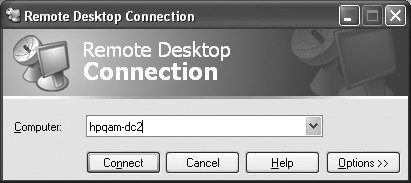Client Features
| < Day Day Up > |
| In Windows 2000 Terminal Services, you could establish a remote connection only by installing the Terminal Services client. This could be done by creating the client floppy disks in the Terminal Services Client Creator in the Administrative Tools, or by drilling down via %systemroot%\system32\ clients \tsclient\win32\disks\disk1 and running setup.exe. This installs Terminal Services client on the server you are logged in to (or via a share) without creating floppy disks. note Windows 2000 did not provide a client to permit remote connection to client workstations (that is, Windows 2000 Professional, or downlevel clients such as Windows NT Workstation or Windows 9x clients). Windows Server 2003 and Windows XP clients both provide Remote Desktop clients built into the OS and available by choosing Start, Programs, Accessories, Communications, Remote Desktop Connection. The new Terminal Services client introduces several features that help manage Terminal Servers and Windows Server 2003-based computers. Called the Remote Desktop Connection (RDC), the Windows Server 2003 RDC client can be used to connect to previous versions of Terminal Services (Windows NT 4.0 Terminal Server Edition and Windows 2000). However, the new features, such as high color and file system redirection, are supported only on Windows XP and Windows Server 2003. Improved Client InterfaceRDC has a simplified user interface (UI). A separate Connection Manager is no longer needed because the functionality of the connection manager is included and enhanced in the RDC. As shown in Figure 15.1, to initiate an RDC connection, simply enter the computer name and click Connect. Figure 15.1. Remote Desktop connections. A connection can be saved in a file that can be stored and used locally or deployed to other users. Passwords that are saved are encrypted and can be decrypted only on the computer on which it was saved. Remote Connection OptionsA number of connection options can be customized according to user preferences. To customize your session, on the Remote Desktop Connection screen, click on Options. These new features are available to any computer that can run RDC. Under Options there are five tabs that are summarized in Table 15.1. Table 15.1. Remote Connection Options
Redirected Printer NamesWith Windows 2000 Terminal Services, only locally connected printers were redirected. With Windows 2003 Terminal Services, redirected printers are given names that are easier to read. For example, users might see "printername on printserver (from clientname) in session 7," whereas in Windows 2000, they would have seen "_printserver_printername/ clientname/ Session 7." This new naming convention is less cryptic and makes printer identification easier. Low Bandwidth OptimizationPerformance over low bandwidth connections can be optimized by selections on the Experience tab. Modem, broadband, and LAN connection speeds can be selected. Options such as animation and background can be eliminated to improve performance. Switching to the Remote SessionA connection bar at the top of a full-screen RDC session lets the user switch between the local desktop and a remote session. Automatic ReconnectsThe RDC automatically attempts to reconnect when a faulty network connection causes a session disconnect. This is especially helpful in dial-up or wireless applications. Resource Redirection SecurityData redirection types can be disabled by either the client or the server. When a file system, port, or SmartCard redirection is requested , a security alert is displayed and the user can cancel the connection or disable the redirection at that time. SmartCard Sign OnSmartCards can be used to log on to an RDC session. This feature is limited to Windows 2000, Windows XP, and Windows CE .NET clients because the SmartCard must first be recognized by the client OS. note Smart Card sign on works only with Windows 2000, Windows XP, and Windows CE .Net clients. Virtual ChannelsVirtual channels, available in both Windows 2000 and Windows Server 2003, are software extensions that can be used to move data between client and server computers. Virtual channels add to the core Remote Desktop protocol functionality and are managed by the Remote Desktop protocol. Remote Desktop Web ConnectionRemote Desktop Web Connection provides computer access over the Internet using Internet Explorer and TCP/IP. Most of the functionality of RDC is offered in the Remote Desktop Web connection. To support this feature, the computer must be using Internet Information Server (IIS) to host a Web site. Remote Desktop Web Connection is a Web application that consists of an ActiveX component and a sample connection page. To Install Remote Desktop Web Connection on Windows Server 2003, perform the following steps:
The Remote Desktop ActiveX control and sample Web page are installed in the %systemroot%\web\tsweb directory. The sample Web page will be shared in the tsweb directory on the server: http:// servername /tsweb . The control (msrdp.ocx) and the Remote Desktop Web Connection code are contained in Msrdp.cab. Web Connections on Other PlatformsWindows 2000 Server, SP1 contained the ValueAdd component Terminal Services Advanced Client (TSAC), which expanded Terminal Services technology to the Internet. RDC software for other platforms such as Windows 2000, Windows 98, Windows ME, Windows NT, and Windows XP systems is available on tswebsetup.exe, which can be downloaded from Microsoft's download center at http://www.microsoft.com/downloads/details.aspx?FamilyID=e2ff8fb5-97ff-47bc-bacc-92283b52b310&DisplayLang=en. Windows CE Version of RDCWindows CE hardware vendors can obtain a Windows CE version of RDC in the Windows CE .NET Platform Builder. |
| < Day Day Up > |
EAN: N/A
Pages: 214