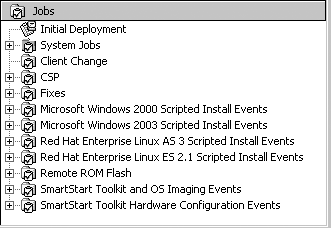| Understanding the components of the ProLiant Integration module will provide a clear picture of the full capabilities RDP incorporates for optimization with ProLiant systems. RDP Jobs Several sets of deployment jobs are imported into the Deployment Server Console during installation of the RDP (see Figure 9.32). The jobs are not physical files on the Deployment Server. Figure 9.32. Server console jobs. 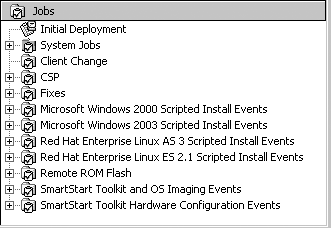
These jobs are organized into the following categories: -
Scripted install jobs for specific OSs -
ProLiant DL380 Packaged Cluster Deployment jobs -
SSSTK and OS imaging jobs -
SSTK hardware configuration jobs Scripted Install Jobs A scripted install job enables you to perform a scripted hardware configuration and OS installation of any supported OS on a configured or unconfigured server. The scripted install jobs perform the following operations consecutively: - 1. Run a batch file that configures the hardware using the CONREP and ACR utilities from the SSSTK.
- 2. Reboot the computer.
- 3. Run a batch file that partitions the hard drive using the CPQDISK utility.
- 4. Reboot the computer.
- 5. Run a batch file that copies support files to the hard drive of the target server and starts the OS-specific scripted installation mechanism.
Windows Scripted Install Jobs Table 9.1 provides a breakdown of the ProLiant ML/DL scripted install for a Microsoft Windows job. Each bold line represents one of the tasks in the job. Under each script task is a condensed listing of the script and a description of its functionality. Details for modifying each of these variables follow this table. Table 9.1. Microsoft Windows Scripted Install Job Contents | Run Script (Set Hardware Configuration) | | set osfile=w2k-h.ini | | set hwrfile=mldl-h.ini | | set aryfile=mldl-a.ini | | call f:\deploy\tools\scripts\setcfg.bat This external batch file sets the hardware and array configuration settings. First, it calls CONREP with the wk2-h.ini file to set the hardware operating system settings. Next, it calls CONREP with the mldl-h.ini file to set the rest of the hardware settings. Finally, it calls ACR with the mldl-a.ini file to set the array configuration settings. | | Shutdown/Restart (Reboot) | | Run Script (Set Disk Partition) | | set prtfile =w2k-p.ini | | call f:\deploy\tools\scripts\setpart.bat This external batch file sets the disk partition configuration settings. It calls CPQDISK with the wk2-p.ini file to set the disk partition settings. | | Shutdown/Restart (Reboot) | | Run Script (Install OS ) | | set ss=ss.xxx where xxx is the version of support files installed. For example, 640 represents version 6.40. | | set os=w2k | | set unattendfile=w2k.txt | | call f:\deploy\tools\scripts\w2k.bat This external batch file prepares the target server for a Microsoft Windows scripted installation. First, it formats the hard drive. Next, it copies text mode drivers and the Support Pack for Windows. Finally, it copies the files over for the Altiris Deployment Agent for Windows. The ss variable is used to determine which flat file drivers and Support Pack to copy. The os variable is used to determine from which Microsoft Windows distribution to install. The unattendfile variable denotes which unattend.txt file to use. | | Run Script (Install OS ) | | winnt.exe This script launches the Microsoft Windows installation program. |
Default Windows Hardware Configuration Hardware configuration using Windows scripted install jobs is accomplished through the automatic "smart default" methods provided by the SSSTK utilities. The BIOS is configured to accept default parameters, and the array controller (if any) is configured according to one of the following methods : -
If the system contains one hard drive, the system is configured for RAID 0. -
If the system contains two hard drives , the system is configured for RAID 1. -
If the system contains three hard drives, the system is configured for RAID 5. -
If the system contains four or more hard drives, the system is configured for RAID ADG, if supported. Otherwise, the system is configured for RAID 5. Default Windows Installation Settings The provided Windows deployment jobs specify certain default configuration parameters (see Table 9.2). To deploy servers with specific configuration settings, you must modify the scripted install job or underlying files as necessary. Table 9.2. Windows Default Settings | Component | Default Settings | | Windows administrator password | The administrator password for servers created using the provided scripts is password. This password is stored as clear text in the unattended answer file. HP recommends changing the default administrator password within the unattended answer file located in the .\deploy\ configs directory in the Deployment Server default installation directory. | | Drive configuration | A single 2GB partition is created (automatically expanded to the full drive size during the operating system install). | | ProLiant Support Pack files | HP installs the latest support pack drivers and agents . The Web Agent passwords are stored in encrypted form in the Foundation Agent Smart Component. By default, these passwords are not set and the Web Agent therefore does not function. HP recommends setting the passwords before performing scripted install jobs. For information about setting the Web Agent passwords, refer to "Preconfiguring the ProLiant Support Pack for Windows" in the HP ProLiant Essentials Rapid Deployment Pack Windows Edition Installation Guide . |
SmartStart Toolkit and OS Imaging Jobs SSSTK and OS imaging jobs capture an exact copy of a server hardware configuration and hard drive image and deploy them to other ProLiant servers. note Server images can only be replicated when the reference server and the target server are the same ProLiant server model with the same hardware configuration.
The Capture Hardware Configuration and Image job performs the following tasks: - Runs several commands to remove cached DHCP information from the reference server.
- Runs the Altiris imaging tool to capture the target server hard drive image.
- Runs a batch file that captures the hardware configuration, using the CONREP and ACR utilities from the SSSTK.
- The Deploy Hardware Configuration and Image job performs the following tasks:
- Runs a batch file that deploys the hardware configuration, using the CONREP and ACR utilities from the SSSTK.
- Reboots the computer.
- Runs the Altiris imaging tool to deploy a hard drive image to the target server.
Windows and Linux Imaging Jobs Windows and Linux systems are imaged using the default Altiris imaging mechanism, which relies on the Altiris Deployment Agent running on the system to be imaged. The imaging task instructs the Deployment Agent to perform preimaging configuration tasks on the system to be imaged , and then the system reboots to DOS so the imaging can be performed. After the imaging is completed, the system reboots back to Windows or Linux, where the Deployment Agent re-creates the previous configuration of that system. The preimaging configuration is necessary to configure server specific information, such as the computer name, IP address, domain name , security ID, and so on. SSSTK Hardware Configuration Jobs The SSSTK Hardware Configuration jobs can quickly deploy a server hardware configuration to other ProLiant servers. The SSSTK Hardware Configuration jobs: -
Run a batch file that captures or deploys the hardware configuration using the CONREP and ACR utilities from the SSSTK. -
Reboot the computer (a reboot is required after configuring the array controller). The SSSTK Hardware Configuration jobs also include the System Erase utility. This utility can be used to erase all the data on a system, including the hardware configuration and hard drives. warning Using the System Erase utility erases all data on the system. Be sure that all appropriate backups have been made before using the System Erase utility to prevent any data loss.
|